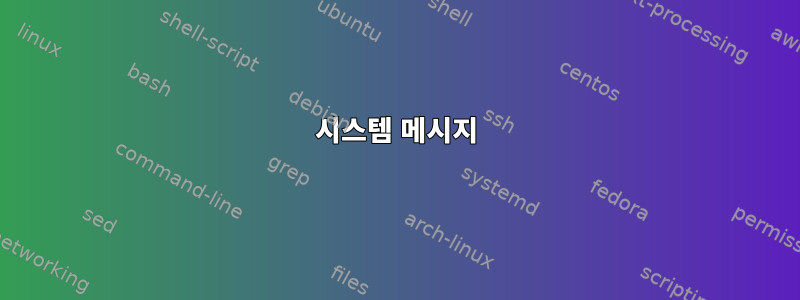
매일 하는 것처럼 컴퓨터를 업그레이드하고 있는데 다음과 같은 오류가 발생합니다.
$ sudo apt-get update && sudo apt-get upgrade
Hit:1 http://ftp.uk.debian.org/debian buster InRelease
Hit:2 http://security.debian.org/debian-security buster/updates InRelease
Hit:3 http://ftp.uk.debian.org/debian buster-updates InRelease
Hit:4 https://updates.signal.org/desktop/apt xenial InRelease
Hit:5 https://packagecloud.io/AtomEditor/atom/any any InRelease
Reading package lists... Done
Reading package lists... Done
Building dependency tree
Reading state information... Done
Calculating upgrade... Done
0 upgraded, 0 newly installed, 0 to remove and 0 not upgraded.
1 not fully installed or removed.
After this operation, 0 B of additional disk space will be used.
Do you want to continue? [Y/n] y
Setting up linux-image-4.19.0-8-amd64 (4.19.98-1+deb10u1) ...
/etc/kernel/postinst.d/initramfs-tools:
update-initramfs: Generating /boot/initrd.img-4.19.0-8-amd64
pigz: abort: write error on <stdout> (No space left on device)
E: mkinitramfs failure cpio 141 pigz 28
update-initramfs: failed for /boot/initrd.img-4.19.0-8-amd64 with 1.
run-parts: /etc/kernel/postinst.d/initramfs-tools exited with return code 1
dpkg: error processing package linux-image-4.19.0-8-amd64 (--configure):
installed linux-image-4.19.0-8-amd64 package post-installation script subprocess returned error exit status 1
Errors were encountered while processing:
linux-image-4.19.0-8-amd64
needrestart is being skipped since dpkg has failed
E: Sub-process /usr/bin/dpkg returned an error code (1)
다음 줄이 문제의 원인일 수 있다고 생각하지만 해결 방법을 모르겠습니다.
pigz: abort: write error on <stdout> (No space left on device)
시스템 메시지
$ uname -a
Linux debian 4.19.0-8-amd64 #1 SMP Debian 4.19.98-1 (2020-01-26) x86_64 GNU/Linux
$ ls -la /boot/
drwxr-xr-x 5 root root 1024 Apr 29 08:54 .
drwxr-xr-x 22 root root 4096 Feb 11 05:39 ..
-rw-r--r-- 1 root root 206361 Nov 11 00:30 config-4.19.0-6-amd64
-rw-r--r-- 1 root root 206194 Apr 27 06:05 config-4.19.0-8-amd64
-rw-r--r-- 1 root root 186598 Sep 20 2019 config-4.9.0-11-amd64
drwx------ 3 root root 4096 Jan 1 1970 efi
drwxr-xr-x 5 root root 1024 Feb 11 05:39 grub
-rw-r--r-- 1 root root 62662464 Feb 9 19:01 initrd.img-4.19.0-6-amd64
-rw-r--r-- 1 root root 62708576 Feb 11 05:39 initrd.img-4.19.0-8-amd64
-rw-r--r-- 1 root root 47360778 Oct 25 2019 initrd.img-4.9.0-11-amd64
drwx------ 2 root root 12288 Jan 27 2019 lost+found
-rw-r--r-- 1 root root 3410671 Nov 11 00:30 System.map-4.19.0-6-amd64
-rw-r--r-- 1 root root 3408461 Apr 27 06:05 System.map-4.19.0-8-amd64
-rw-r--r-- 1 root root 3203475 Sep 20 2019 System.map-4.9.0-11-amd64
-rw-r--r-- 1 root root 5270768 Nov 11 00:30 vmlinuz-4.19.0-6-amd64
-rw-r--r-- 1 root root 5274864 Apr 27 06:05 vmlinuz-4.19.0-8-amd64
-rw-r--r-- 1 root root 4249376 Sep 20 2019 vmlinuz-4.9.0-11-amd64
$ sudo dpkg -l | grep linux-image
ii linux-image-4.19.0-6-amd64 4.19.67-2+deb10u2 amd64 Linux 4.19 for 64-bit PCs (signed)
iF linux-image-4.19.0-8-amd64 4.19.98-1+deb10u1 amd64 Linux 4.19 for 64-bit PCs (signed)
ii linux-image-4.9.0-11-amd64 4.9.189-3+deb9u1 amd64 Linux 4.9 for 64-bit PCs
ii linux-image-amd64 4.19+105+deb10u3 amd64 Linux for 64-bit PCs (meta-package)
$ sudo cat /var/log/dpkg.log
2020-04-29 08:54:32 startup packages configure
2020-04-29 08:54:32 configure linux-image-4.19.0-8-amd64:amd64 4.19.98-1+deb10u1 <none>
2020-04-29 08:54:32 status half-configured linux-image-4.19.0-8-amd64:amd64 4.19.98-1+deb10u1
$ df
Filesystem 1K-blocks Used Available Use% Mounted on
udev 3987600 0 3987600 0% /dev
tmpfs 804084 9672 794412 2% /run
/dev/mapper/debian--vg-root 220799920 117407476 92106736 57% /
tmpfs 4020420 165216 3855204 5% /dev/shm
tmpfs 5120 4 5116 1% /run/lock
tmpfs 4020420 0 4020420 0% /sys/fs/cgroup
/dev/sdb1 114854440 84891720 24085372 78% /mnt/Extended
/dev/sda2 241965 208213 21260 91% /boot
/dev/sda1 523248 5220 518028 1% /boot/efi
tmpfs 804084 20 804064 1% /run/user/1000
/dev/sdd2 15006688 41004 14183656 1% /media/squire/GENERAL
답변1
4.9 커널을 제거하여 일부 공간을 확보할 수 있습니다.
sudo apt purge linux-image-4.9.0-11-amd64
답변2
파티션 /boot이 거의 가득 찼습니다. 다음을 통해 공간을 확보할 수 있습니다.오래된 커널 제거업데이트를 설치하기 전에. 자동으로 설치된 경우 sudo apt-get autoremove --purge링크의 지침에 따라 실행하면 됩니다.
답변3
내 서버 중 하나에서 동일한 문제를 일으키는 Debian 10 업그레이드에 문제가 있었습니다. 결과적으로 initrd.img-4.19.0-9-amd64는 128MB인 반면 이전 서버는 모두 약 30MB였습니다!
최신 apt-get 업데이트에 사용 가능한 새 이미지가 있음이 표시되었을 때 이 문제를 막 해결했기 때문에 대규모 버전을 다른 서버의 복사본으로 교체하고(업그레이드에 문제가 있는 경우) 업그레이드를 설치했습니다. 업그레이드 후에 새로운 initrd.img-4.19.0-9-amd64가 구축되었습니다. 크기는 29MB이며 다른 서버의 버전과 매우 유사합니다.


