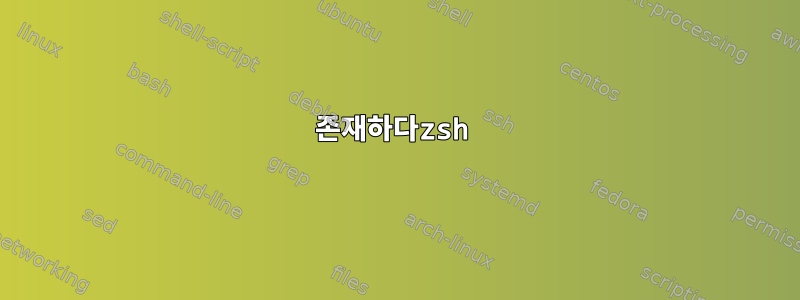
bash 프롬프트에서 이 작업을 수행하고 ESC를 누른 다음 {를 누르면 쉘이 완료될 모든 파일을 fileglob 문자열에 표시합니다. 예를 들어 bash C다음과 같이 입력하면 ESC+{C bash CHECK{,1,2{,23{336{,66666},6},3{,6}}}로 시작하는 가능한 모든 파일과 디렉터리가 자동 완성되며, 내가 수행한 모든 실험 파일과 디렉터리가 표시됩니다.
그것이 무엇인지 알아볼 수 있나요 ESC + {? 더 자세한 내용은 어디서 알아볼 수 있나요?
나는 CENTOS와 Mac OSX에서 bash를 사용하여 이것을 보았습니다.
답변1
키 바인딩에 대해 알아보세요.
존재하다 bash:
$ bind -p | grep -a '{'
"\e{": complete-into-braces
"{": self-insert
$ LESS='+/complete-into-braces' man bash
complete-into-braces (M-{)
Perform filename completion and insert the list of possible com‐
pletions enclosed within braces so the list is available to the
shell (see Brace Expansion above).
또는 다음을 사용하여 info:
info bash --index-search=complete-into-braces
(또는 info bash사용색인완료( i키))
그러나 bash-4.3 소스와 함께 제공되는 사전 구축된 정보 페이지에는 에 대한 항목을 포함하여 최소한 일부 인덱스 항목이 누락되어 있으므로 complete-into-braces운영 체제가 texinfo 소스에서 정보 페이지를 다시 빌드하지 않으면 위 명령이 작동하지 않습니다.
존재하다zsh
$ bindkey| grep W
"^W" backward-kill-word
"^[W" copy-region-as-kill
$ info --index-search=copy-region-as-kill zsh
copy-region-as-kill (ESC-W ESC-w) (unbound) (unbound)
Copy the area from the cursor to the mark to the kill buffer.
If called from a ZLE widget function in the form 'zle
copy-region-as-kill STRING' then STRING will be taken as the text
to copy to the kill buffer. The cursor, the mark and the text on
the command line are not used in this case.
또는 호출기가 다음과 같다고 man가정합니다 .lessbash
LESS='+/copy-region-as-kill' man zshall
zshdescribe-key-briefly다음 과 같이 키 또는 키 시퀀스에 바인딩할 수 있는 것도 있습니다 Ctrl+XCtrl+H.
bindkey '^X^H' describe-key-briefly
Ctrl+XCtrl+H그런 다음 설명하려는 키 또는 키 조합을 입력합니다 . 예를 들어, 두 번 입력하면 Ctrl+XCtrl+H프롬프트 아래에 표시됩니다.
"^X^H" is describe-key-briefly
존재하다tcsh
이는 기본적으로 정보 페이지가 zsh없는 것과 같습니다 .tcsh
> bindkey | grep -a P
"^P" -> up-history
"^[P" -> history-search-backward
> env LESS=+/history-search-backward man tcsh
[...]
존재하다 fish:
> bind | grep -F '\ec'
bind \ec capitalize-word
> help commands
그러면 선호하는 웹 브라우저가 실행됩니다. 그리고 capitalize-word거기서 검색해보세요.


