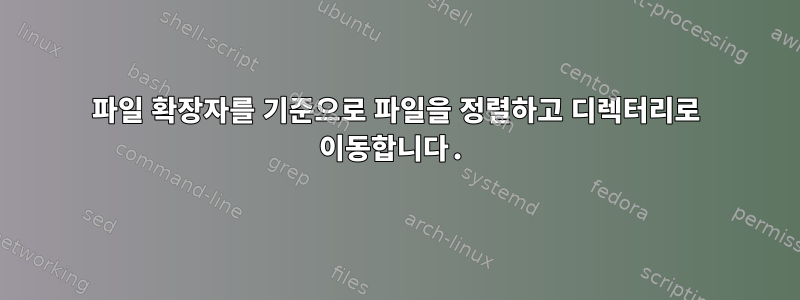
파일의 모든 다양한 유형의 확장명을 허용하고 해당 확장명에서 디렉토리를 생성하는 스크립트가 있습니다.
하지만 3가지 확장 유형에 대한 디렉토리만 생성하면 됩니다. JPG/JPEG, DOC/DOCX 및 기타 유형 확장자가 "기타"인 디렉토리 1개.
이것은 지금까지 내 스크립트입니다.
#!/bin/bash
exts=$(ls | sed 's/^.*\.//' | sort -u)
for ext in $exts; do
mkdir $ext
mv -v *.$ext $ext/
done
답변1
그리고 zsh:
#! /bin/zsh -
# speed things up by making mv builtin
zmodload zsh/files
# associative array giving the destination directory for each
# type of file
typeset -A dst=(
doc doc
docx doc
jpg jpeg
jpeg jpeg
)
# default for files with extensions not covered by $dst above or
# files without extension
default=miscellaneous
mkdir -p $dst $default || exit
for f (*(N.)) mv -i -- $f ${dst[$f:e:l]-$default}/
*(N.)숨겨지지 않은 모든 항목으로 확장정기적인.현재 디렉터리의 files()(Nullglob을 사용하므로 해당 파일이 없으면 빈 목록으로 확장됩니다).$f:e:lf는 ile의 확장 이며 소문자e로 변환됩니다l(따라서 및 둘 다 로FILE.DOCX이동 됩니다 .file.docxdoc${var-default}표준/Bourne 연산자로, 설정이 없는default경우 까지 확장됩니다(여기서는 연관 배열 요소에 적용됨).$var
zsh의 내장 함수는 mv이 옵션(GNU 확장)을 지원하지 않지만 루프 대신 를 -v사용할 수 있습니다 .zmv
autoload zmv
zmv -v '*(#qN.)' '${dst[$f:e:l]-$default}/$f'
답변2
에서 다음과 같은 것을 시도해 볼 수 있습니다 bash.정규식 이진 연산자=~:
# create an array of "known" extensions
known_ext=(jpg jpeg doc docx)
# loop over the files
for f in *; do
# if not a file keep looping
[ ! -f "$f" ] && continue
# if file has a known extension
if [[ " ${known_ext[@]} " =~ " ${f##*.} " ]]; then
# create the dir if not exists
mkdir -p "${f##*.}" &&
# and move the file to that dir
mv -- "$f" "${f##*.}"
else
# else create dir miscellaneous if not exists
mkdir -p miscellaneous &&
# move the file
mv -- "$f" miscellaneous
fi
done
답변3
다음 명령을 실행합니다.
mkdir miscellaneous doc jpg
find . -maxdepth 1 -type f \( -name "*.doc" -o -name "*.docx" \) -exec mv -v {} doc/ \;
find . -maxdepth 1 -type f \( -name "*.jpg" -o -name "*.jpeg" \) -exec mv -v {} jpg/ \;
find . -maxdepth 1 -type f -exec mv -v {} miscellaneous/ \;
다음 테스트를 통해 원하는 방식으로 작동하는지 확인할 수 있습니다.
touch foo.mp3 foo.mp4 foo.doc foo.docx foo.jpg foo.jpeg foo.png foo
위 명령을 실행하고 tree파일이 어떻게 이동되는지 확인하십시오.
tree
.
├── doc
│ ├── foo.doc
│ └── foo.docx
├── jpg
│ ├── foo.jpeg
│ └── foo.jpg
└── miscellaneous
├── foo
├── foo.mp3
├── foo.mp4
└── foo.png
3 directories, 8 files


