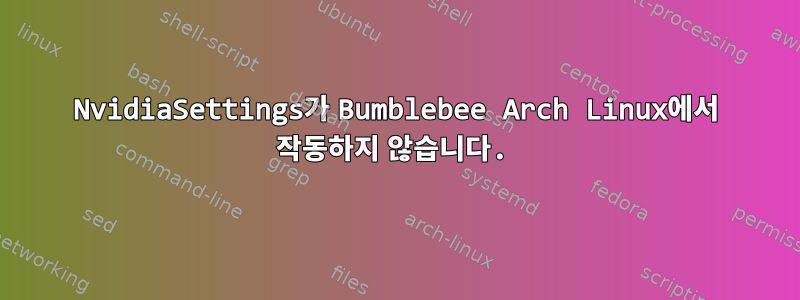
그래서 새로운 아치를 설치했습니다. Bubmlebee, 메사, 인텔 드라이버, bbswitch 등이 있습니다. 문제는 Nvidia 설정을 시작할 때 X 프로필이 없다는 것입니다. nvidia-xconfig를 사용하여 하나를 만들었지만 x 서버를 시작하면 모니터를 찾을 수 없다는 메시지가 나타납니다. 나는 그것을 작동시키기 위해 무엇을 해야할지 모르겠습니다. 내가 필요한 것은 통합 그래픽과 전용 그래픽 사이를 클릭하고 전환할 수 있는 Linux Mint와 같은 것, 또는 모든 찢어짐 때문에 v-sync를 켤 수 있도록 Nvidia 설정을 작동시켜야 한다는 것입니다. 아니면 모든 것을 삭제하고 드라이버 세트만 설치해야 할 수도 있습니다.
답변1
분명히 버그가 있습니다. https://github.com/Bumblebee-Project/Bumblebee/issues/699
Bumblebeed.service에 문제가 있으신가요? 이것이 나에게 일어난 일입니다. nvidia_modeset과 nvidia 사이에 충돌이 있어 nvidia가 Bumblebee와 함께 작동하지 못합니다. 범블비 4.0을 기다려야 합니다.
답변2
Bubmlebee가 실패하면 실행하는 것이 좋습니다.옵티머스 매니저 저는 Gnome을 사용하여 ArcoLinux를 실행하고 있으며 제 사양은 NVIDIA GeForce GTX 1650 Ti Mobile입니다. 나는 그것이 완벽하게 작동한다고 말해야합니다. 지금까지 적어도 1년 동안은 아무런 문제가 없었습니다. 이 유틸리티는 AMD 그래픽 카드에서도 작동합니다. 그러니 부담 없이 시도해 보시면 하나를 얻을 수 있을 것입니다.
설치 후에는 nvtop다음과 같아야 합니다:
Device 0 [NVIDIA GeForce GTX 1650 Ti] PCIe GEN 1@ 8x RX: 0.000 KiB/s TX: 0.000 KiB/s
GPU 360MHz MEM 405MHz TEMP 43°C FAN N/A% POW 2 W
GPU[|| 5%] MEM[|||| 0.413Gi/3.820Gi]
┌──────────────────────────────────────────────────────────────────────────────────────────────────────────────────┐
100│GPU0 % │
│GPU0 mem% │
│ │
│ │
│ │
75│ │
│ │
│ │
│ │
│ │
50│ │
│ │
│ │
│ ┌───┐ ┌───┐ │
│ ┌───┘ │ ┌───┐ │ │ │
25│ │ │ ┌───┐ ┌───┐ │ └───────┘ │ │
│ │ │ │ │ │ │ │ └─────┐ │
│────┐ ┌─────┘ │ ┌───────┘ └───┐ │ │ ┌───────┐ ┌───────────┐ │ │ │
│────┴─────┴─────────────┼───┼───────────────┴───┴───┴─┴───────┴───┴───────────┴───┴─────────────────────┴───────┬─│
│ └───┘ └─│
0│ │
└──────────────────────────────────────────────────────────────────────────────────────────────────────────────────┘
115254 me 0 Graphic 0% 104MiB 3% 1% 223MiB /usr/lib/brave-bin/brave --type=gpu-process --field-trial-
1827 me 0 Graphic 0% 43MiB 1% 1% 447MiB /usr/bin/gnome-shell
114827 me 0 Graphic 0% 32MiB 1% 0% 160MiB /usr/lib/slack/slack --type=gpu-process --field-trial-hand
123952 me 0 Graphic 0% 8MiB 0% 3% 62MiB alacritty
164054 me 0 Graphic 0% 8MiB 0% 0% 57MiB alacritty
이게 도움이 되길 바란다! :)
optimus-manager --status전적으로 전용 카드에서 실행하는 경우 다음과 같은 출력이 제공됩니다.
optimus-manager --status
Optimus Manager (Client) version 1.4
Current GPU mode : nvidia
GPU mode requested for next login : no change
GPU at startup : nvidia
Temporary config path: no
이 내 꺼야/etc/optimus-manager/optimus-manager.conf
[optimus]
# This parameter defines the method used to power switch the Nvidia card. See the documentation
# for a complete description of what each value does. Possible values :
#
# - nouveau : load the nouveau module on the Nvidia card.
# - bbswitch : power off the card using the bbswitch module (requires the bbswitch dependency).
# - acpi_call : try various ACPI method calls to power the card on and off (requires the acpi_call dependency)
# - custom: use custom scripts at /etc/optimus-manager/nvidia-enable.sh and /etc/optimus-manager/nvidia-disable.sh
# - none : do not use an external module for power management. For some laptop models it's preferable to
# use this option in combination with pci_power_control (see below).
switching=bbswitch
# Enable PCI power management in "integrated" mode.
# This option is incompatible with acpi_call and bbswitch, so it will be ignored in those cases.
pci_power_control=no
# Remove the Nvidia card from the PCI bus.
# May prevent crashes caused by power switching.
# Ignored if switching=nouveau or switching=bbswitch.
pci_remove=no
# Reset the Nvidia card at the PCI level before reloading the nvidia module.
# Ensures the card is in a fresh state before reloading the nvidia module.
# May fix some switching issues. Possible values :
#
# - no : does not perform any reset
# - function_level : perform a light "function-level" reset
# - hot_reset : perform a "hot reset" of the PCI bridge. ATTENTION : this method messes with the hardware
# directly, please read the online documentation of optimus-manager before using it.
# Also, it will perform a PCI remove even if pci_remove=no.
#
pci_reset=no
# Automatically log out the current desktop session when switching GPUs.
# This feature is currently supported for the following DE/WM :
# GNOME, KDE Plasma, LXDE, Deepin, Xfce, i3, Openbox, AwesomeWM, bspwm and dwm
# If this option is disabled or you use a different desktop environment,
# GPU switching only becomes effective at the next graphical session login.
auto_logout=yes
# GPU mode to use at computer startup.
# Possible values: nvidia, integrated, hybrid, auto, intel (deprecated, equivalent to integrated)
# "auto" is a special mode that auto-detects if the computer is running on battery
# and selects a proper GPU mode. See the other options below.
startup_mode=nvidia
# GPU mode to select when startup_mode=auto and the computer is running on battery.
# Possible values: nvidia, integrated, hybrid, intel (deprecated, equivalent to integrated)
startup_auto_battery_mode=nvidia
# GPU mode to select when startup_mode=auto and the computer is running on external power.
# Possible values: nvidia, integrated, hybrid, intel (deprecated, equivalent to integrated)
startup_auto_extpower_mode=nvidia
[intel]
# Driver to use for the Intel GPU. Possible values : modesetting, intel
# To use the intel driver, you need to install the package "xf86-video-intel".
driver=modesetting
# Acceleration method (corresponds to AccelMethod in the Xorg configuration).
# Only applies to the intel driver.
# Possible values : sna, xna, uxa
# Leave blank for the default (no option specified)
accel=
# Enable TearFree option in the Xorg configuration.
# Only applies to the intel driver.
# Possible values : yes, no
# Leave blank for the default (no option specified)
tearfree=
# DRI version. Possible values : 2, 3
DRI=3
# Whether or not to enable modesetting for the nouveau driver.
# Does not affect modesetting for the Intel GPU driver !
# This option only matters if you use nouveau as the switching backend.
modeset=yes
[amd]
# Driver to use for the AMD GPU. Possible values : modesetting, amdgpu
# To use the amdgpu driver, you need to install the package "xf86-video-amdgpu".
driver=modesetting
# Enable TearFree option in the Xorg configuration.
# Only applies to the amdgpu driver.
# Possible values : yes, no
# Leave blank for the default (no option specified)
tearfree=
# DRI version. Possible values : 2, 3
DRI=3
[nvidia]
# Whether or not to enable modesetting. Required for PRIME Synchronization (which prevents tearing).
modeset=yes
# Whether or not to enable the NVreg_UsePageAttributeTable option in the Nvidia driver.
# Recommended, can cause poor CPU performance otherwise.
PAT=yes
# DPI value. This will be set using the Xsetup script passed to your login manager.
# It will run the command
# xrandr --dpi <DPI>
# Leave blank for the default (the above command will not be run).
DPI=96
# If you're running an updated version of xorg-server (let's say to get PRIME Render offload enabled),
# the nvidia driver may not load because of an ABI version mismatch. Setting this flag to "yes"
# will allow the loading of the nvidia driver.
ignore_abi=no
# Set to yes if you want to use optimus-manager with external Nvidia GPUs (experimental)
allow_external_gpus=no
# Comma-separated list of Nvidia-specific options to apply.
# Available options :
# - overclocking : enable CoolBits in the Xorg configuration, which unlocks clocking options
# in the Nvidia control panel. Note: does not work in hybrid mode.
# - triple_buffer : enable triple buffering.
options=overclocking
# Enable Runtime D3 (RTD3) Power Management in the Nvidia driver. While in hybrid mode,
# this feature allows the Nvidia card to go into a low-power mode if it's not in use.
#
# IMPORTANT NOTES:
# - The feature is still experimental
# - It's only supported on laptops with a Turing GPU or above, and an Intel Coffee Lake CPU
# or above (not sure about the state of support for AMD CPUs).
# - if your Nvidia card also has an audio chip (for HDMI) or a USB port wired to it, they may not
# function properly while in low-power mode
#
# For more details, see
# https://download.nvidia.com/XFree86/Linux-x86_64/460.39/README/dynamicpowermanagement.html
#
# Available options:
# - no (the default): RTD3 power management is disabled.
# - coarse: the card only goes to low-power if no application is using it.
# - fine: the card is also allowed to go to low-power if applications are using it but have not
# actively submitted GPU work in some amount of time.
dynamic_power_management=no
# The Nvidia driver handles power to the video memory separately from the rest of GPU.
# When dynamic_power_management=fine, this options controls the threshold of memory utilization
# (in Megabytes) under which the memory is put in a low-power state.
# Values over 200MB are ignored. Leave blank for the default (200MB).
# Setting this value to 0 keeps the memory powered at all times.
dynamic_power_management_memory_threshold=
결국, 이것이 내가 가진 것입니다:
neofetch
/- me@machine
ooo: ----------
yoooo/ OS: ArcoLinux
yooooooo Kernel: 5.15.2-arch1-1
yooooooooo Uptime: 4 hours, 18 mins
yooooooooooo Packages: 1464 (pacman)
.yooooooooooooo Shell: zsh 5.8
.oooooooooooooooo Resolution: 1920x1080
.oooooooarcoooooooo DE: GNOME 40.4
.ooooooooo-oooooooooo WM: Mutter
.ooooooooo- oooooooooo WM Theme: Adwaita
:ooooooooo. :ooooooooo Theme: Arc-Dark [GTK2/3]
:ooooooooo. :ooooooooo Icons: Sardi-Arc [GTK2/3]
:oooarcooo .oooarcooo Terminal: alacritty
:ooooooooy .ooooooooo CPU: Intel i7-10750H (12) @ 5.000GHz
:ooooooooo /ooooooooooooooooooo GPU: Intel CometLake-H GT2 [UHD Graphics]
:ooooooooo .-ooooooooooooooooo. GPU: NVIDIA GeForce GTX 1650 Ti Mobile
ooooooooo- -ooooooooooooo. Memory: 5465MiB / 15762MiB (34%)
ooooooooo- .-oooooooooo.
ooooooooo. -ooooooooo
주의 깊게 따르다위키 설치Arch Linux 데스크탑 환경의 경우 반드시 확인하세요.자주하는 질문전환하기 전에는 tty에서 무엇을 해야 할지 모를 수도 있습니다. Linux에서 그래픽 카드 작업을 위한 최고의 유틸리티입니다.
당신의 htop 가치가 낮아지고 수염이 자라기를 바랍니다! :디


