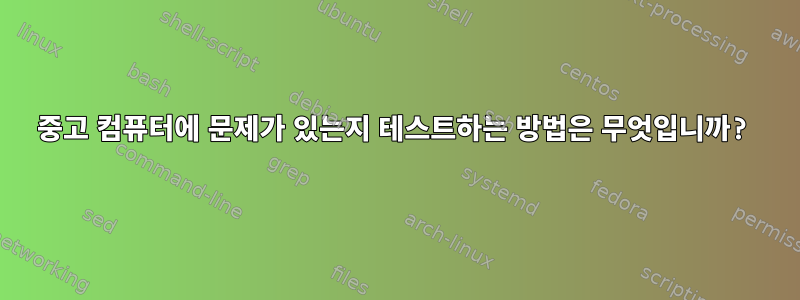
시스템에 문제가 있는지 알려주는 중고 노트북이나 Linux를 실행하는 PC에서 사용할 수 있는 명령이 있습니까? 그렇다면 그것들은 무엇입니까?
예를 들어 배터리 수명/상태, 하드 드라이브 공간, 불량 섹터, 불량 RAM, 버스 속도, 비디오/오디오 하드웨어 및 드라이버 사양, LAN 카드 사양 등이 있습니다.
답변1
위에서 아래로 시작하겠습니다. 이 가이드는 배포판에 국한되지 않습니다. (이러한 명령의 대부분은 기본적으로 또는 패키지 저장소를 통해 대부분의 배포판에서 사용할 수 있습니다.) 먼저 대략적으로 알아보고 싶을 수도 있습니다.하드웨어 사양. 이를 수행하려면 다음과 같은 몇 가지 옵션이 있습니다.
올인원 옵션:
inxi --admin --verbosity=7 --filter --width #<- Lists your complete system specs
lshw #<- Lists your complete system specs, sudo recommended
hwinfo > hwinfo.txt #<-Writes your hardware info in extreme detail to hwinfo.txt
올인원 GUI 옵션:
hardinfo #<- A pretty good GUI system information utility, also offers benchmarks.
i-nex #<- Similar to CPU-Z on windows
lshw-gtk <- GUI for lshw
타겟 옵션:
cat /sys/devices/virtual/dmi/id/board_{vendor,name,version} #<- Lists your motherboard details.
lspci -Q #<- Lists all your internal hardware and checks online for missing/updated names.
lspci -v | grep "VGA controller" #<- Displays your currently active graphics card. Very useful on laptops with hybrid/switchable graphics. (Typically this is the integrated card unless you have configured it otherwise)
lspci -v | grep "3D controller" #<- Displays your Nvidia Dedicated GPU. For laptops with hybrid/switchable graphics.
lspci -v | grep "Display controller" #<- Displays your ATI/AMD Dedicated GPU. For laptops with hybrid/switchable graphics.
lsusb #<- Lists all your USB hardware.
lscpu #<- Lists detailed processor info (alternative: cat /proc/cpuinfo )
fdisk -l #<- Lists your hard drives and partitions (may requires sudo access).
free -h --si #<- Lists your memory information, total is your total, available is your total free memory.
cat /proc/meminfo #<- Much more detailed info on your memory
ip link #<- lists your network devices and their status
커널 오류를 빠르게 확인할 수도 있습니다.
cat /proc/kmsg | grep -i Error #<-Lists errors detected by the kernel (often hardware related ones), probably requires sudo access.
이제 우리가 무엇을 다루고 있는지 알았으니 확인해 보겠습니다.열의lm_sensors, 대부분의 배포판에서는 기본적으로 lm_sensors가 패키지 이름이지만 때로는 센서일 수도 있습니다.
다음과 같이 호출됩니다.
sensors-detect #<-Detect sensors on your pc; you only need to do this once. Requires sudo.
sensors #<-Display current values for known sensors on your pc
나중에 GUI 유틸리티를 사용하여 이러한 센서를 모니터링하려면 다음을 사용할 수 있습니다.psensor
Nvidia GPU에 대한 온도 또는 기타 정보를 보려면 해당 GPU에 대한 독점 드라이버가 설치되어 있는 경우 를 실행하십시오 nvidia-smi.
다음은하드 드라이브 진단대부분의 Linux 배포판에서 fsck는 부팅 시 실행되어(거의 표준이며 Linux mint에서 실행됨) 하드 드라이브 오류와 불량 섹터를 확인하고 수정하므로 이 작업을 수행할 필요가 거의 없습니다. fsck는 마운트된 드라이브에서 실행할 수 없으므로 하드 드라이브를 추가로 진단하려면 시스템을 종료하고 다음과 같은 타사 유틸리티를 사용해야 합니다.시스템 복구 디스크(또는 다른 Live CD/USB) 또는궁극적인 부팅 디스크. 또한지능형 모니터링 도구smartctl은 SMART 테스트를 실행하는 데 사용할 수 있으며 fsck와 유사하게 현재 마운트된 드라이브에서는 더 심층적인 테스트를 실행할 수 없습니다(그러나 많은 드라이브는 오프라인일 때 자동으로 이러한 테스트 실행을 지원합니다). 그럼에도 불구하고 운영 체제가 할 수 있는 일이 훨씬 더 많습니다.HD 매개변수하드 드라이브를 분석하고 조정하는 데 사용할 수 있습니다.
dd if=/dev/zero of=$HOME/testfile bs=1G count=1 conv=fdatasync oflag=direct #<- Measures throughput of your hard drive (whichever one has your home folder on it).
hdparm -Tt /dev/sdx #<- Gives read speed information on hard drive sdx. I won't cover this in more detail, but you can look for guides on it.
smartctl -Hic /dev/sdx #<- Gives basic info of hard drive sdx and runs an overall health assesment. (If the assessment fails either the drive has failed or is in the process of failing) it then lists the drives SMART capabilities.
smartctl -t short /dev/sdx #<- Runs a short SMART test (cannot be run on a mounted drive (some drives support offline data collection and can automatically run the test on shutdown))
보다 철저한 하드 드라이브 벤치마크를 위해서는 다음을 사용하십시오.페오, Windows 사용자에게 친숙할 수 있는 CrystalDiskmark와 유사한 형식을 사용하여,이 답변을 참조하세요또는 를 사용하십시오 kdiskmark.
메모리 테스트에서 완전한 메모리 테스트를 위해서는 메모리 테스트 유틸리티(예:기억력 테스트 86+, 일반적으로 livecd에 포함되어 있지만(설치하고 grub을 업데이트하여 표시할 수도 있음) 실행 중인 Linux 환경에서는 다음을 사용할 수 있습니다.메모리 테스터
memtester 1024 5 #<- Sets aside 1GB(1024MB) free memory, and runs tests on it 5 times, then displays results.
단순히 다른 장치와 데이터를 주고받는 속도(및 양)를 테스트하지 않고 LAN 장치의 성능을 올바르게 진단하는 가장 좋은 방법입니다. 하지만 이렇게하려면 다음을 사용할 수 있습니다.아이퍼프또는 Netcat(CNC) 이것과 결합DD(이전에는 하드 드라이브를 테스트하는 데 사용했습니다.) 컴퓨터에서 서버를 호스팅한 다음 해당 주소를 사용하여 자신에게 연결하면 네트워크 카드 자체의 처리량을 실제로 테스트할 수 있습니다.로컬 호스트또는127.0.0.1
iperf -s #<- Starts iperf server (run this on the device you want to connect to, yes, as I said you need another computer for this)
iperf -c <address of server computer> #<- Connects and displays transfer rate information.
nc -vvlnp 12345 >/dev/null #<- Starts a netcat server (requires open firewall port for port 12345 if you have a strict firewall)
dd if=/dev/zero bs=1M count=1K | nc -vvn <server IP address> 12345
배터리 테스트에는 두 가지 옵션이 있습니다.그놈 배터리 작업대(그래픽) 또는통신 인터페이스(터미널) 또는뛰어난 파워(터미널) 다음은 예제 명령입니다.
acpi -ib #<- Lists battery status, basic specs and gives an idea of it's health (shows it's charge level last time it was "full")
upower -i /org/freedesktop/UPower/devices/battery_BAT0 #<- Should provide detailed battery information.
사운드 테스트용. 왜 이렇게 하려는지 모르겠습니다. 사운드가 작동하면 작동하고, 작동하지 않으면 작동하지 않지만 어쨌든 ALSA로 해보자(그래서 모든 배포판에서 작동합니다). 당신은해야합니다알사 유틸리티이를 위해.
speaker-test -c 6 -t wav #<- Runs test sound on 6 speaker channels (for 5.1 speaker setup, you can use -c 2 for stereo speakers), just to see what happens.
speaker-test -r 96000 -f S32LE #<- Test stereo wav sound at 32-bit on 96khz frequencies. You can use this to test the maximum supported format and frequency (for example, while you sepcify 32-bit format, it may set to 16-bit format, if it does this then it will say so so read the output)
aplay -l #<- Lists sound output devices.
speaker-test -D hw:0,0 -c 4 -r 48000 -t wav #<- Test on specific hard ware device 0,0 at 4 channels with 48khz rate.
arecord -l #<- Lists recording devices.
arecord -f dat -d 20 -D hw:0,0 test.wav #<- Test specific recording device by outputting to a file in basic DAT quality
aplay -f dat test.wav #<- Play the recorded test file.
추가 테스트(CPU 및 GPU 성능)에는 전용 벤치마크/스트레스 테스트 프로그램이 필요하거나 전용 테스트 환경으로 부팅해야 합니다. 이미 언급한 유틸리티 외에도 제가 추천하는 벤치마킹 유틸리티 목록은 다음과 같습니다. 그래픽 벤치마크와 마찬가지로 수직 동기화가 비활성화되어 있는지 확인하는 것이 좋습니다.
- GLX 기어(메사의 일부, OpenGL 성능에 대한 매우 기본적인 테스트)
- 빅스 큐브(vulkan-tools의 일부, 매우 기본적인 Vulkan 성능 테스트)
- 유니지 파라다이스또는유니언 밸리(과부하 상황에서 3D 게이밍 성능을 테스트하기 위한 그래픽 벤치마크 프로그램)
- 시스템 작업대(CPU, 메모리, 하드디스크 등에 대한 명령줄 벤치마킹 도구,가이드)
- 압력(명령줄 CPU 및 HDD 스트레스 테스트 유틸리티)
마지막으로, 테스트를 완벽하게 완료하려면 하드웨어 테스트 부팅 CD에서 부팅해야 한다는 점을 잊지 마십시오.궁극적인 부팅 디스크실행 중인 운영 체제에서는 (적어도 효율적이지는 않지만) 수행할 수 없는 일이 많기 때문입니다.


