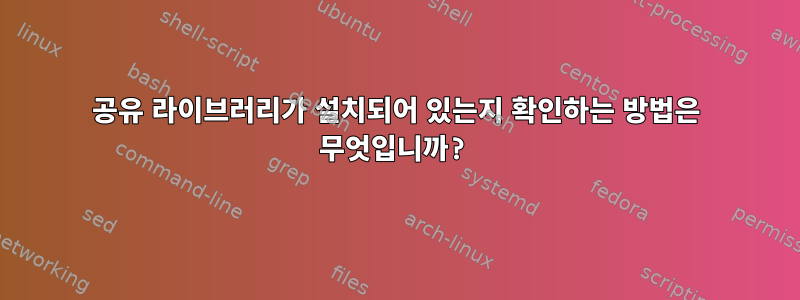
내 문제는 ffmpeg를 시작할 때 발생하는 문제에서 비롯됩니다. ffmpeg를 설치했는데 설치된 것으로 표시됩니다.
whereis ffmpeg
ffmpeg: /usr/bin/ffmpeg /usr/bin/X11/ffmpeg /usr/share/ffmpeg /usr/share/man/man1/ffmpeg.1.gz
나중에 일부 프로그램이 설치 자체와 함께 제공되지 않는 라이브러리에 의존한다는 사실을 발견했기 때문에 ldd 명령을 사용하여 누락된 것이 무엇인지 확인했습니다.
# ldd /usr/bin/ffmpeg
linux-vdso.so.1 => (0x00007fff71fe9000)
libavfilter.so.0 => not found
libpostproc.so.51 => not found
libswscale.so.0 => not found
libavdevice.so.52 => not found
libavformat.so.52 => not found
libavcodec.so.52 => not found
libavutil.so.49 => not found
libm.so.6 => /lib/x86_64-linux-gnu/libm.so.6 (0x00007f5f20bdf000)
libpthread.so.0 => /lib/x86_64-linux-gnu/libpthread.so.0 (0x00007f5f209c0000)
libc.so.6 => /lib/x86_64-linux-gnu/libc.so.6 (0x00007f5f205fb000)
/lib64/ld-linux-x86-64.so.2 (0x00007f5f20f09000)
내 ffmpeg도 7개의 라이브러리에서 차단된 것으로 나타났습니다. 처음에는 모든 라이브러리를 설치해야 한다고 생각했지만 나중에 라이브러리의 일부 또는 전체가 설치될 수 있지만 ffmpeg는 해당 라이브러리가 어디에 있는지 알지 못한다는 사실을 알게 되었습니다. /etc/ld.so.conf 및 /etc/ld.so.cache에 라이브러리 경로가 포함되어 있다는 것을 읽었지만 한 줄만 있기 때문에 혼란스럽습니다.
/etc/ld.so.conf
cat /etc/ld.so.conf
include /etc/ld.so.conf.d/*.conf
하지만 아주 길다 /etc/ld.so.cache.
이제 더 자세히 조사하는 방법을 알 수 없는 지점에 이르렀고, 주어진 라이브러리가 실제로 설치되었는지 확인하는 방법을 알아내는 것이 도움이 될 수 있습니다(그 위치가 ffmpeg에 알려지지 않은 경우에도 마찬가지입니다).
---------Output---of----apt-cache-policy-----request---------
apt-cache policy
Package files:
100 /var/lib/dpkg/status
release a=now
500 http://archive.canonical.com/ubuntu/ trusty/partner Translation-en
500 http://archive.canonical.com/ubuntu/ trusty/partner i386 Packages
release v=14.04,o=Canonical,a=trusty,n=trusty,l=Partner archive,c=partner
origin archive.canonical.com
500 http://archive.canonical.com/ubuntu/ trusty/partner amd64 Packages
release v=14.04,o=Canonical,a=trusty,n=trusty,l=Partner archive,c=partner
origin archive.canonical.com
500 http://security.ubuntu.com/ubuntu/ trusty-security/universe Translation-en
500 http://security.ubuntu.com/ubuntu/ trusty-security/restricted Translation-en
500 http://security.ubuntu.com/ubuntu/ trusty-security/multiverse Translation-en
500 http://security.ubuntu.com/ubuntu/ trusty-security/main Translation-en
500 http://security.ubuntu.com/ubuntu/ trusty-security/multiverse i386 Packages
release v=14.04,o=Ubuntu,a=trusty-security,n=trusty,l=Ubuntu,c=multiverse
origin security.ubuntu.com
500 http://security.ubuntu.com/ubuntu/ trusty-security/universe i386 Packages
release v=14.04,o=Ubuntu,a=trusty-security,n=trusty,l=Ubuntu,c=universe
origin security.ubuntu.com
500 http://security.ubuntu.com/ubuntu/ trusty-security/restricted i386 Packages
release v=14.04,o=Ubuntu,a=trusty-security,n=trusty,l=Ubuntu,c=restricted
origin security.ubuntu.com
500 http://security.ubuntu.com/ubuntu/ trusty-security/main i386 Packages
release v=14.04,o=Ubuntu,a=trusty-security,n=trusty,l=Ubuntu,c=main
origin security.ubuntu.com
500 http://security.ubuntu.com/ubuntu/ trusty-security/multiverse amd64 Packages
release v=14.04,o=Ubuntu,a=trusty-security,n=trusty,l=Ubuntu,c=multiverse
origin security.ubuntu.com
500 http://security.ubuntu.com/ubuntu/ trusty-security/universe amd64 Packages
release v=14.04,o=Ubuntu,a=trusty-security,n=trusty,l=Ubuntu,c=universe
origin security.ubuntu.com
500 http://security.ubuntu.com/ubuntu/ trusty-security/restricted amd64 Packages
release v=14.04,o=Ubuntu,a=trusty-security,n=trusty,l=Ubuntu,c=restricted
origin security.ubuntu.com
500 http://security.ubuntu.com/ubuntu/ trusty-security/main amd64 Packages
release v=14.04,o=Ubuntu,a=trusty-security,n=trusty,l=Ubuntu,c=main
origin security.ubuntu.com
500 http://archive.ubuntu.com/ubuntu/ trusty-updates/universe Translation-en
500 http://archive.ubuntu.com/ubuntu/ trusty-updates/restricted Translation-en
500 http://archive.ubuntu.com/ubuntu/ trusty-updates/multiverse Translation-en
500 http://archive.ubuntu.com/ubuntu/ trusty-updates/main Translation-en
500 http://archive.ubuntu.com/ubuntu/ trusty-updates/multiverse i386 Packages
release v=14.04,o=Ubuntu,a=trusty-updates,n=trusty,l=Ubuntu,c=multiverse
origin archive.ubuntu.com
500 http://archive.ubuntu.com/ubuntu/ trusty-updates/universe i386 Packages
release v=14.04,o=Ubuntu,a=trusty-updates,n=trusty,l=Ubuntu,c=universe
origin archive.ubuntu.com
500 http://archive.ubuntu.com/ubuntu/ trusty-updates/restricted i386 Packages
release v=14.04,o=Ubuntu,a=trusty-updates,n=trusty,l=Ubuntu,c=restricted
origin archive.ubuntu.com
500 http://archive.ubuntu.com/ubuntu/ trusty-updates/main i386 Packages
release v=14.04,o=Ubuntu,a=trusty-updates,n=trusty,l=Ubuntu,c=main
origin archive.ubuntu.com
500 http://archive.ubuntu.com/ubuntu/ trusty-updates/multiverse amd64 Packages
release v=14.04,o=Ubuntu,a=trusty-updates,n=trusty,l=Ubuntu,c=multiverse
origin archive.ubuntu.com
500 http://archive.ubuntu.com/ubuntu/ trusty-updates/universe amd64 Packages
release v=14.04,o=Ubuntu,a=trusty-updates,n=trusty,l=Ubuntu,c=universe
origin archive.ubuntu.com
500 http://archive.ubuntu.com/ubuntu/ trusty-updates/restricted amd64 Packages
release v=14.04,o=Ubuntu,a=trusty-updates,n=trusty,l=Ubuntu,c=restricted
origin archive.ubuntu.com
500 http://archive.ubuntu.com/ubuntu/ trusty-updates/main amd64 Packages
release v=14.04,o=Ubuntu,a=trusty-updates,n=trusty,l=Ubuntu,c=main
origin archive.ubuntu.com
500 http://archive.ubuntu.com/ubuntu/ trusty/universe Translation-en
500 http://archive.ubuntu.com/ubuntu/ trusty/restricted Translation-en
500 http://archive.ubuntu.com/ubuntu/ trusty/multiverse Translation-en
500 http://archive.ubuntu.com/ubuntu/ trusty/main Translation-en
500 http://archive.ubuntu.com/ubuntu/ trusty/multiverse i386 Packages
release v=14.04,o=Ubuntu,a=trusty,n=trusty,l=Ubuntu,c=multiverse
origin archive.ubuntu.com
500 http://archive.ubuntu.com/ubuntu/ trusty/universe i386 Packages
release v=14.04,o=Ubuntu,a=trusty,n=trusty,l=Ubuntu,c=universe
origin archive.ubuntu.com
500 http://archive.ubuntu.com/ubuntu/ trusty/restricted i386 Packages
release v=14.04,o=Ubuntu,a=trusty,n=trusty,l=Ubuntu,c=restricted
origin archive.ubuntu.com
500 http://archive.ubuntu.com/ubuntu/ trusty/main i386 Packages
release v=14.04,o=Ubuntu,a=trusty,n=trusty,l=Ubuntu,c=main
origin archive.ubuntu.com
500 http://archive.ubuntu.com/ubuntu/ trusty/multiverse amd64 Packages
release v=14.04,o=Ubuntu,a=trusty,n=trusty,l=Ubuntu,c=multiverse
origin archive.ubuntu.com
500 http://archive.ubuntu.com/ubuntu/ trusty/universe amd64 Packages
release v=14.04,o=Ubuntu,a=trusty,n=trusty,l=Ubuntu,c=universe
origin archive.ubuntu.com
500 http://archive.ubuntu.com/ubuntu/ trusty/restricted amd64 Packages
release v=14.04,o=Ubuntu,a=trusty,n=trusty,l=Ubuntu,c=restricted
origin archive.ubuntu.com
500 http://archive.ubuntu.com/ubuntu/ trusty/main amd64 Packages
release v=14.04,o=Ubuntu,a=trusty,n=trusty,l=Ubuntu,c=main
origin archive.ubuntu.com
700 http://extra.linuxmint.com/ rebecca/main i386 Packages
release v=17.1,o=linuxmint,a=rebecca,n=rebecca,l=linuxmint,c=main
origin extra.linuxmint.com
700 http://extra.linuxmint.com/ rebecca/main amd64 Packages
release v=17.1,o=linuxmint,a=rebecca,n=rebecca,l=linuxmint,c=main
origin extra.linuxmint.com
700 http://packages.linuxmint.com/ rebecca/import i386 Packages
release v=17.1,o=linuxmint,a=rebecca,n=rebecca,l=linuxmint,c=import
origin packages.linuxmint.com
700 http://packages.linuxmint.com/ rebecca/upstream i386 Packages
release v=17.1,o=linuxmint,a=rebecca,n=rebecca,l=linuxmint,c=upstream
origin packages.linuxmint.com
700 http://packages.linuxmint.com/ rebecca/main i386 Packages
release v=17.1,o=linuxmint,a=rebecca,n=rebecca,l=linuxmint,c=main
origin packages.linuxmint.com
700 http://packages.linuxmint.com/ rebecca/import amd64 Packages
release v=17.1,o=linuxmint,a=rebecca,n=rebecca,l=linuxmint,c=import
origin packages.linuxmint.com
700 http://packages.linuxmint.com/ rebecca/upstream amd64 Packages
release v=17.1,o=linuxmint,a=rebecca,n=rebecca,l=linuxmint,c=upstream
origin packages.linuxmint.com
700 http://packages.linuxmint.com/ rebecca/main amd64 Packages
release v=17.1,o=linuxmint,a=rebecca,n=rebecca,l=linuxmint,c=main
origin packages.linuxmint.com
Pinned packages:
답변1
당신은 그것을 사용할 수 있습니다 :
ldconfig -p | grep libavfilter
출력 라이브러리가 없으면 설치되지 않은 것입니다. 이것이 100% 신뢰할 수 있는 것인지는 확실하지 않습니다.
적어도 ldconfigfor 옵션 -p에 대한 매뉴얼 페이지에서:
현재 캐시에 저장된 디렉터리 및 후보 라이브러리 목록을 인쇄합니다.
답변2
/usr/lib 및 /usr/lib64에서 이러한 라이브러리를 찾으십시오. ffmpeg 중 하나가 누락된 경우 다른 디렉터리에 존재하도록 이를 심볼릭 링크하세요.
"libm.so.6"을 실행하여 이 파일이 어디에 있는지 찾아볼 수도 있습니다. ffmpeg가 동일한 디렉토리에서 누락된 파일을 찾고 있을 가능성이 높습니다. 일단 찾으면 거기에서 심볼릭 링크를 겁니다.
서버에 없으면 해당 패키지가 포함된 패키지를 설치하십시오. ffmpeg 패키지에 포함되어 있지만 표시되지 않으면 ffmpeg를 다시 설치해 보세요.
답변3
이 명령을 사용하여 64비트 또는 32비트용으로 컴파일할지 file `which ffmpeg`여부를 결정합니다 . ffmpeg64비트라면 찾아보세요 /usr/lib64. 32비트라면 찾아보세요 /usr/lib. ffmpeg정적으로 링크되어 있으면 문제가 되지 않습니다. 공유 라이브러리를 사용하지 않으며 의 출력에서 file알 수 있습니다. 그것도.
/usr/lib와 사이에 라이브러리를 심볼릭 링크 하지 마십시오 /usr/lib64. 64비트 프로그램에는 64비트 라이브러리(자원에 있음)가 필요 하고 32비트 프로그램에는 32비트 라이브러리(자원에 있음 ) /usr/lib64가 필요하기 때문에 이는 도움이 되지 않습니다./usr/lib32
이러한 라이브러리가 서버에 없으면 해당 라이브러리를 제공하는 패키지를 설치하십시오(ffmpeg가 32비트인 경우 32비트 패키지를 선택하십시오 등).
답변4
find 명령을 사용하여 패키지를 검색할 수 있습니다. 예를 들어 다음 명령은 시스템에서 사용 가능한 모든 libavfilter.so를 반환합니다.
sudo find / -iname "libavfilter.so.*"
방금 패키지를 설치하고 ldd에 로드하지 않은 경우 ldconfig 명령이 작동하지 않을 수 있습니다. 따라서 더 완전한 대답은 다음과 같습니다.
sudo ldconfig
ldconfig -p | grep libavfilter


