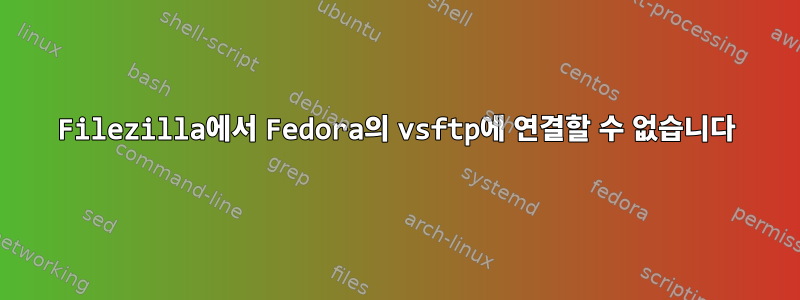
Filezilla를 통해 데스크톱에서 Fedora 서버에 연결할 수 없는 이유가 무엇인지 궁금합니다.
방화벽에 서비스를 추가한 것 같습니다(firewall-cmd --list-services...를 사용할 때는 표시되지 않지만). 서버가 작동 중이고 로컬 192 IP에서 텔넷으로 연결할 수 있습니다. , 하지만 내 데스크톱에는 다음과 같이 표시됩니다.
Status: Connecting to 192.168.1.113:21...
Error: Connection timed out
Error: Could not connect to server
내 구성이 잘못되었나요?
[root@localhost ~]# cat /etc/redhat-release
Fedora release 21 (Twenty One)
[root@localhost /]# netstat -ntulp
Active Internet connections (only servers)
Proto Recv-Q Send-Q Local Address Foreign Address State PID/Program name
tcp 0 0 0.0.0.0:445 0.0.0.0:* LISTEN 981/smbd
tcp 0 0 0.0.0.0:139 0.0.0.0:* LISTEN 981/smbd
tcp 0 0 0.0.0.0:22 0.0.0.0:* LISTEN 838/sshd
tcp6 0 0 :::443 :::* LISTEN 1452/httpd
tcp6 0 0 :::445 :::* LISTEN 981/smbd
tcp6 0 0 :::9090 :::* LISTEN 1/systemd
tcp6 0 0 :::139 :::* LISTEN 981/smbd
tcp6 0 0 :::80 :::* LISTEN 1452/httpd
tcp6 0 0 :::21 :::* LISTEN 1559/vsftpd
tcp6 0 0 :::22 :::* LISTEN 838/sshd
udp 0 0 0.0.0.0:68 0.0.0.0:* 958/dhclient
udp 0 0 192.168.1.255:137 0.0.0.0:* 840/nmbd
udp 0 0 192.168.1.113:137 0.0.0.0:* 840/nmbd
udp 0 0 0.0.0.0:137 0.0.0.0:* 840/nmbd
udp 0 0 192.168.1.255:138 0.0.0.0:* 840/nmbd
udp 0 0 192.168.1.113:138 0.0.0.0:* 840/nmbd
udp 0 0 0.0.0.0:138 0.0.0.0:* 840/nmbd
udp 0 0 0.0.0.0:11320 0.0.0.0:* 958/dhclient
udp6 0 0 :::18941 :::* 958/dhclient
vsftpd.conf
# Example config file /etc/vsftpd/vsftpd.conf
#
# The default compiled in settings are fairly paranoid. This sample file
# loosens things up a bit, to make the ftp daemon more usable.
# Please see vsftpd.conf.5 for all compiled in defaults.
#
# READ THIS: This example file is NOT an exhaustive list of vsftpd options.
# Please read the vsftpd.conf.5 manual page to get a full idea of vsftpd's
# capabilities.
#
# Allow anonymous FTP? (Beware - allowed by default if you comment this out).
anonymous_enable=YES
#
# Uncomment this to allow local users to log in.
# When SELinux is enforcing check for SE bool ftp_home_dir
local_enable=YES
#
# Uncomment this to enable any form of FTP write command.
write_enable=YES
#
# Default umask for local users is 077. You may wish to change this to 022,
# if your users expect that (022 is used by most other ftpd's)
local_umask=022
#
# Uncomment this to allow the anonymous FTP user to upload files. This only
# has an effect if the above global write enable is activated. Also, you will
# obviously need to create a directory writable by the FTP user.
# When SELinux is enforcing check for SE bool allow_ftpd_anon_write, allow_ftpd_full_access
#anon_upload_enable=YES
#
# Uncomment this if you want the anonymous FTP user to be able to create
# new directories.
#anon_mkdir_write_enable=YES
#
# Activate directory messages - messages given to remote users when they
# go into a certain directory.
dirmessage_enable=YES
#
# Activate logging of uploads/downloads.
xferlog_enable=YES
#
# Make sure PORT transfer connections originate from port 20 (ftp-data).
connect_from_port_20=YES
#
# If you want, you can arrange for uploaded anonymous files to be owned by
# a different user. Note! Using "root" for uploaded files is not
# recommended!
#chown_uploads=YES
#chown_username=whoever
#
# You may override where the log file goes if you like. The default is shown
# below.
#xferlog_file=/var/log/xferlog
#
# If you want, you can have your log file in standard ftpd xferlog format.
# Note that the default log file location is /var/log/xferlog in this case.
xferlog_std_format=YES
#log_ftp_protocol=YES
#
# You may change the default value for timing out an idle session.
#idle_session_timeout=600
#
# You may change the default value for timing out a data connection.
#data_connection_timeout=120
#
# It is recommended that you define on your system a unique user which the
# ftp server can use as a totally isolated and unprivileged user.
#nopriv_user=ftpsecure
#
# Enable this and the server will recognise asynchronous ABOR requests. Not
# recommended for security (the code is non-trivial). Not enabling it,
# however, may confuse older FTP clients.
#async_abor_enable=YES
#
# By default the server will pretend to allow ASCII mode but in fact ignore
# the request. Turn on the below options to have the server actually do ASCII
# mangling on files when in ASCII mode.
# Beware that on some FTP servers, ASCII support allows a denial of service
# attack (DoS) via the command "SIZE /big/file" in ASCII mode. vsftpd
# predicted this attack and has always been safe, reporting the size of the
# raw file.
# ASCII mangling is a horrible feature of the protocol.
#ascii_upload_enable=YES
#ascii_download_enable=YES
#
# You may fully customise the login banner string:
#ftpd_banner=Welcome to blah FTP service.
#
# You may specify a file of disallowed anonymous e-mail addresses. Apparently
# useful for combatting certain DoS attacks.
#deny_email_enable=YES
# (default follows)
#banned_email_file=/etc/vsftpd/banned_emails
#
# You may specify an explicit list of local users to chroot() to their home
# directory. If chroot_local_user is YES, then this list becomes a list of
# users to NOT chroot().
# (Warning! chroot'ing can be very dangerous. If using chroot, make sure that
# the user does not have write access to the top level directory within the
# chroot)
#chroot_local_user=YES
#chroot_list_enable=YES
# (default follows)
#chroot_list_file=/etc/vsftpd/chroot_list
#
# You may activate the "-R" option to the builtin ls. This is disabled by
# default to avoid remote users being able to cause excessive I/O on large
# sites. However, some broken FTP clients such as "ncftp" and "mirror" assume
# the presence of the "-R" option, so there is a strong case for enabling it.
#ls_recurse_enable=YES
#
# When "listen" directive is enabled, vsftpd runs in standalone mode and
# listens on IPv4 sockets. This directive cannot be used in conjunction
# with the listen_ipv6 directive.
listen=NO
#
# This directive enables listening on IPv6 sockets. By default, listening
# on the IPv6 "any" address (::) will accept connections from both IPv6
# and IPv4 clients. It is not necessary to listen on *both* IPv4 and IPv6
# sockets. If you want that (perhaps because you want to listen on specific
# addresses) then you must run two copies of vsftpd with two configuration
# files.
# Make sure, that one of the listen options is commented !!
listen_ipv6=YES
pam_service_name=vsftpd
userlist_enable=YES
tcp_wrappers=YES
답변1
해결책은 FTP 서비스가 실제로 방화벽에 영구적으로 추가되지 않고 다음 줄을 사용하는 것입니다.
firewall-cmd --permanent --add-service=ftp
그리고 따라와
firewall-cmd --reload
답변2
vsftpd 서버는 IPv6을 통해서만 수신 대기하며 IPv4를 사용하여 연결을 시도하고 있습니다. 그렇기 때문에 연결이 되지 않습니다. 구성 파일을 읽으십시오. 언급되었습니다.
"netstat -tunlep" 출력을 살펴보세요. vsftpd 악마는 IPv4가 아닌 포트 :::21에만 바인딩됩니다.
다음과 같이 구성에서 이 두 줄을 편집합니다.
listen=YES
listen_ipv6=NO
vsftpd 서버를 다시 시작하세요. Filezilla가 성공적으로 연결되기를 바랍니다. IPv4 및 IPv6에서 vsftpd를 실행하려면 데몬 복사본 두 개를 실행하세요.


