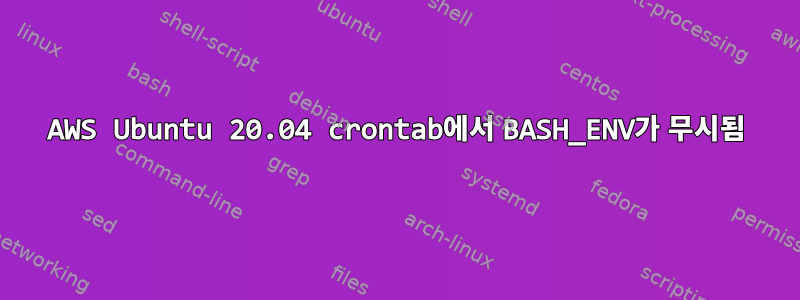
지금은
SHELL=/bin/bash
BASH_ENV=/home/ubuntu/.bashrc
AWS Ubuntu 20.04.1 LTS crontab에서 설정했지만 .bashrc소스를 가져오지 못했습니다. 이 오류가 발생했습니다 /bin/bash: python: command not found. python에서 명령을 사용할 수 있는 환경에서만 사용할 수 있습니다 .bashrc. 내 cronjob에서 환경을 활성화 한 다음 python..bashrc
ps -p $$나는 그것이 가정된 것이 아니라 SHELL=/bin/bash실제로 실행되고 있는지 확인했습니다 (이것은 에서 작동하지 않는다는 점을 고려하여 ). 또한 cronjobs 중 하나에서 변수를 실행하여 변수가 올바르게 설정되었는지 확인했습니다. 소스가 없을 뿐입니다.bashshBASH_ENVshBASH_ENVecho $BASH_ENV
AWS가 아닌 다른 컴퓨터의 crontab에서 이와 똑같은 cronjob을 실행했는데 제대로 작동했습니다. 여러 가지 관련 질문을 검토했습니다(1,2,삼,4), 하지만 내가 하는 모든 일은 예상대로 작동하는 것 같습니다.
AWS 머신에서 시도한 또 다른 방법은 합계 순서를 바꾸는 것이었지만 SHELL결과 BASH_ENV는 없었습니다.
BASH_ENV=/home/ubuntu/.bashrc
SHELL=/bin/bash
.bashrc각 cronjob 전에 리소스를 가져올 수 있다는 것을 알고 있습니다 . 별도의 cronjob 편집으로 인해 향후 오류가 발생하지 않도록 한 번 설정하는 것이 좋으며, 다른 컴퓨터에서도 설정해야 한다면 앞으로 여러 cronjob을 편집하는 것보다 한 줄을 편집하는 것이 좋습니다. 동시에 앞에 source ~/.bashrc, source /home/ubuntu/.bashrc, 을 추가해 . ~/.bashrc보았지만 . /home/ubuntu/.bashrc기대한 효과를 얻지 못했습니다.
답변1
AWS ~/.bashrc파일의 시작 부분에 다음 코드가 있는 것으로 확인되었습니다. ~/.bashrc이 코드는 셸이 대화형이 아닌 경우(및 cronjobs가 비대화형 셸을 사용하는 경우) 나머지 스크립트를 실행하지 않습니다.
# If not running interactively, don't do anything
case $- in
*i*) ;;
*) return;;
esac
~/.bashrc사용하기 전에 기존 AWS 설명서 전체를 읽어야 합니다. Billy 삼촌이 의견에서 언급했듯이 일부 배포판에는 다음이 있습니다.
.bashrcssh를 통해 비대화형 명령을 실행하기 위해 bash를 실행할 때 모든 대화형 항목(완료, 함수, 별칭) 로드를 방지합니다 .
내 이전 경험을 고려하면 혼란을 야기하기 위해 명령을 추가하는 일반적인(아마도 최선은 아닐 수도 있는) 관행을 따릅니다 ~/.bashrc.
파일의 나머지 부분이 비대화형 셸에 부정적인 영향을 미칠 수 있는지는 모르겠지만 오버헤드가 많이 추가되지는 않는다고 생각합니다. 이것은 ~/.bashrc 파일의 원본 내용입니다:
# ~/.bashrc: executed by bash(1) for non-login shells.
# see /usr/share/doc/bash/examples/startup-files (in the package bash-doc)
# for examples
# If not running interactively, don't do anything
case $- in
*i*) ;;
*) return;;
esac
# don't put duplicate lines or lines starting with space in the history.
# See bash(1) for more options
HISTCONTROL=ignoreboth
# append to the history file, don't overwrite it
shopt -s histappend
# for setting history length see HISTSIZE and HISTFILESIZE in bash(1)
HISTSIZE=1000
HISTFILESIZE=2000
# check the window size after each command and, if necessary,
# update the values of LINES and COLUMNS.
shopt -s checkwinsize
# If set, the pattern "**" used in a pathname expansion context will
# match all files and zero or more directories and subdirectories.
#shopt -s globstar
# make less more friendly for non-text input files, see lesspipe(1)
[ -x /usr/bin/lesspipe ] && eval "$(SHELL=/bin/sh lesspipe)"
# set variable identifying the chroot you work in (used in the prompt below)
if [ -z "${debian_chroot:-}" ] && [ -r /etc/debian_chroot ]; then
debian_chroot=$(cat /etc/debian_chroot)
fi
# set a fancy prompt (non-color, unless we know we "want" color)
case "$TERM" in
xterm-color|*-256color) color_prompt=yes;;
esac
# uncomment for a colored prompt, if the terminal has the capability; turned
# off by default to not distract the user: the focus in a terminal window
# should be on the output of commands, not on the prompt
#force_color_prompt=yes
if [ -n "$force_color_prompt" ]; then
if [ -x /usr/bin/tput ] && tput setaf 1 >&/dev/null; then
# We have color support; assume it's compliant with Ecma-48
# (ISO/IEC-6429). (Lack of such support is extremely rare, and such
# a case would tend to support setf rather than setaf.)
color_prompt=yes
else
color_prompt=
fi
fi
if [ "$color_prompt" = yes ]; then
PS1='${debian_chroot:+($debian_chroot)}\[\033[01;32m\]\u@\h\[\033[00m\]:\[\033[01;34m\]\w\[\033[00m\]\$ '
else
PS1='${debian_chroot:+($debian_chroot)}\u@\h:\w\$ '
fi
unset color_prompt force_color_prompt
# If this is an xterm set the title to user@host:dir
case "$TERM" in
xterm*|rxvt*)
PS1="\[\e]0;${debian_chroot:+($debian_chroot)}\u@\h: \w\a\]$PS1"
;;
*)
;;
esac
# enable color support of ls and also add handy aliases
if [ -x /usr/bin/dircolors ]; then
test -r ~/.dircolors && eval "$(dircolors -b ~/.dircolors)" || eval "$(dircolors -b)"
alias ls='ls --color=auto'
#alias dir='dir --color=auto'
#alias vdir='vdir --color=auto'
alias grep='grep --color=auto'
alias fgrep='fgrep --color=auto'
alias egrep='egrep --color=auto'
fi
# colored GCC warnings and errors
#export GCC_COLORS='error=01;31:warning=01;35:note=01;36:caret=01;32:locus=01:quote=01'
# some more ls aliases
alias ll='ls -alF'
alias la='ls -A'
alias l='ls -CF'
# Add an "alert" alias for long running commands. Use like so:
# sleep 10; alert
alias alert='notify-send --urgency=low -i "$([ $? = 0 ] && echo terminal || echo error)" "$(history|tail -n1|sed -e '\''s/^\s*[0-9]\+\s*//;s/[;&|]\s*alert$//'\'')"'
# Alias definitions.
# You may want to put all your additions into a separate file like
# ~/.bash_aliases, instead of adding them here directly.
# See /usr/share/doc/bash-doc/examples in the bash-doc package.
if [ -f ~/.bash_aliases ]; then
. ~/.bash_aliases
fi
# enable programmable completion features (you don't need to enable
# this, if it's already enabled in /etc/bash.bashrc and /etc/profile
# sources /etc/bash.bashrc).
if ! shopt -oq posix; then
if [ -f /usr/share/bash-completion/bash_completion ]; then
. /usr/share/bash-completion/bash_completion
elif [ -f /etc/bash_completion ]; then
. /etc/bash_completion
fi
fi


