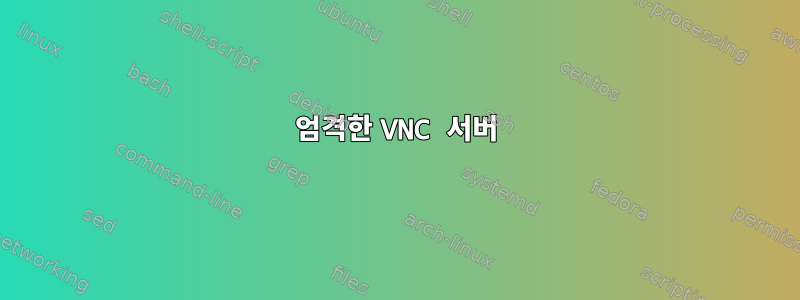
가상 머신이 있고 다음 링크를 사용하여 VNC 서버(TightVNC)를 설치했습니다.https://www.digitalocean.com/community/tutorials/how-to-install-and-configure-vnc-on-ubuntu-18-04
설치가 성공적으로 완료되었으며 포트 5901이 실행 중인 것을 확인할 수 있습니다.
/etc/tigervnc$ netstat -tulpn
(Not all processes could be identified, non-owned process info
will not be shown, you would have to be root to see it all.)
Active Internet connections (only servers)
Proto Recv-Q Send-Q Local Address Foreign Address State PID/Program name
tcp 0 0 127.0.0.1:5901 0.0.0.0:* LISTEN 16460/Xtigervnc
tcp 0 0 127.0.0.1:5902 0.0.0.0:* LISTEN 16183/Xtigervnc
tcp 0 0 127.0.0.53:53 0.0.0.0:* LISTEN -
tcp 0 0 0.0.0.0:22 0.0.0.0:* LISTEN -
tcp 0 0 127.0.0.1:631 0.0.0.0:* LISTEN -
tcp6 0 0 ::1:5901 :::* LISTEN 16460/Xtigervnc
tcp6 0 0 ::1:5902 :::* LISTEN 16183/Xtigervnc
tcp6 0 0 :::22 :::* LISTEN -
tcp6 0 0 ::1:631 :::* LISTEN -
udp 0 0 0.0.0.0:36618 0.0.0.0:* -
udp 29184 0 127.0.0.53:53 0.0.0.0:* -
udp 0 0 0.0.0.0:68 0.0.0.0:* -
udp 0 0 0.0.0.0:631 0.0.0.0:* -
udp 7680 0 0.0.0.0:5353 0.0.0.0:* -
udp6 0 0 :::37372 :::* -
udp6 20736 0 :::5353 :::*
이제 로컬 컴퓨터에서 포트를 로컬 가상 컴퓨터에 바인딩하려고 합니다(링크에 따라).https://www.digitalocean.com/community/tutorials/how-to-install-and-configure-vnc-on-ubuntu-18-04)
ssh -L 5901:127.0.0.1:5901 -C -N -l test 172.1.1.1
내 로컬 컴퓨터에서 포트가 5901에 바인딩되어 있음을 볼 수 있습니다.
/etc/guacamole$ fuser 5901/tcp
5901/tcp: 22049
이제 127.0.0.1:5901을 사용하여 VNC 연결을 시도하면 VM 비밀번호를 묻는 메시지가 표시되고 빈 페이지만 표시됩니다.



