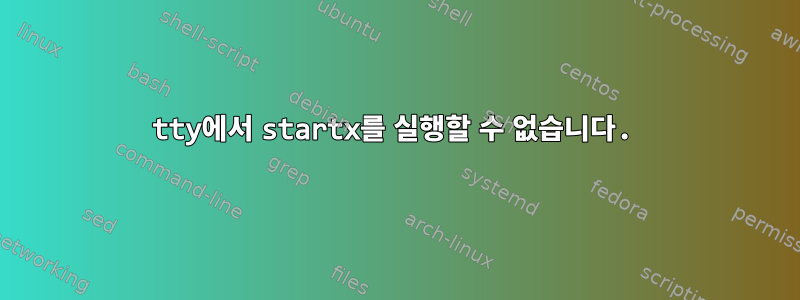
나는 더 이상 게임에 사용하지 않기 때문에 최근 win10에서 Ubuntu로 전환했습니다. 설치하면 데스크탑(gdm3)에만 액세스할 수 있지만 해상도는 800x600이고 보기에는 형편없습니다.
이제 필요한 드라이버를 모두 설치했으므로 전체 1920x1080 해상도를 얻을 수 있지만 GUI에 액세스할 수 없습니다. (tty1을 종료할 수 없습니다.)
해결됨:통합 그래픽 카드(인텔)를 기본 그래픽 카드로 사용:sudo prime-select intel
이것이 말하는 내용입니다:
>sudo startx
X.Org X Server 1.19.6
Release Date: 2017-12-20
X Protocol Version 11, Revision 0
Build Operating System: Linux 4.4.0-119-generic x86_64 Ubuntu
Current Operating System: Linux <machine name> 4.15.0-30-generic #32-Ubuntu SMP Thu Jul 26 17:42:43 UTC 2018 x86_64
Kernel command line: BOOT_IMAGE=/boot/vmlinuz-4.15.0-30-generic root=UUID=<uuid> ro quiet splash pci=noaer 3
Build Date: 13 April 2018 08:07:36PM
xorg-server 2:1.19.6-1ubuntu4 (For technical support please see http://www.ubuntu.com/support)
Current version of pixman: 0.34.0
Before reporting problems, check http://wiki.x.org
to make sure that you have the latest version.
Markers: (--) probed, (**) from config file, (==) default setting,
(++) from command line, (II) notice, (II) informational,
(WW) warning, (EE) error, (NI) not implemented, (??) unknown.
(==) Log file: /var/log/Xorg.2.log", Time: Sat Aug 11 20:56:06 2018
(==) Using config file: "/etc/X11/xorg.conf"
(==) Using config directory: /etc/X11/xorg.conf.d"
(==) Using system config directory "/usr/share/X11/xorg.conf.d"
여기서는 정지되어 더 이상 출력이 생성되지 않습니다. 2시간 동안 그대로 두었는데 변화가 없었습니다.
저는 gtx960M 및 Ubuntu 18.04가 설치된 MSI 노트북을 사용하고 있습니다. 요청하시면 더 많은 정보를 얻으실 수 있습니다.
누군가 이 문제를 해결하는 방법을 말해 줄 수 있습니까? 업무상 이 노트가 꼭 필요하기 때문에...
드라이버 출력:
>ubuntu-drivers devices
== sys/devices/pci0000:00/0000:00:01.0/0000:01:00.0 ==
modalias : pci:v000010DEd0000139Bsv00001462sd00001150BbcO3sc02i00
vendor : NVIDIA Corporation
model : GM107M [GeForce GTX 960M]
driver : nvidia-driver-390 - third-party free
driver : nvidia-driver-396 - third-party free recommended
driver : xserver-xorg-video-nouveau - distro free builtin
동결 #2
[ OK ] Started Daily apt download activities.
[ OK ] Listening on UUID daemon activation socket.
[ OK ] Started Discard unused blocks once a week.
Starting Socket activation for snappy daemon.
[ OK ] Started CUPS Scheduler.
[ OK ] Listening on ACPID Listen Socket.
[ OK ] Started Message of the Day.
[ OK ] Started Daily apt upgrade and clean activities
[ OK ] Started ACPI Events Check.
[ OK ] Reached target Paths.
[ OK ] Started Trigger anacron every hour.
[ OK ] Listening on CUPS Scheduler.
[ OK ] Reached target Timers.
[ OK ] Listening on D-Bus System Message Bus Socket.
[ OK ] Listening on Socket activation for snappy daemon.
[ OK ] Reached target Sockets.
[ OK ] Reached target Basic System.
Starting System Logging Service...
Starting LSB: Record successful boot for GRUB...
Starting Thermal Daemon Service...
Starting LSB: Speech Dispatcher...
[ OK ] Started D-Bus System Message Bus.
[ OK ] Reached target Login Prompts.
Starting Accounts Service...
Starting Login Service...
Starting Avahi mDNS/DNS-SD Stack...
[ OK ] Started Run anacron Jobs.
[ OK ] Started CUPS Scheduler.
Starting rng-tools.service...
Starting WPA supplicant...
Starting LSB: automatic crash report generation...
Starting Network Manager...
Starting Restore /etc/resolv.conf if the system crashed before the ppp link was shut down...
[ OK ] Started irqbalance daemon.
Starting Dispatcher daemon for systemd-networkd...
Starting Detect the available GPUs and deal with any system changes...
[ OK ] Started Set the CPU Frequency Scaling governor.
Starting Bluetooth service...
[ OK ] Started Regular background program processing daemon.
Starting Disk Manager...
[ OK ] Started ACPI event daemon.
Starting Save/Restore Sound Card State...
Starting Modem Manager...
Starting Snappy daemon...
[ OK ] Started System Logging Service.
[ OK ] Started Restore /etc/resolv.conf if the system crashed before the ppp link was shut down.
[ OK ] Started Save/Restore Sound Card State.
[ OK ] Started Thermal Daemon Service.
[ OK ] Started Login Service.
[ OK ] Started LSB: Speech Dispatcher.
[ OK ] Started LSB: automatic crash report generation.
[ OK ] Started rng-tools.service.
Starting Authorization Manager...
[ OK ] Started Detect the available GPUs and deal with any system changes.
[ OK ] Started Bluetooth service.
[ OK ] Reached target Bluetooth.
[ OK ] Started Avahi mDNS/DNS-SD Stack.
[ OK ] Started Make remote CUPS printers available locally.
Starting Hostname service...
[ OK ] Started LSB: Record successful boot for GRUB.
[ OK ] Started Authorization Manager.
[ OK ] Started Raise network interfaces.
[ OK ] Started Accounts service.
[ OK ] Started Modem Manager.
[ OK ] Started Hostname Service.
[ OK ] Started Disk Manager.
엔비디아-smi/uname -r
>nvidia-smi
Sat Aug 11 23:01:59 2018
+-----------------------------------------------------------------------------+
| NVIDIA-SMI 396.51 Driver Version: 396.51 |
|-----------------------------------------------------------------------------+
| GPU Name Persistence-M| Bus-Id Disp.A | Volatile Uncorr. ECC |
| Fan Temp Perf Pwr:Usage/Cap| Memory-Usage | GPU-Util Compute M. |
|===============================+======================+======================|
| 0 GeForce GTX 960M Off | 00000000:01:00.0 Off | N/A |
| N/A 49C P8 N/A / N/A | 13MiB / 2004MiB | 0% Default |
+-----------------------------------------------------------------------------+
+-----------------------------------------------------------------------------+
| Processes: GPU Memory |
| GPU PID Type Process name Usage |
|=============================================================================|
| 0 1164 G /usr/lib/xorg/Xorg 7MiB |
| 0 2023 G /usr/bin/gnome-shell 5MiB |
+-----------------------------------------------------------------------------+
>uname -r
4.15.0-30-generic
lspci
>lspci -knn | grep VGA -A3
00:02.0 VGA compatible controller [0300]: Intel Corporation HD Graphics 530 [8086:191b] (rev 06)
Subsystem: Micro-Star International Co., Ltd. [MSI] HD Graphics 530 [1462:115b]
Kernel modules: i915
00:14.0 USB controller [0c03]: Intel Corporation Sunrise Point-H USB 3.0 xHCI Controller [8086:a12f] (rev 31)
미리 감사드립니다.
리디아
답변1
먼저 NVIDIA 드라이버를 제거하세요:
sudo apt purge nvidia-*
다음으로 Ubuntu에서 권장되는 396 드라이버를 설치하도록 합니다.
sudo ubuntu-drivers autoinstall
노트북을 다시 시작하세요.
sudo reboot
이미 Ubuntu 18.04를 사용하고 있으므로 그래픽 환경이 기본적으로 활성화되어 있습니다.
sudo systemctl set-default graphical.target
GUI(다중 사용자 환경) 없이 현재 세션에서 Gnome 데스크탑을 시작하려면 다음을 실행하십시오.
sudo systemctl start gdm3.service
고쳐 쓰다
하이브리드 그래픽 카드를 사용하고 있으므로 nvidia-prime그래픽 카드를 설치하고 전환해야 합니다(이미 설치되어 있을 수도 있음).intelnvidia
sudo apt install nvidia-prime
어떤 그래픽 카드를 사용하고 있는지 확인하세요.
prime-select query
intel이를 또는 nvidia명령의 출력으로 볼 수 있습니다 . 이 내용이 표시되면 intel다음으로 전환하세요 nvidia.
sudo prime-select nvidia
다시 시작하고 그래픽이 괜찮은지 확인하세요. prime-select query가 반환 되면 nvidia다음으로 전환해 보세요 intel.
sudo prime-select intel
재부팅하고 모든 것이 정상인지 확인하십시오. 그래도 도움이 되지 않으면 문제의 명령 출력 텍스트에 다음 내용을 게시하십시오.
sudo lshw -c display
답변2
참고: 이것을 Bob의 답변에 주석으로 추가하는 것이 더 좋지만 그에 대한 평판이 충분하지 않습니다.
나는 같은 문제가 있었습니다(업데이트를 따르지는 않았지만) @Bob의 답변과 의견도 나에게 도움이 되었습니다(제 생각에는... 단계를 따랐습니다). 그러나 추가적으로 다음 명령은 GUI를 시작하지 않는다고 말하고 싶습니다.
$ sudo systemctl start gdm3.service
그래서 다음 명령을 시도했고 gdm3.service GUI가 시작되었습니다.
$ sudo service gdm3 start


