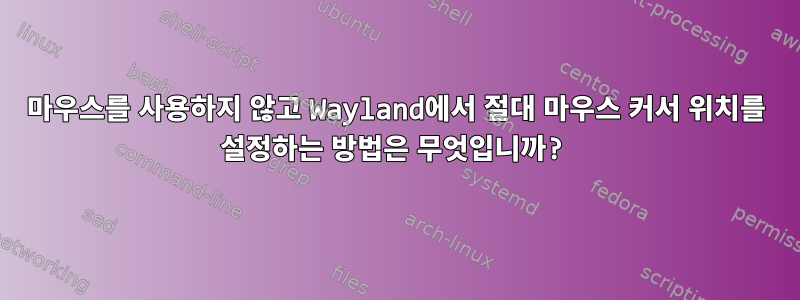
질문은 간단합니다.
내가 사용하고 [xdotool]있던 것
프로그래밍이 필요한 솔루션은 허용됩니다.
답변1
당신은 그것을 사용할 수 있습니다입력( linux/uinput.h). X와 Wayland에서 작동합니다.
위 문서 페이지에는 마우스 역할을 하는 가상 장치 생성을 포함하는 예가 있습니다.
#include <linux/uinput.h>
void emit(int fd, int type, int code, int val)
{
struct input_event ie;
ie.type = type;
ie.code = code;
ie.value = val;
/* timestamp values below are ignored */
ie.time.tv_sec = 0;
ie.time.tv_usec = 0;
write(fd, &ie, sizeof(ie));
}
int main(void)
{
struct uinput_setup usetup;
int i = 50;
int fd = open("/dev/uinput", O_WRONLY | O_NONBLOCK);
/* enable mouse button left and relative events */
ioctl(fd, UI_SET_EVBIT, EV_KEY);
ioctl(fd, UI_SET_KEYBIT, BTN_LEFT);
ioctl(fd, UI_SET_EVBIT, EV_REL);
ioctl(fd, UI_SET_RELBIT, REL_X);
ioctl(fd, UI_SET_RELBIT, REL_Y);
memset(&usetup, 0, sizeof(usetup));
usetup.id.bustype = BUS_USB;
usetup.id.vendor = 0x1234; /* sample vendor */
usetup.id.product = 0x5678; /* sample product */
strcpy(usetup.name, "Example device");
ioctl(fd, UI_DEV_SETUP, &usetup);
ioctl(fd, UI_DEV_CREATE);
/*
* On UI_DEV_CREATE the kernel will create the device node for this
* device. We are inserting a pause here so that userspace has time
* to detect, initialize the new device, and can start listening to
* the event, otherwise it will not notice the event we are about
* to send. This pause is only needed in our example code!
*/
sleep(1);
/* Move the mouse diagonally, 5 units per axis */
while (i--) {
emit(fd, EV_REL, REL_X, 5);
emit(fd, EV_REL, REL_Y, 5);
emit(fd, EV_SYN, SYN_REPORT, 0);
usleep(15000);
}
/*
* Give userspace some time to read the events before we destroy the
* device with UI_DEV_DESTOY.
*/
sleep(1);
ioctl(fd, UI_DEV_DESTROY);
close(fd);
return 0;
}
답변2
C 코드를 작성하고 싶지 않다면입력, 동시에 작동할 수 있는 Python 패키지와 일부 기존 디버깅 및 테스트 유틸리티도 있습니다.evdev레벨, 즉
evemu-describe, evemu-device, evemu-play, evemu-record및
evemu-eventevemu 패키지에서. 이를 사용하려면 루트 권한이 필요합니다. 다음은 마우스 장치와 해당 장치가 생성하는 이벤트를 찾은 다음 인위적으로 이벤트를 생성하는 예입니다.
먼저 evdev 장치를 나열합니다.
$ sudo evemu-describe
Available devices:
...
/dev/input/event5: Logitech USB Optical Mouse
...
이는 대화형 명령으로, 물리적 장치를 나열한 후 자세한 내용을 보려면 하나를 선택하라는 메시지를 표시합니다. 5. 마우스를 선택합니다.
Select the device event number [0-9]: 5
...
# Input device name: "Logitech USB Optical Mouse"
...
# Supported events:
# Event type 0 (EV_SYN)
# Event code 0 (SYN_REPORT)
...
# Event type 1 (EV_KEY)
# Event code 272 (BTN_LEFT)
# Event code 273 (BTN_RIGHT)
# Event code 274 (BTN_MIDDLE)
# Event type 2 (EV_REL)
# Event code 0 (REL_X)
# Event code 1 (REL_Y)
# Event code 8 (REL_WHEEL)
...
또 다른 evemu 테스트 명령은 마우스가 움직일 때 생성되는 이벤트를 보여줍니다.
$ sudo evemu-record /dev/input/event5
E: 4.223 0002 0000 0004 # EV_REL / REL_X 4
E: 4.223 0000 0000 0000 # ------------ SYN_REPORT (0) ------ +8ms
E: 4.231 0002 0000 0007 # EV_REL / REL_X 7
E: 4.231 0002 0001 0001 # EV_REL / REL_Y 1
E: 4.231 0000 0000 0000 # ------------ SYN_REPORT (0) ------ +8ms
일반적으로 마우스 이동의 경우 이벤트 유형 EV_REL, 이동 축에 대한 이벤트 코드 REL_X 및/또는 REL_Y, 이동에 대한 이벤트 값 거리(위의 4, 7, 1)가 있습니다. 이러한 이벤트 뒤에는 이벤트 종료를 나타내는 SYN_REPORT 코드가 포함된 EV_SYN 유형의 동기화 이벤트가 옵니다.
다른 테스트 명령을 사용하여 자체 이벤트(예: 20,10 이동)를 주입할 수 있습니다.
sudo evemu-event /dev/input/event5 --type EV_REL --code REL_X --value 20
sudo evemu-event /dev/input/event5 --type EV_REL --code REL_Y --value 10 --sync
이 --sync옵션은 SYN_REPORT 이벤트를 끝에 추가합니다( 와 동일 --type EV_SYN --code SYN_REPORT).
마지막으로 또 다른 테스트 명령을 사용하면 evemu-device설명(예: 이미 본 마우스의 설명)을 제공하여 새 입력 장치를 만들 수 있습니다. 이벤트를 보내는 데 사용할 수 있는 /dev/uinput새 장치를 가져와 생성합니다./dev/input/event*
따라서 마우스가 없더라도 동적으로 추가하고 원하는 대로 제어할 수 있습니다. 예를 들기 위한 절대 위치 이벤트가 있는 장치는 없지만 유사하게 태블릿과 같은 장치를 추가하고 이를 통해 절대 이동 이벤트를 보낼 수 있습니다.
답변3
~에서야옹의 대답, 내가 이걸 조금 썼어mousemovebash 스크립트, 인수로 실행 XREL YREL.
#!/bin/bash
while IFS=: read dev desc ;do
case $desc in
*[Mm]ouse* ) mousedev=$dev;;
esac
done < <(evemu-describe <<<'' 2>&1)
[ -c "$mousedev" ] &&
evemu-event $mousedev --type EV_REL --code REL_X --value $1 &&
evemu-event $mousedev --type EV_REL --code REL_Y --value $2 --sync
~처럼root또는 다음을 통해 sudo:
sudo mousemove -20 10
sudo mousemove -4000 -4000
왜냐하면마우스 가속개념적으로 실제 움직임은 매우 낮은 값을 제외하고는 정확한 값과 일치하지 않습니다.


