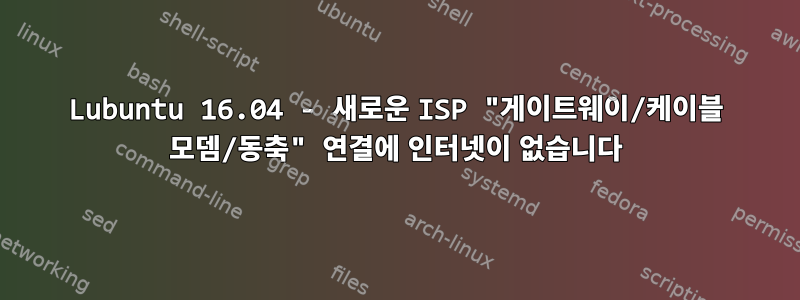
Lubuntu mini.iso이고 데스크톱 환경은 없고 fvwm만 있으니 어서 터미널만 사용하면 됩니다. 네트워크 관리자가 설치되어 있지 않습니다.
두 가지 라우터가 있습니다.
SIM 라우터에서는 유선 인터넷 연결이 Lubuntu 장치에서 작동합니다.
이 SIM 라우터의 이더넷 케이블을 케이블 모뎀(게이트웨이)을 통해서만 TV 케이블/동축 연결만 가능한 다른 공급자(라우터)로 변경한 후에는 더 이상 인터넷에 연결되지 않았습니다.
인터넷은 동일한 네트워크 케이블/라우터 포트(TV 케이블/동축/게이트웨이 ISP)를 사용하여 Windows 7 및 10에서 작동합니다.
두 개의 서로 다른 라우터/연결에서 본 바에 따르면 IP는 동적으로 할당됩니다.
차이점을 확인하려면 작동 중인 연결과 작동하지 않는 연결에서 필요한 로그를 알려주십시오.
감사해요.
활성 인터넷 연결(SIM 라우터):
~$ ifconfig -a
eth0 Link encap:Ethernet HWaddr 68:f7:28:21:c8:85
inet addr:192.168.8.100 Bcast:192.168.8.255 Mask:255.255.255.0
UP BROADCAST RUNNING MULTICAST MTU:1500 Metric:1
RX packets:6773 errors:0 dropped:0 overruns:0 frame:0
TX packets:6029 errors:0 dropped:0 overruns:0 carrier:0
collisions:0 txqueuelen:1000
RX bytes:5842607 (5.8 MB) TX bytes:1038943 (1.0 MB)
lo Link encap:Local Loopback
inet addr:127.0.0.1 Mask:255.0.0.0
UP LOOPBACK RUNNING MTU:65536 Metric:1
RX packets:7609 errors:0 dropped:0 overruns:0 frame:0
TX packets:7609 errors:0 dropped:0 overruns:0 carrier:0
collisions:0 txqueuelen:1
RX bytes:766404 (766.4 KB) TX bytes:766404 (766.4 KB)
wlan0 Link encap:Ethernet HWaddr ac:b5:7d:f2:ef:2f
BROADCAST MULTICAST MTU:1500 Metric:1
RX packets:0 errors:0 dropped:0 overruns:0 frame:0
TX packets:0 errors:0 dropped:0 overruns:0 carrier:0
collisions:0 txqueuelen:1000
RX bytes:0 (0.0 B) TX bytes:0 (0.0 B)
인터넷이 작동하지 않는 연결(SIM 라우터에서 다른 이더넷 케이블로 이더넷 케이블을 변경한 후)
~$ ifconfig -a
eth0 Link encap:Ethernet HWaddr 68:f7:28:21:c8:85
inet addr:192.168.8.100 Bcast:192.168.8.255 Mask:255.255.255.0
UP BROADCAST RUNNING MULTICAST MTU:1500 Metric:1
RX packets:15580 errors:0 dropped:0 overruns:0 frame:0
TX packets:14234 errors:0 dropped:0 overruns:0 carrier:0
collisions:0 txqueuelen:1000
RX bytes:11441631 (11.4 MB) TX bytes:2455373 (2.4 MB)
lo Link encap:Local Loopback
inet addr:127.0.0.1 Mask:255.0.0.0
UP LOOPBACK RUNNING MTU:65536 Metric:1
RX packets:8093 errors:0 dropped:0 overruns:0 frame:0
TX packets:8093 errors:0 dropped:0 overruns:0 carrier:0
collisions:0 txqueuelen:1
RX bytes:839056 (839.0 KB) TX bytes:839056 (839.0 KB)
wlan0 Link encap:Ethernet HWaddr ac:b5:7d:f2:ef:2f
BROADCAST MULTICAST MTU:1500 Metric:1
RX packets:0 errors:0 dropped:0 overruns:0 frame:0
TX packets:0 errors:0 dropped:0 overruns:0 carrier:0
collisions:0 txqueuelen:1000
RX bytes:0 (0.0 B) TX bytes:0 (0.0 B)
나는 WiFi 연결에 관심이 없습니다.
두 라우터 또는 Linux/Windows 7/Windows 10 시스템의 구성은 변경되지 않았습니다.
한 라우터에서 다른 라우터로 3개의 다른 장치 모두에 대해 동일한 케이블을 변경하기만 하면 됩니다. Windows 10 및 Windows 7용 라우터 모두 인터넷에 연결되어 있습니다.
Linux는 SIM 라우터에서만 인터넷을 사용할 수 있습니다.
Linux 이더넷 케이블이 연결된 라우터에서 부팅되어 작동하지 않는 인터넷 연결의 경우 주황색 LED만 깜박이지만 이더넷 케이블을 통해 동일한 라우터에 연결된 다른 인터넷 작동 장치의 경우 녹색 LED도 라우터를 깜박입니다.
인터넷 연결 작동 중:
~$ ping google.com
PING google.com (195.249.145.114) 56(84) bytes of data.
64 bytes from cache.google.com (195.249.145.114): icmp_seq=1 ttl=58 time=26.0 ms
64 bytes from cache.google.com (195.249.145.114): icmp_seq=2 ttl=58 time=35.6 ms
64 bytes from cache.google.com (195.249.145.114): icmp_seq=3 ttl=58 time=44.4 ms
64 bytes from cache.google.com (195.249.145.114): icmp_seq=4 ttl=58 time=43.2 ms
64 bytes from cache.google.com (195.249.145.114): icmp_seq=5 ttl=58 time=43.2 ms
64 bytes from cache.google.com (195.249.145.114): icmp_seq=6 ttl=58 time=39.4 ms
^C
--- google.com ping statistics ---
6 packets transmitted, 6 received, 0% packet loss, time 5008ms
rtt min/avg/max/mdev = 26.059/38.670/44.463/6.378 ms
~$ ping 8.8.8.8
PING 8.8.8.8 (8.8.8.8) 56(84) bytes of data.
64 bytes from 8.8.8.8: icmp_seq=1 ttl=57 time=48.4 ms
64 bytes from 8.8.8.8: icmp_seq=2 ttl=57 time=57.6 ms
64 bytes from 8.8.8.8: icmp_seq=3 ttl=57 time=56.1 ms
^C
--- 8.8.8.8 ping statistics ---
3 packets transmitted, 3 received, 0% packet loss, time 2004ms
rtt min/avg/max/mdev = 48.494/54.102/57.670/4.023 ms
아래와 같이 작동하지 않는 인터넷 연결을 위해 google.com을 ping하기 전에 몇 분 동안 기다리십시오.
~$ ping google.com
ping: unknown host google.com
~$ ping 8.8.8.8
PING 8.8.8.8 (8.8.8.8) 56(84) bytes of data.
From 192.168.8.100 icmp_seq=1 Destination Host Unreachable
From 192.168.8.100 icmp_seq=2 Destination Host Unreachable
From 192.168.8.100 icmp_seq=3 Destination Host Unreachable
From 192.168.8.100 icmp_seq=4 Destination Host Unreachable
From 192.168.8.100 icmp_seq=5 Destination Host Unreachable
From 192.168.8.100 icmp_seq=6 Destination Host Unreachable
From 192.168.8.100 icmp_seq=7 Destination Host Unreachable
From 192.168.8.100 icmp_seq=8 Destination Host Unreachable
^C
--- 8.8.8.8 ping statistics ---
10 packets transmitted, 0 received, +8 errors, 100% packet loss, time 9026ms
pipe 3
작동하는 인터넷 연결로 실행 했고 dhcpcd eth0dhcpcd가 모든 것을 로드한 후 작동하지 않는 인터넷 라우터에 케이블을 연결했고 인터넷이 작동했습니다. 아마도 dhcpcd가 실행 중이었기 때문일 것입니다.
여전히 작동하는지 확인하기 위해 장치를 재부팅했지만, 재부팅 후 Linux를 로드하면 콘솔에 다음과 같은 메시지가 나타납니다.
Failed to start LSB: IPV4 DHCP client with IPV4ALL support.
See 'systemctl status dhcpcd.service' for details
16.780656 usb 1-1.4.3: device descriptor read/64, error -110
A start job is running to Raise network interfaces ( ** min **s / 5min 7s)
마지막 부분 "작업 시작이 실행 중입니다..." 5분 7초 정도 기다려야 하는데 인터넷이 안 될 때마다 나옵니다. 네트워크를 사용할 수 있을 때는 절대 나타나지 않지만, 네트워크를 사용할 수 없을 때는 항상 나타납니다...
인터넷이 작동하지 않는 상태에서 Linux를 부팅한 후 이 방법도 시도했지만 dhcpcd eth0...
eth0: waiting for carrier
timed out
dhcpcd exited
그리고 또...
방금 인터넷에 연결되지 않은 라우터에서 작동하는 인터넷 연결 라우터로 케이블을 옮겼습니다.
dhcpcd eth0
모든 것이 성공적으로 로드되었습니다(인터넷 연결이 연결되어 있음). 여기에 "dhcpcd eth0"의 출력을 붙여넣는 것이 좋지 않을까요?
작동하는 인터넷 연결을 뽑고 인터넷이 아닌 연결에 연결했지만 놀랍게도 지금은 작동하지 않는 인터넷 연결에서 게시하고 있는데 지금은 작동하는 것 같습니다.dhcpcd eth0
그런데 지난번처럼 다시 시작하면 예전처럼 다시 일어날 것 같아요.
"캐리어 대기 중"이 다른 어떤 것도 건드리지 않으면 Linux 시스템에서 네트워크 케이블 끝을 뽑아 Windows 7 시스템에 연결하고 Windows 시스템에서 무선을 완전히 비활성화하고 LAN을 활성화하고 인터넷이 작동했습니다. .. 라우터/케이블/라우터 포트가 제대로 작동하고 있다는 의미일까요?
라우터 재설정도 해보고...
dhcpcd eth0인터넷 액세스가 가능한 라우터에 연결한 후 인터넷을 사용하고 인터넷이 아닌 라우터에 연결해도 여전히 인터넷에 연결되어 있다는 점을 고려하면 Linux에 다른 구성이 있을 수 있습니까? (재부팅할 때까지)
인터넷이 작동하지 않는 라우터(동일한 네트워크 케이블/동일 라우터 포트, 모든 것이 작동하지 않을 때와 동일)에서 인터넷이 작동하는 유일한 방법은 dhcpcd eth0네트워크 케이블을 작동 중인 인터넷 라우터에 연결한 후 라우터를 옮기는 것 입니다. 작동하는 인터넷 라우터에서 작동하지 않는 인터넷 라우터로 케이블을 연결합니다.
하지만 머신을 재부팅하면 이전 단계를 반복하지 않을 때까지 인터넷이 없습니다.
또한 라우터를 몇 번 재설정하고 재부팅했습니다(최소 30초 동안 플러그를 뽑았습니다). 또한 다른 포트 라우터에 연결된 다른 유선 라우터를 사용하여 Linux 시스템을 인터넷이 아닌 라우터에 다시 연결하려고 시도했지만 여전히 연결되지 않습니다. 작동하지 않습니다. 처음부터 해당 단계를 중단할 때까지.
다른 Windows 7 및 Windows 10 컴퓨터에 연결하면 인터넷이 아닌 라우터의 동일한 이더넷 케이블 및 라우터 포트는 Windows에서 아무것도 변경하거나 라우터를 처음부터 완전히/새로/재설정하지 않고도 즉시 인터넷을 제공합니다.
uname -a
Linux WindowsXP 4.4.0-78-generic #99-Ubuntu SMP Thu Apr 27 15:29:09 UTC 2017 x86_64 x86_64 x86_64 GNU/Linux
lsb_release -a
No LSB modules are available.
Distributor ID: Ubuntu
Description: Ubuntu 16.04.2 LTS
Release: 16.04
Codename: xenial
이것은 /var/log/dmesg입니다.
https://paste.debian.net/hidden/8226e135/
아래의 모든 명령은 작동 중인 인터넷(이 재생 시작 부분에서 단계를 수행하지 않을 때까지 일반적으로 인터넷이 아닌 라우터에 연결됨)으로 출력됩니다.
lshw -C network *-network DISABLED
description: Wireless interface
product: QCA9565 / AR9565 Wireless Network Adapter
vendor: Qualcomm Atheros
physical id: 0
bus info: pci@0000:02:00.0
logical name: wlan0
version: 01
serial: ac:b5:7d:f2:ef:2f
width: 64 bits
clock: 33MHz
capabilities: pm msi pciexpress bus_master cap_list rom ethernet physical wireless
configuration: broadcast=yes driver=ath9k driverversion=4.4.0-78-generic firmware=N/A latency=0 link=no multicast=yes wireless=IEEE 802.11bgn
resources: irq:18 memory:90500000-9057ffff memory:90580000-9058ffff
*-network
description: Ethernet interface
product: RTL8111/8168/8411 PCI Express Gigabit Ethernet Controller
vendor: Realtek Semiconductor Co., Ltd.
physical id: 0
bus info: pci@0000:03:00.0
logical name: eth0
version: 10
serial: 68:f7:28:21:c8:85
size: 100Mbit/s
capacity: 1Gbit/s
width: 64 bits
clock: 33MHz
capabilities: pm msi pciexpress msix vpd bus_master cap_list ethernet physical tp mii 10bt 10bt-fd 100bt 100bt-fd 1000bt 1000bt-fd autonegotiation
configuration: autonegotiation=on broadcast=yes driver=r8169 driverversion=2.3LK-NAPI duplex=full firmware=rtl8168g-3_0.0.1 04/23/13 ip=192.168.110.11 latency=0 link=yes multicast=yes port=MII speed=100Mbit/s
resources: irq:88 ioport:1000(size=256) memory:90404000-90404fff memory:90400000-90403fff
more /etc/resolv.conf
# Dynamic resolv.conf(5) file for glibc resolver(3) generated by resolvconf(8)
# DO NOT EDIT THIS FILE BY HAND -- YOUR CHANGES WILL BE OVERWRITTEN
nameserver 208.67.222.222
nameserver 208.67.220.220
nameserver 192.168.8.1
route
Kernel IP routing table
Destination Gateway Genmask Flags Metric Ref Use Iface
default 192.168.110.1 0.0.0.0 UG 202 0 0 eth0
192.168.110.0 * 255.255.255.0 U 202 0 0 eth0
var/log/kern.log는 너무 커서 어디에도 붙여 넣을 수 없으며 파일 호스팅 사이트, Google 드라이브 또는 다른 곳에 파일을 업로드할 수 없는 이유를 모르겠습니다. 파일 크기는 2.1M에 불과합니다. 복사/이름 바꾸기도 시도했지만 어디에도 업로드할 수 없습니다. 포럼의 파일 첨부로도 가능합니다. 아마도 파일 내용 때문인 것 같습니다.
이전 포스팅을 보면, 정기적으로/보통 작동하지 않는 인터넷 라우터를 통해 인터넷에 연결했는데, 이번에는 재부팅하기 전에 인터넷이 작동하고 있었습니다. (인터넷 연결이 작동하는 이유는 처음에 볼 수 있습니다. 이전 포스팅에서)
방금 컴퓨터를 다시 시작하고 라우터, 케이블 등 다른 어떤 것도 건드리지 않았습니다.
재부팅 직후:
~$ ping google.com
ping: unknown host google.com
~$ ping 8.8.8.8
connect: Network is unreachable
~$ sudo dhcpcd eth0
[sudo] password for globalisation:
eth0: waiting for carrier
timed out
dhcpcd exited
위의 게시/재생에서 192.168.110.0은 게이트웨이입니다. 브라우저에 글을 쓸 때 모뎀/비밀번호에 대한 사용자 이름과 비밀번호를 묻기 때문에 이는 올바른 것으로 보입니다.
ping 192.168.110.1
connect: Network is unreachable
globalisation@WindowsXP:~$ ping 192.168.110.0
connect: Network is unreachable
globalisation@WindowsXP:~$ ping 192.168.8.1
connect: Network is unreachable
globalisation@WindowsXP:~$ ping 8.8.8.8
connect: Network is unreachable
globalisation@WindowsXP:~$ ping google.com
ping: unknown host google.com
:~$ dmesg |grep eth[0-9]
[ 2.981426] r8169 0000:03:00.0 eth0: RTL8168g/8111g at 0xffffc90000768000, 68:f7:28:21:c8:85, XID 10900800 IRQ 88
[ 2.981432] r8169 0000:03:00.0 eth0: jumbo features [frames: 9200 bytes, tx checksumming: ko]
[ 15.883064] r8169 0000:03:00.0 eth0: link down
[ 15.883066] r8169 0000:03:00.0 eth0: link down
:~$ sudo lshw -C network
*-network DISABLED
description: Wireless interface
product: QCA9565 / AR9565 Wireless Network Adapter
vendor: Qualcomm Atheros
physical id: 0
bus info: pci@0000:02:00.0
logical name: wlan0
version: 01
serial: ac:b5:7d:f2:ef:2f
width: 64 bits
clock: 33MHz
capabilities: pm msi pciexpress bus_master cap_list rom ethernet physical wireless
configuration: broadcast=yes driver=ath9k driverversion=4.4.0-78-generic firmware=N/A latency=0 link=no multicast=yes wireless=IEEE 802.11bgn
resources: irq:18 memory:90500000-9057ffff memory:90580000-9058ffff
*-network
description: Ethernet interface
product: RTL8111/8168/8411 PCI Express Gigabit Ethernet Controller
vendor: Realtek Semiconductor Co., Ltd.
physical id: 0
bus info: pci@0000:03:00.0
logical name: eth0
version: 10
serial: 68:f7:28:21:c8:85
size: 10Mbit/s
capacity: 1Gbit/s
width: 64 bits
clock: 33MHz
capabilities: pm msi pciexpress msix vpd bus_master cap_list ethernet physical tp mii 10bt 10bt-fd 100bt 100bt-fd 1000bt 1000bt-fd autonegotiation
configuration: autonegotiation=on broadcast=yes driver=r8169 driverversion=2.3LK-NAPI duplex=half firmware=rtl8168g-3_0.0.1 04/23/13 latency=0 link=no multicast=yes port=MII speed=10Mbit/s
resources: irq:88 ioport:1000(size=256) memory:90404000-90404fff memory:90400000-90403fff
:~$ ifconfig -a
eth0 Link encap:Ethernet HWaddr 68:f7:28:21:c8:85
UP BROADCAST MULTICAST MTU:1500 Metric:1
RX packets:0 errors:0 dropped:0 overruns:0 frame:0
TX packets:0 errors:0 dropped:0 overruns:0 carrier:0
collisions:0 txqueuelen:1000
RX bytes:0 (0.0 B) TX bytes:0 (0.0 B)
lo Link encap:Local Loopback
inet addr:127.0.0.1 Mask:255.0.0.0
UP LOOPBACK RUNNING MTU:65536 Metric:1
RX packets:1761 errors:0 dropped:0 overruns:0 frame:0
TX packets:1761 errors:0 dropped:0 overruns:0 carrier:0
collisions:0 txqueuelen:1
RX bytes:130352 (130.3 KB) TX bytes:130352 (130.3 KB)
wlan0 Link encap:Ethernet HWaddr ac:b5:7d:f2:ef:2f
BROADCAST MULTICAST MTU:1500 Metric:1
RX packets:0 errors:0 dropped:0 overruns:0 frame:0
TX packets:0 errors:0 dropped:0 overruns:0 carrier:0
collisions:0 txqueuelen:1000
RX bytes:0 (0.0 B) TX bytes:0 (0.0 B)
:~$ more /etc/resolv.conf
# Dynamic resolv.conf(5) file for glibc resolver(3) generated by resolvconf(8)
# DO NOT EDIT THIS FILE BY HAND -- YOUR CHANGES WILL BE OVERWRITTEN
nameserver 208.67.222.222
nameserver 208.67.220.220
:~$ route
Kernel IP routing table
Destination Gateway Genmask Flags Metric Ref Use Iface
종종 온라인 상태가 아닌 라우터에서 작동하는 인터넷 연결:
:~$ ethtool eth0
Settings for eth0:
Supported ports: [ TP MII ]
Supported link modes: 10baseT/Half 10baseT/Full
100baseT/Half 100baseT/Full
1000baseT/Half 1000baseT/Full
Supported pause frame use: No
Supports auto-negotiation: Yes
Advertised link modes: 10baseT/Half 10baseT/Full
100baseT/Half 100baseT/Full
Advertised pause frame use: Symmetric Receive-only
Advertised auto-negotiation: Yes
Link partner advertised link modes: 10baseT/Half 10baseT/Full
100baseT/Half 100baseT/Full
1000baseT/Full
Link partner advertised pause frame use: No
Link partner advertised auto-negotiation: Yes
Speed: 100Mb/s
Duplex: Full
Port: MII
PHYAD: 0
Transceiver: internal
Auto-negotiation: on
Cannot get wake-on-lan settings: Operation not permitted
Current message level: 0x00000033 (51)
drv probe ifdown ifup
Link detected: yes
위와 동일한 비인터넷 작동 라우터의 경우 인터넷이 없습니다(재부팅으로 인해). 링크가 감지되지 않았지만 재부팅하기 전에 동일한 케이블/머신/포트에 인터넷이 있었습니다...
:~$ ethtool eth0
Settings for eth0:
Supported ports: [ TP MII ]
Supported link modes: 10baseT/Half 10baseT/Full
100baseT/Half 100baseT/Full
1000baseT/Half 1000baseT/Full
Supported pause frame use: No
Supports auto-negotiation: Yes
Advertised link modes: 10baseT/Half 10baseT/Full
100baseT/Half 100baseT/Full
Advertised pause frame use: Symmetric Receive-only
Advertised auto-negotiation: Yes
Link partner advertised link modes: 10baseT/Half 10baseT/Full
100baseT/Half 100baseT/Full
1000baseT/Full
Link partner advertised pause frame use: No
Link partner advertised auto-negotiation: Yes
Speed: 100Mb/s
Duplex: Full
Port: MII
PHYAD: 0
Transceiver: internal
Auto-negotiation: on
Cannot get wake-on-lan settings: Operation not permitted
Current message level: 0x00000033 (51)
drv probe ifdown ifup
Link detected: yes
항상 인터넷이 작동하는 라우터(완전히 다른 공급자, 다른 연결, 다른 라우터)
:~$ ethtool eth0
Settings for eth0:
Supported ports: [ TP MII ]
Supported link modes: 10baseT/Half 10baseT/Full
100baseT/Half 100baseT/Full
1000baseT/Half 1000baseT/Full
Supported pause frame use: No
Supports auto-negotiation: Yes
Advertised link modes: 10baseT/Half 10baseT/Full
100baseT/Half 100baseT/Full
1000baseT/Full
Advertised pause frame use: Symmetric Receive-only
Advertised auto-negotiation: Yes
Link partner advertised link modes: 10baseT/Half 10baseT/Full
100baseT/Half 100baseT/Full
Link partner advertised pause frame use: Symmetric
Link partner advertised auto-negotiation: Yes
Speed: 100Mb/s
Duplex: Full
Port: MII
PHYAD: 0
Transceiver: internal
Auto-negotiation: on
Cannot get wake-on-lan settings: Operation not permitted
Current message level: 0x00000033 (51)
drv probe ifdown ifup
Link detected: yes
인사.
답변1
이 두 명령으로 문제가 해결된 것 같습니다.
sudo ethtool -s eth0 autoneg off speed 100 duplex full
sudo dhcpcd eth0
재부팅할 때마다 이 두 명령을 사용해야 하기 때문에 지금은 시스템 시작 시 어떻게 실행될 수 있는지 알아내야 합니다.
/etc/rc.local에 추가해도 효과가 없는 것 같습니다.
시작하는 동안 다음 3가지 문제가 여전히 존재합니다.
[FAILED] Failed to start LSB: IPV4 DHCP client with IPV4LL support
[17.289877] usb 1-1.4.3: device descriptor read/64, error -110
A start job is running for Raise network interfaces (**min **s / 5min 8s)
그리고 5분 8초가 지나기까지 아직 대기시간이 남아있습니다. 마지막 오류는 인터넷 연결이 인식되지 않는 경우에만 나타나며, 인터넷을 시작하는 명령을 사용하지 않고 재부팅 후 즉시 인터넷 연결이 작동하기 시작하는 경우에는 나타나지 않습니다.
답변2
직접 실행하면 dhcpcd네트워크 구성 시스템과 충돌합니다. (귀하의 경우 네트워크 구성은 /etc/network/interfaces또는 입니다 /etc/network/interfaces.d.) 일반적으로 dhcpcd테스트 목적으로 만 호출하면 됩니다 .
데비안 네트워크 구성 시스템과의 충돌을 피하려면 ifdown eth0테스트하기 전에 사용 하세요 dhcpcd.
데비안 네트워크 구성 시스템은 ifupdown링크 상태(케이블이 뽑혔다가 다시 연결됨)에 응답하지 않을 것으로 예상됩니다. 이 기능이 필요한 경우 NetworkManager가 이를 제공할 수 있습니다. NetworkManager는 또한 네트워크가 시작되지 않는 경우 전체 시작 프로세스를 차단하지 않는 방식으로 작동합니다. 그렇지 않은 경우 네트워크를 전환하려면 다음을 수행해야 합니다.
ifdown eth0- 새 네트워크의 다른 컴퓨터와의 주소 충돌을 피하려면 먼저 이 작업을 수행하십시오!- 스위치 케이블
ifup eth0
ifupdown마지막으로 귀하의 답변에 따르면 DHCP 클라이언트가 시작되기 전에 실행 하려는 비정상적인 하드웨어 문제(r8169 = 저렴한 RealTek 칩을 가리킴)에 대한 해결 방법을 찾은 것 같습니다 . /etc/network/interfaces네트워크 구성이 포함된 파일을 편집합니다 . 줄 바로 뒤에
iface eth0 inet dhcp
다음에 추가
pre-up ethtool -s eth0 autoneg off speed 100 duplex full
선행 공백/들여쓰기는 관례이지만 필수는 아닙니다.
이러한 명령이 실제로 실행되는지 확인하려면 loggerethtool을 사용하여 줄을 수정하고 앞뒤에 줄을 추가했습니다.
pre-up logger -- running ethtool...
pre-up ethtool -s eth0 autoneg off speed 100 duplex full 2>&1 | logger
pre-up logger -- finished running ethtool
ethtool의 출력을 포함하는 시스템 로그(예: journalctl -b)에 로그 줄이 나타나야 하며 그 뒤에 ethtool의 메시지가 표시되어야 합니다 dhclient. ethtool에서 출력이 없으면 성공한 것으로 간주됩니다. 로그 메시지는 영구 시스템 로그 파일(/var/log/messages 또는 /var/log/syslog?)에도 전달된다고 생각합니다.
테스트 시 5분 지연을 방지하려면 먼저 이 auto eth0줄을 주석 처리할 수 있습니다(비활성화하려면 시작 부분에 #을 추가하세요). 그러면 eth0 인터페이스를 올리려고 시도하지 않고 컴퓨터가 부팅됩니다. ifup수동으로 실행하여 작동하는지 확인할 수 있습니다. 슬프게도 이런 방식으로 작동할 수도 있지만, 몇 가지 성가신 타이밍 문제로 인해 시작 중에는 작동하지 않습니다.
Google 검색에 따르면 NetworkManager가 사전 설정을 구현하지 않는 것으로 나타났습니다. 안타깝게도 NetworkManager로 전환하려면 systemd로 이동하여 서비스를 생성해야 합니다. NetworkManager보다 먼저 이 서비스를 실행하도록 주문해야 할 수도 있습니다.
답변3
최종 결과는 더 많은 수동 명령이 필요 없이 재부팅/종료/절전 후 자동으로 인터넷에 액세스하기 위한 것 같습니다.
/etc/네트워크/인터페이스
# This file describes the network interfaces available on your system
# and how to activate them. For more information, see interfaces(5).
source /etc/network/interfaces.d/*
# The loopback network interface
auto lo
iface lo inet loopback
# The primary network interface
iface eth0 inet dhcp
pre-up ethtool -s eth0 autoneg off speed 100 duplex full
allow-hotplug eth0
/etc/rc.local
#!/bin/sh -e
#
# rc.local
#
# This script is executed at the end of each multiuser runlevel.
# Make sure that the script will "exit 0" on success or any other
# value on error.
#
# In order to enable or disable this script just change the execution
# bits.
#
# By default this script does nothing.
echo 70 > /sys/class/backlight/intel_backlight/brightness
rfkill block bluetooth
rfkill block wifi
ethtool -s eth0 autoneg off speed 100 duplex full
ip link set eth0 up
exit 0


