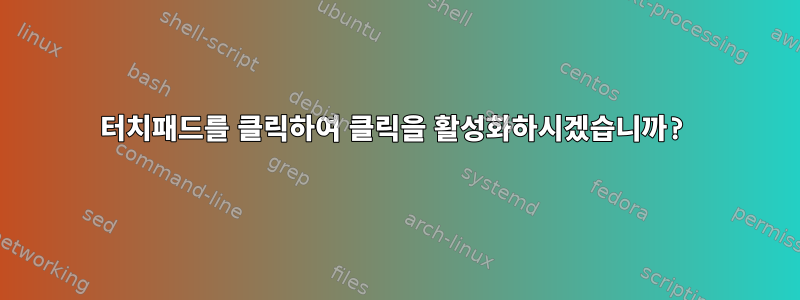
저는 Powerbook G4 15" 1.67GHz에서 Debian 8.6 LXDE를 사용하고 있으며 터치패드를 클릭할 수 있게 하고 싶습니다. 이미 듀얼 스크롤이지만 클릭하면 노화된 마우스 버튼을 저장하는 데 도움이 됩니다. 두 손가락으로 왼쪽 클릭 하나 클릭하면 케이크 위에 장식이 될 것입니다. 가능합니까?
답변1
데비안 제시
터치패드 클릭을 영구적으로 활성화하려면 파일 을 복사 50-synaptics.conf하고 ./etc/X11/xorg.conf.dOption "TapButton1" "1"
루트 사용자로서:
mkdir /etc/X11/xorg.conf.d
cp /usr/share/X11/xorg.conf.d/50-synaptics.conf /etc/X11/xorg.conf.d/50-synaptics.conf
해야 /etc/X11/xorg.conf.d/50-synaptics.conf한다:
Section "InputClass"
Identifier "touchpad catchall"
Driver "synaptics"
MatchIsTouchpad "on"
Option "TapButton1" "1"
Option "TapButton2" "3"
시스템을 다시 시작하세요
데비안 스트레치와 버스터(고쳐 쓰다)
xserver-xorg-input-synaptics포장을 제거하세요 .(중요한)
# apt remove xserver-xorg-input-synaptics
설치하다 xserver-xorg-input-libinput:
# apt install xserver-xorg-input-libinput
xserver-xorg-input-libinput대부분의 경우 패키지가 아닌 패키지가 설치되어 있는지 확인하세요xserver-xorg-input-synaptics.
루트 사용자로서:
만들다/etc/X11/xorg.conf.d/
mkdir /etc/X11/xorg.conf.d
40-libinput.conf파일을 생성합니다 :
echo 'Section "InputClass"
Identifier "libinput touchpad catchall"
MatchIsTouchpad "on"
MatchDevicePath "/dev/input/event*"
Driver "libinput"
Option "Tapping" "on"
EndSection' > /etc/X11/xorg.conf.d/40-libinput.conf
예를 들어 DM을 다시 시작하세요.
# systemctl restart lightdm
또는
# systemctl restart gdm3
데비안 위키:터치패드 클릭 활성화
답변2
최근 시스템(2017)에서는 많은 배포판이 Wayland로 마이그레이션됨에 따라 시냅틱 드라이버가 더 이상 사용되지 않습니다. 대신 libinput을 사용하세요.
libinput을 사용하여 클릭 터치패드를 활성화하려면 Xorg 구성에서 파일을 생성하십시오.
$ touch /etc/X11/xorg.conf.d/99-synaptics-overrides.conf
다음 구성을 추가합니다.
Section "InputClass"
Identifier "touchpad overrides"
Driver "libinput"
MatchIsTouchpad "on"
Option "Tapping" "on"
Option "TappingButtonMap" "lmr"
EndSection
답변3
이것은 Debian 8.6 및 LXDE의 비슷한 상황에서 나에게 효과적이었습니다.
synclient TapButton1=1
위 내용은 Synaptics 드라이버와 함께 Synaptics 터치패드를 사용하는 경우에 유효합니다 xserver-xorg-input-synaptics.
libinput드라이버(많은 라이브 이미지의 기본 드라이버)를 사용하는 경우 :
xinput set-prop 'SynPS/2 Synaptics TouchPad' 'libinput Tapping Enabled' 1
를 사용하면 xinput list-props 'SynPS/2 Synaptics TouchPad'터치패드에 대해 조정할 수 있는 사용 가능한 모든 속성을 볼 수 있습니다.
위 명령을 사용해도 시스템에서 작동하지 않는 경우(일부 Synaptics는 아님) libinput이를 사용하여 터치패드 장치의 이름을 찾을 수 있습니다. xinput예를 들어:
출력 xinput:
⎡ Virtual core pointer id=2 [master pointer (3)]
⎜ ↳ Virtual core XTEST pointer id=4 [slave pointer (2)]
⎜ ↳ AlpsPS/2 ALPS GlidePoint id=11 [slave pointer (2)]
⎣ Virtual core keyboard id=3 [master keyboard (2)]
↳ Virtual core XTEST keyboard id=5 [slave keyboard (3)]
↳ Video Bus id=6 [slave keyboard (3)]
↳ Power Button id=7 [slave keyboard (3)]
↳ Sleep Button id=8 [slave keyboard (3)]
↳ Dell WMI hotkeys id=9 [slave keyboard (3)]
↳ AT Translated Set 2 keyboard id=10 [slave keyboard (3)]
클릭 가능 명령:
xinput set-prop 'AlpsPS/2 ALPS GlidePoint' 'libinput Tapping Enabled' 1
답변4
Debian 9.1(stretch)에서도 동일한 문제가 발생했습니다(Asus 노트북에서도). 저는 George로 LXDE를 사용하고 있습니다.
synclient를 찾을 수 없으면 먼저 설치하세요.
sudo apt install xserver-xorg-input-synaptics
그런 다음 끝에 다음 줄을 추가합니다 ~/.config/lxsession/LXDE/autostart.
@synclient TapButton1=1 TapButton2=3 TapButton3=2
재부팅하면 이제 "클릭" 및 "두 손가락 클릭 - 마우스 오른쪽 버튼 클릭"을 할 수 있습니다.


