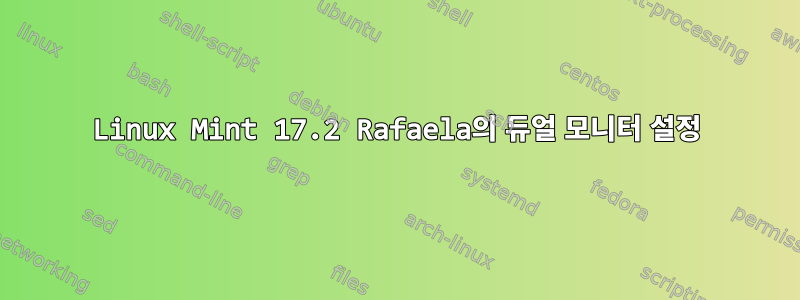
글쎄요, 저는 이 문제를 해결하기 위해 6일 동안 노력해 왔습니다(이전 시도는 2주가 넘었습니다).
내 문제는 Linux Mint를 설정하고 외부 모니터를 내 노트북에 연결하는 것입니다.
나는 온라인에서 찾을 수 있는 모든 제안을 시도했지만 성공하지 못했습니다. 이제 시도와 실패로 인해 노트북을 파괴할 준비가 되었습니다!
내 시스템 및 하드웨어
- 노트북: ASUS X5DC
lspci | grep -i vga산출:01:00.0 VGA compatible controller: Silicon Integrated Systems [SiS] 771/671 PCIE VGA Display Adapter (rev 10)- 외부 모니터: ViewSonic VX912
xrandr산출:xrandr: Failed to get size of gamma for output default Screen 0: minimum 1024 x 768, current 1024 x 768, maximum 1024 x 768 default connected primary 1024x768+0+0 0mm x 0mm 1024x768 76.0* 1504x1200_60.00 (0x1ab) 151.4MHz h: width 1504 start 1608 end 1768 total 2032 skew 0 clock 74.5KHz v: height 1200 start 1201 end 1204 total 1242 clock 60.0Hzsudo lshw -C video산출:*-display UNCLAIMED description: VGA compatible controller product: 771/671 PCIE VGA Display Adapter vendor: Silicon Integrated Systems [SiS] physical id: 0 bus info: pci@0000:01:00.0 version: 10 width: 32 bits clock: 66MHz capabilities: pm agp agp-3.0 vga_controller cap_list configuration: latency=0 resources: memory:d0000000-dfffffff memory:fe9e0000-fe9fffff ioport:dc00(size=128)
난 이미 시도했어
/etc/X11/xorg.conf를 여러 번 편집하면 X가 시작되지 않는 경우가 있어서 tty 터미널에서 변경 사항을 실행 취소하고 재부팅해야 했습니다. 이것은 내 현재 xorg.conf입니다.
Section "ServerLayout" Identifier "X.org Configured" Screen "Screen0" LeftOf "Screen1" EndSection Section "Monitor" Identifier "Configured Monitor" VendorName "Monitor Vendor" ModelName "Monitor Model" HorizSync 28-72 VertRefresh 43-60 EndSection Section "Device" Identifier "Card0" Driver "sis" BusID "PCI:1:0:0" EndSection Section "Screen" Identifier "Screen0" Device "Card0" Monitor "Monitor0" SubSection "Display" Viewport 0 0 Depth 1 EndSubSection SubSection "Display" Viewport 0 0 Depth 4 Modes "900x675" "1024x768" "1280x960" "1400x1050" EndSubSection SubSection "Display" Viewport 0 0 Depth 8 Modes "900x675" "1024x768" "1280x960" "1400x1050" EndSubSection SubSection "Display" Viewport 0 0 Depth 15 Modes "900x675" "1024x768" "1280x960" "1400x1050" EndSubSection SubSection "Display" Viewport 0 0 Depth 16 Modes "900x675" "1024x768" "1280x960" "1400x1050" EndSubSection SubSection "Display" Viewport 0 0 Depth 24 Modes "900x675" "1024x768" "1280x960" "1400x1050" EndSubSection EndSection Section "Screen" Identifier "Screen1" Device "Card0" Monitor "Monitor0" SubSection "Display" Viewport 0 0 Depth 1 Modes "1280x1024" "1500x1200" "1640x1312" EndSubSection SubSection "Display" Viewport 0 0 Depth 4 Modes "1280x1024" "1500x1200" "1640x1312" EndSubSection SubSection "Display" Viewport 0 0 Depth 8 Modes "1280x1024" "1500x1200" "1640x1312" EndSubSection SubSection "Display" Viewport 0 0 Depth 15 Modes "1280x1024" "1500x1200" "1640x1312" EndSubSection SubSection "Display" Viewport 0 0 Depth 16 Modes "1280x1024" "1500x1200" "1640x1312" EndSubSection SubSection "Display" Viewport 0 0 Depth 24 Modes "1280x1024" "1500x1200" "1640x1312" EndSubSection EndSection`
/usr/share/X11/xorg.conf.d에 다음 .conf 파일을 추가했습니다.
41-built-in-monitor.conf에는 다음이 포함됩니다.
Section "Monitor" Identifier "Monitor0" VendorName "Built in Monitor" ModelName "Model Unknown" HorizSync 28.0 - 70.0 VertRefresh 56.0 - 75.0 EndSection42-second-vga-monitor.conf에는 다음이 포함됩니다.
Section "Monitor" Identifier "Monitor1" VendorName "ViewSonic" ModelName "VX912" Option "RightOf" "Monitor0" HorizSync 28.0 - 70.0 VertRefresh 56.0 - 75.0 Endsection50-video.conf에는 다음이 포함됩니다.
Section "Device" Identifier "Device2" Option "Monitor-Built-In" "Monitor0" Option "Monitor-VGA" "Monitor1" Driver "sis" EndSection
sudo update-pciidsgtf 1500 1200 60 -x산출:# 1504x1200 @ 60.00 Hz (GTF) hsync: 74.52 kHz; pclk: 151.42 MHz Modeline "1504x1200_60.00" 151.42 1504 1608 1768 2032 1200 1201 1204 1242 -HSync +Vsyncxrandr --newmode "1504x1200_60.00" 151.42 1504 1608 1768 2032 1200 1201 1204 1242 -HSync +Vsync산출:xrandr: Failed to get size of gamma for output default X Error of failed request: BadName (named color or font does not exist) Major opcode of failed request: 140 (RANDR) Minor opcode of failed request: 16 (RRCreateMode) Serial number of failed request: 19 Current serial number in output stream: 19xrandr --addmode VGA1 1504x1200_60.00산출:xrandr: Failed to get size of gamma for output default xrandr: cannot find output "VGA1"xrandr --output VGA1 --mode 1504x1200_60.00산출:xrandr: Failed to get size of gamma for output default warning: output VGA1 not found; ignoring
더 많은 제안을 찾았고, 사실 기억해도 여기에 나열할 수 없을 정도로 많은 것을 시도했습니다!
Mate Monitor Preferences는 (분명히) 외부 모니터를 인식하지 못합니다.
Arandr는 마치 "기본" 모니터만 있는 것처럼 작동합니다.
내 시스템은 두 화면 모두에 표시되지만아니요별도로, 두 모니터 모두에서와 같으므로 모니터가 작동하고 VGA 어댑터가 작동하며 그래픽 카드가 둘 다에 출력되므로 적절한 듀얼 모니터 설정이 아닙니다.
~/.config/monitors.xml이 무엇에 사용되는지 아는 사람이 있다면?


