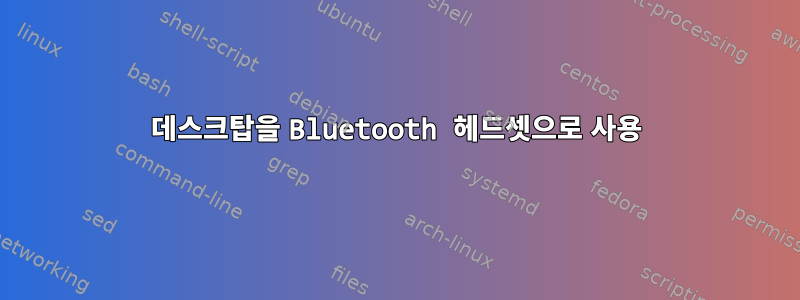
데스크탑 스피커가 휴대폰 스피커보다 훨씬 좋아서 휴대폰 스피커 대신 데스크탑 스피커를 사용하고 싶습니다. USB나 오디오 잭을 사용하는 것이 불편해서 블루투스를 켜두었습니다. 휴대폰을 페어링했지만 bluetoothctl연결하려고 하면 다음 메시지가 나타납니다.
[bluetooth]# pair 00:00:00:00:00:00
Attempting to pair with 00:00:00:00:00:00
[CHG] Device 00:00:00:00:00:00 Connected: yes
Request confirmation
[agent] Confirm passkey 000000 (yes/no): yes
[CHG] Device 00:00:00:00:00:00 Modalias: bluetooth:a000Aa000000000
[CHG] Device 00:00:00:00:00:00 UUIDs: 00000000-0000-1000-8000-00000a0a00aa
[CHG] Device 00:00:00:00:00:00 UUIDs: 00000000-0000-1000-8000-00000a0a00aa
...
[CHG] Device 00:00:00:00:00:00 UUIDs: 00000000-0000-1000-8000-00000a0a00aa
[CHG] Device 00:00:00:00:00:00 UUIDs: 000000000-0000-1000-8000-00000a0a00aa
[CHG] Device 00:00:00:00:00:00 Paired: yes
Pairing successful
[CHG] Device 00:00:00:00:00:00 Connected: no
[CHG] Device 00:00:00:00:00:00 RSSI: -75
[bluetooth]# connect 00:00:00:00:00:00
Attempting to connect to 00:00:00:00:00:00
Failed to connect: org.bluez.Error.Failed
내 Mac 주소를 다음으로 바꾸었지만 00:00:00:00:00:00실제 Mac 주소는 내 휴대폰이 보고하는 것과 일치합니다. UUIDs나는 마지막 두 핀이 무엇인지는 모르지만 페어링 핀인 Modalias와 에도 동일한 작업을 수행했습니다 .
답변1
의 두 모듈 덕분에pulseaudio*이제 이것과 연결하는 것은 bluez실제로 쉽습니다.
필수 패키지를 설치합니다:
sudo pacman -S bluez bluez-utils pulseaudio-bluetooth
pulseaudio그룹 에 사용자를 추가합니다 .
sudo usermod -a -G pulseaudio $USER
Bluetooth 데몬을 켜거나 다시 시작합니다.
sudo systemctl restart bluetooth
Bluetooth 장치를 활성화합니다.
sudo hciconfig hci0 up
Bluetooth 장치가 여러 개인 경우 인수 없이 실행하여 찾을 hci0수 있는 올바른 식별자로 바꿔야 합니다 .hciconfig
이제 bluetoothctl대화형 유틸리티를 사용하여 장치를 연결할 수 있습니다.
먼저 호스트 이름을 통해 Arch 머신을 검색 가능하게 만듭니다.
$ bluetoothctl
[NEW] Controller AA:BB:CC:DD:EE:FF arch [default]
[bluetooth]# agent on
Agent registered
[bluetooth]# default-agent
Default agent request successful
[bluetooth]# discoverable on
Changing discoverable on succeeded
[CHG] Controller AA:BB:CC:DD:EE:FF Discoverable: yes
이제 귀하의 휴대폰이 아치 박스를 발견할 수 있을 것입니다. 장치를 선택하고 확인 프롬프트로 돌아갑니다.
Request confirmation
[agent] Confirm passkey 748794 (yes/no): yes
[CHG] Device FF:EE:DD:CC:BB:AA ...
... snipped ...
[agent] Authorize service 0001... (yes/no): yes
... snipped ...
[agent] Authorize service 0001... (yes/no): yes
[CHG] Controller AA:BB:CC:DD:EE:FF Discoverable: no
trust연결 후 명령을 실행하면 연결이 끊기는 문제가 해결되었습니다 .
[phone]# trust
[CHG] Device FF:EE:DD:CC:BB:AA Trusted: yes
Changing trust suceeded
이제 데스크탑 스피커를 통해 오디오를 재생할 수 있습니다.


