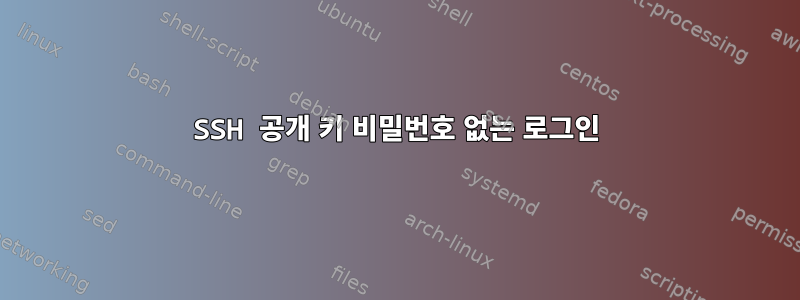
Ubuntu 14.04.1 Server Edition에서 SSH 서버를 구성하고 있습니다. 목표는 공개 키 인증만 사용하고 특정 사용자 이름만 허용하는 것입니다.
내 공개 키와 개인 키가 생성되고 개인 키에 비밀번호가 설정됩니다. 공개 키를 서버에 복사했고(정확히 아래 설명됨) 이 명령을 사용하여 처음으로 서버에 SSH를 연결할 수 있었습니다.
ssh -i /path/to/id_rsa -p 50000 [email protected]
개인 키 비밀번호를 묻는 메시지가 표시되고 로그인이 허용되었습니다. 기이.
그러나 SSH를 통해 서버에 다시 연결할 때마다 더 이상 개인 키 비밀번호를 묻는 메시지가 표시되지 않습니다. 다음과 같이 개인 키 경로를 지정하지 않고도 로그인할 수도 있습니다.
ssh -p 50000 [email protected]
클라이언트(Mac OS X 10.8)에서 ~/.ssh/known_hosts를 삭제하고 SSH를 통해 서버에 성공적으로 연결할 수도 있습니다.
ssh -p 50000 [email protected]
그래서 내 질문은 다음과 같습니다.
- 서버가 내 개인 키, 키의 비밀번호 또는 클라이언트의 ~/.ssh/known_hosts 내용을 사용하지 않는 경우 나를 인증하는 데 무엇이 사용됩니까?
- 내 SSH 서버가 안전하지 않습니까? sshd_config의 복사본이 아래에 포함되어 있습니다.
당신의 도움을 주셔서 감사합니다.
키 생성 과정
- at your computer (not the server) do
- generate the keys: ssh-keygen -t rsa -b 4096
- public key is saved at ~/.ssh/id_rsa.pub
- private key is saved at ~/.ssh/id_rsa
- copy id_rsa.pub to server and append to ~/.ssh/authorized_keys
- ssh-copy-id username@remotehost
- a more secure method is to copy via usb drive
- make a backup: cp authorized_keys authorized_keys.original
- add public key to file: cat id_rsa.pub >> authorized_keys
- if your home directory is encrypted (mine is)
- in sshd_config: AuthorizedKeysFile /etc/ssh/%u/authorized_keys
- move the authorized_keys file to /etc/ssh/me/authorized_keys
- mkdir /etc/ssh/me
- chmod u=rwx,go= /etc/ssh/me
- chown me /etc/ssh/me
- mv ~/.ssh/authorized_keys /etc/ssh/me/authorized_keys
- chmod u=rw,go= /etc/ssh/me/authorized_keys
- chown me /etc/ssh/me/authorized_keys
sshd_config
# User modified sshd_config.
# See the sshd_config(5) manpage for details.
#### Networking options ####
# Listen on a non-standard port > 1024. Default is 22.
Port 50000
# Use these options to restrict which interfaces/protocols sshd will bind to
#ListenAddress ::
#ListenAddress 0.0.0.0
# Only use protocol version 2.
Protocol 2
X11Forwarding no
X11DisplayOffset 10
# Helps the server recognize problems and the connection will be killed.
TCPKeepAlive yes
#### Networking options ####
#### Key Configuration ####
# HostKeys for protocol version 2
HostKey /etc/ssh/ssh_host_rsa_key
HostKey /etc/ssh/ssh_host_ecdsa_key
HostKey /etc/ssh/ssh_host_ed25519_key
# Privilege Separation is turned on for security.
UsePrivilegeSeparation yes
# Use public key authentication
PubkeyAuthentication yes
#AuthorizedKeysFile %h/.ssh/authorized_keys
AuthorizedKeysFile /etc/ssh/%u/authorized_keys
#### Key Configuration ####
### Authentication ###
# 30 seconds to enter your key passphrase.
LoginGraceTime 30
# No root login.
PermitRootLogin no
# Force permissions checks on keyfiles and directories.
StrictModes yes
HostbasedAuthentication no
# Don't trust ~/.ssh/known_hosts for RhostsRSAAuthentication.
IgnoreUserKnownHosts yes
# To enable empty passwords, change to yes (NOT RECOMMENDED).
PermitEmptyPasswords no
# Disable challenge and response auth. Unnecessary when using keys.
ChallengeResponseAuthentication no
# Disable the use of passwords completly, only use public/private keys.
PasswordAuthentication no
# Using keys, no need for PAM (Pluggable Authentication Modules).
# Also allows SSHD to be run as a non-root user.
UsePAM no
# Don't use login(1)
UseLogin no
AllowUsers me
### Authentication ###
### Misc ###
# Logging
SyslogFacility AUTH
LogLevel VERBOSE
# Print the last time the user logged in.
PrintLastLog yes
# Maximum number of concurrent unauthenticated connections to the SSH daemon (the number of users still logging in).
MaxStartups 10:30:60
# Display login banner.
Banner /etc/issue.net
# Allow client to pass locale environment variables.
# Accept language variables to help the shell session display properly for the client.
AcceptEnv LANG LC_*
# External file transfer daemon to use for sftp requests.
Subsystem sftp /usr/lib/openssh/sftp-server
# Should the SSH daemon itself read and display the message of the day file.
PrintMotd no
### Misc ###
방화벽 구성
- allow incoming connections to port 50000
- sudo ufw allow in 50000
- Rate-limit the connections
For example, deny connections if an IP address has attempted to initiate
6 or more connections in the last 30 seconds.
- sudo ufw limit ssh
답변1
클라이언트 컴퓨터가 자격 증명을 캐시했을 수 있으므로 여전히 개인 키를 사용하고 있을 수 있습니다. 컴퓨터를 다시 시작하면 비밀번호를 다시 입력해야 합니다. (또한 키가 다음 위치에 있는 경우 키
~/.ssh/를 확인할 수 있는 기본 위치입니다ssh.)방화벽 설정과 마찬가지로 SSH 구성도 괜찮아 보입니다(기본적으로 거부로 설정되어 있다고 가정). 귀하의 전체 시스템 보안에 대해서는 언급할 수 없습니다.
누락된 내용이 있으면 알려주시기 바랍니다.


