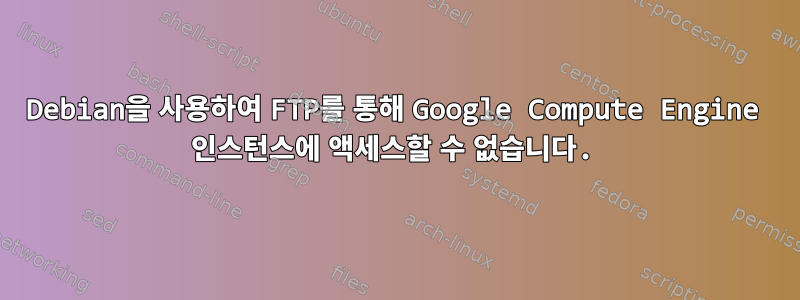
Google Compute Engine 인스턴스에서 vsftpd를 설정하려고 시도한 후 FTP 서버에 완전히 연결할 수 없습니다. FileZilla를 사용하여 로그인을 시도한 후 다음 응답을 받습니다.
Status: Connecting to ***.***.***.***:21...
Status: Connection established, waiting for welcome message...
Response: 220 (vsFTPd 2.3.5)
Command: USER anonymous
Response: 331 Please specify the password.
Command: PASS **************
Response: 230 Login successful.
Command: SYST
Response: 215 UNIX Type: L8
Command: FEAT
Response: 211-Features:
Response: EPRT
Response: EPSV
Response: MDTM
Response: PASV
Response: REST STREAM
Response: SIZE
Response: TVFS
Response: UTF8
Response: 211 End
Command: OPTS UTF8 ON
Response: 200 Always in UTF8 mode.
Status: Connected
Status: Retrieving directory listing...
Command: PWD
Response: 257 "/"
Command: TYPE I
Response: 200 Switching to Binary mode.
Command: PASV
Error: Connection timed out
Error: Failed to retrieve directory listing
이는 vsftpd를 새로 설치한 것임을 참고하세요.
답변1
해결책은 구성 파일에서 PASV 스타일 데이터 연결을 위해 vsftpd가 할당한 포트를 제한하는 것입니다. vsftpd.conf에 다음 두 줄을 추가합니다.
pasv_min_port=12000
pasv_max_port=12100
그런 다음 Google Developers Console의 "네트워크", "방화벽 규칙"에서 해당 포트를 열어야 합니다(그림 참조).
PASV 명령에 대한 응답으로 vsftpd가 광고하는 IP 주소를 재정의하려면 다음 줄을 추가해야 할 수도 있습니다.
pasv_address=xxx.xxx.xxx.xxx
VM 인스턴스의 외부 IP를 입력합니다.
보안상의 이유로 FTP 포트 21 대신 211도 사용합니다.
수신 포트=211
답변2
Google Computer Engine에는 이미 기본적으로 SFTP 서비스가 있는 것 같습니다. 다음은 WinSCP를 SFTP 클라이언트로 사용하여 서비스에 연결하기 위한 훌륭한 단계별 지침입니다. 처음 시도했을 때 정말 잘 작동했습니다.
http://winscp.net/eng/docs/guide_google_compute_engine
다른 FTP 클라이언트 소프트웨어를 사용할 때도 동일한 원칙이 적용됩니다. 이것이 시간과 노력을 절약해주기를 바랍니다.



