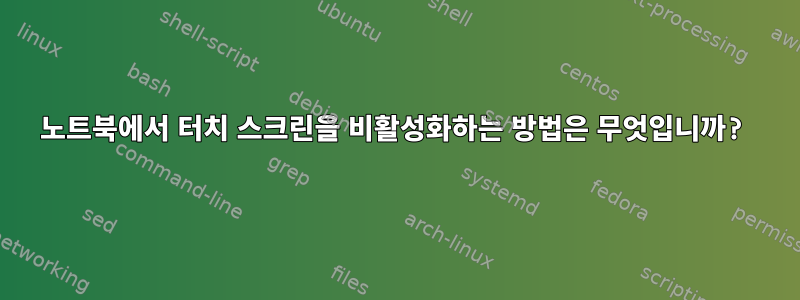
내 노트북에는 터치 스크린이 있지만 사용하지 않습니다. 이 기능을 비활성화하는 방법은 무엇입니까? 저는 아치 리눅스를 사용합니다. 관련 드라이버를 제거해 볼 수도 있을 것 같습니다. ~에 따르면이 페이지가능한 드라이버의 이름은 입니다 xf86-input*. 그러나 다음과 같은 것을 설치하지 않은 것 같습니다.
# pacman -Qs xf86-input
local/xf86-input-evdev 2.8.3-1 (xorg-drivers xorg)
X.org evdev input driver
local/xf86-input-joystick 1.6.2-3 (xorg-drivers xorg)
X.Org Joystick input driver
local/xf86-input-keyboard 1.8.0-2 (xorg-drivers xorg)
X.Org keyboard input driver
local/xf86-input-mouse 1.9.0-2 (xorg-drivers xorg)
X.org mouse input driver
local/xf86-input-synaptics 1.7.5-1 (xorg-drivers xorg)
Synaptics driver for notebook touchpads
local/xf86-input-vmmouse 13.0.0-3 (xorg-drivers xorg)
X.org VMWare Mouse input driver
local/xf86-input-void 1.4.0-6 (xorg-drivers xorg)
X.org void input driver
책임 있는 운전자를 찾는 방법이나 터치 스크린 기능을 비활성화하는 방법에 대해 알고 계시나요?
답변1
적절한 드라이버를 제거하는 것 외에도(일부 장치는 일반 마우스 장치처럼 작동하고 더 복잡한 기능을 위해 특정 드라이버만 필요하기 때문에 작동하지 않을 수 있으며 설치한 드라이버 목록에 이를 나타냄) 이 xinput도구를 통해 장치를 비활성화할 수도 있습니다. 또는 명시적 일치를 통해 xorg.conf.
비활성화된 장치를 사용하려면 xinput장치의 XInput ID를 확인해야 합니다.
$ xinput
⎡ Virtual core pointer id=2 [master pointer (3)]
⎜ ↳ Virtual core XTEST pointer id=4 [slave pointer (2)]
⎜ ↳ SynPS/2 Synaptics TouchPad id=10 [slave pointer (2)]
⎜ ↳ TPPS/2 IBM TrackPoint id=11 [slave pointer (2)]
⎜ ↳ My annoying touchscreen id=14 [slave pointer (2)]
⎣ Virtual core keyboard id=3 [master keyboard (2)]
↳ Virtual core XTEST keyboard id=5 [slave keyboard (3)]
↳ Power Button id=6 [slave keyboard (3)]
↳ Video Bus id=7 [slave keyboard (3)]
↳ Sleep Button id=8 [slave keyboard (3)]
↳ AT Translated Set 2 keyboard id=9 [slave keyboard (3)]
↳ ThinkPad Extra Buttons id=12 [slave keyboard (3)]
↳ HID 0430:0005 id=13 [slave keyboard (3)]
이 예에서 '나의 짜증나는 터치스크린'의 ID는 입니다 14. 비활성화하려면 다음을 입력하십시오.
$ xinput disable 14
이를 비활성화하려면 예를 들어 다음 내용이 포함 xorg.conf된 파일을 디렉터리에 생성하면 됩니다 ./etc/X11/xorg.conf.d99-no-touchscreen.conf
Section "InputClass"
Identifier "Touchscreen catchall"
MatchIsTouchscreen "on"
Option "Ignore" "on"
EndSection
이것은 무시할 것이다모두터치스크린 장치. 여러 지시어가 있고 그 중 하나 이상을 사용하려는 경우 Match다른 지시어 중 하나를 사용하여 보다 정확한 일치 항목을 지정할 수 있습니다. 자세한 내용은 xorg.conf맨페이지를 참조하세요("일치"를 검색하면 원하는 것을 찾을 수 있습니다).
답변2
답변3
당신은 실행할 수 있습니다sudo lspci -vnn콘솔의 명령은 모든 장치에 대한 모든 하드웨어 정보를 표시하고 touch라는 단어가 포함된 행 검색을 시도합니다.
각 장치에는 아래와 같이 사용된 드라이버를 보여주는 두 줄이 있습니다.사용된 커널 드라이버: drivers_name
커널 모듈: 드라이버_이름다음은 Linux에서 지원하는 터치스크린 장치 목록입니다. http://lii-enac.fr/en/architecture/linux-input/multitouch-devices.html
검색 결과를 이 페이지의 장치 목록과 비교할 수 있으며, 다음 지침에 따라 드라이버를 블랙리스트에 추가할 수 있습니다.https://wiki.archlinux.org/index.php/kernel_modules#Blacklisting
답변4
이 답변은 다음을 기반으로 합니다.안드레아스 비제답변. 나는 그것을 사용할 수 없습니다 MatchIsTouchscreen "on". 내 터치스크린과 일치하지 않습니다. 대신에 다음을 사용할 수 있습니다.일치하는 제품xorg 구성에서. xinput list-props제품 이름 에 대한 출력의 첫 번째 줄을 살펴보십시오 .
xinput list-props 14
Device 'ELAN900C:00 04F3:2E4B':
Device Enabled (183): 1
Coordinate Transformation Matrix (185): 1.00000.....
libinput Rotation Angle (295): 0.000000
libinput Rotation Angle Default (296): 0.000000
libinput Calibration Matrix (343): 1.000000.....
libinput Calibration Matrix Default (344): 1.000000.....
libinput Send Events Modes Available (297): 1, 0
libinput Send Events Mode Enabled (298): 0, 0
libinput Send Events Mode Enabled Default (299): 0, 0
Device Node (300): "/dev/input/event14"
Device Product ID (301): 1267, 11851
Xorg 구성에서 일치에 사용할 수 있는 속성을 파악하는 것은 어렵습니다. 이것이 다음 사람에게 도움이 되기를 바랍니다.
내 "/etc/X11/xorg.conf.d/99-touchscreen.conf"는 이제 다음과 같습니다.
Section "InputClass"
Identifier "Touchscreen"
MatchProduct "ELAN900C:00 04F3:2E4B"
Option "Ignore" "on"
EndSection


