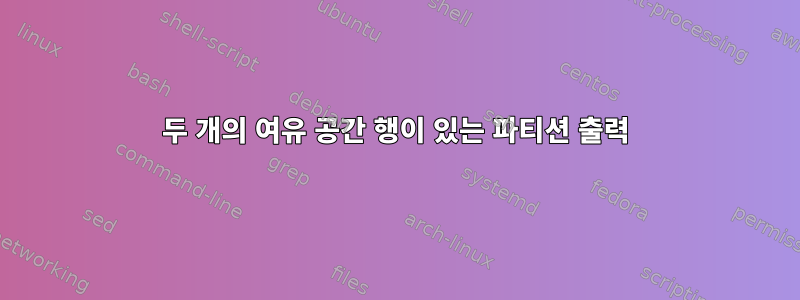
다음과 같은 파티션으로 구성된 디스크가 있습니다.
GNU Parted 2.3
Using /dev/sda
Welcome to GNU Parted! Type 'help' to view a list of commands.
(parted) print free
Model: ATA VBOX HARDDISK (scsi)
Disk /dev/sda: 85.9GB
Sector size (logical/physical): 512B/512B
Partition Table: msdos
Number Start End Size Type File system Flags
0.00B 511B 512B Free Space
1 512B 4302MB 4302MB primary ext3 type=83
2 4302MB 15.0GB 10.7GB primary ext3 type=83
3 15.0GB 15.2GB 140MB primary linux-swap(v1) type=82
4 15.2GB 85.9GB 70.7GB extended type=05
5 15.2GB 16.3GB 1078MB logical type=83
6 16.3GB 75.1GB 58.8GB logical type=83
7 75.1GB 85.8GB 10.7GB logical ext3 type=83
8 85.8GB 85.9GB 70.3MB logical type=83
85.9GB 85.9GB 3545kB Free Space
85.9GB 85.9GB 2747kB Free Space
문제는 별도의 출력에 두 개의 "사용 가능한 공간" 줄이 표시되는 이유는 무엇입니까? 이는 정상적인 현상입니까, 아니면 디스크의 초기 파티셔닝과 관련된 문제입니까? 그렇다면 parted를 사용하여 어떻게 하나로 병합할 수 있습니까?
이것이 출력이다fdisk -l /dev/sda
Disk /dev/sda: 85.9 GB, 85899345920 bytes
255 heads, 63 sectors/track, 10443 cylinders, total 167772160 sectors
Units = sectors of 1 * 512 = 512 bytes
Sector size (logical/physical): 512 bytes / 512 bytes
I/O size (minimum/optimal): 512 bytes / 512 bytes
Disk identifier: 0x00002eb8
Device Boot Start End Blocks Id System
/dev/sda1 1 8401994 4200997 83 Linux
/dev/sda2 8401995 29382884 10490445 83 Linux
/dev/sda3 29382885 29655989 136552+ 82 Linux swap / Solaris
/dev/sda4 29655990 167766794 69055402+ 5 Extended
/dev/sda5 29655991 31760504 1052257 83 Linux
/dev/sda6 31760506 146641319 57440407 83 Linux
/dev/sda7 146641321 167622209 10490444+ 83 Linux
/dev/sda8 167622656 167759871 68608 83 Linux
답변1
출력을 볼 때 연속되지 않은 여러 섹터 블록이 있는 것 같으므로 parted이러한 블록의 파티션을 인쇄하면 여유 공간의 여러 블록으로 나타납니다.
기본 출력에서는 parted이를 확인하기 어렵기 때문에 단위를 크기 기반(kB, MB, GB 등)에서 섹터 기반으로 변경하는 것이 좋습니다. unit s이 명령을 대화형으로 사용 하거나 parted호출할 때 변경할 수 있습니다 .
예
이것이 내 Fedora 19 시스템의 기본 보기입니다.
$ sudo parted /dev/sda
GNU Parted 3.1
Using /dev/sda
Welcome to GNU Parted! Type 'help' to view a list of commands.
(parted) print
Model: ATA ST95005620AS (scsi)
Disk /dev/sda: 500GB
Sector size (logical/physical): 512B/512B
Partition Table: msdos
Disk Flags:
Number Start End Size Type File system Flags
1 1049kB 525MB 524MB primary ext4 boot
2 525MB 500GB 500GB primary lvm
(parted)
이제 다음과 같이 단위를 변경할 수 있습니다.
(parted) unit s
(parted) print
Model: ATA ST95005620AS (scsi)
Disk /dev/sda: 976773168s
Sector size (logical/physical): 512B/512B
Partition Table: msdos
Disk Flags:
Number Start End Size Type File system Flags
1 2048s 1026047s 1024000s primary ext4 boot
2 1026048s 976773119s 975747072s primary lvm
(parted)
또는 호출 시 다음과 같이 기본값으로 설정할 수 있습니다 parted.
$ sudo parted /dev/sda unit s print
Model: ATA ST95005620AS (scsi)
Disk /dev/sda: 976773168s
Sector size (logical/physical): 512B/512B
Partition Table: msdos
Disk Flags:
Number Start End Size Type File system Flags
1 2048s 1026047s 1024000s primary ext4 boot
2 1026048s 976773119s 975747072s primary lvm
$
여유 공간 통합
이런 경우에는 이 여유 공간을 분할할 수 있도록 하는 파티션을 사용하거나 이동 dd해야 합니다.gparted
나는 이 작업을 수행하기 위해 다음 명령을 사용할 수 있다고 생각했지만 parted, 이를 수행하는 방법을 조사한 결과 move이 명령은 2.4 이상에서 제거된 것으로 보입니다 parted.
에서 발췌별도의 서류
버전 2.4 이후에는 check, cp, mkfs, mkpartfs, move, resize 명령이 제거되었습니다.
노트:다음은 또 다른 제목입니다.parted-3.0을 사용하여 파티션 크기 조정/이동개발자 중 한 명이 이러한 명령을 제거하는 이유에 대해 논의했습니다.
이 이동 사용에 대한 자세한 내용은 dd다음 SU Q&A를 참조하세요.GNU/Linux에서 파티션을 이동하는 방법은 무엇입니까?.
그러나 이 작업을 수행하려면 다음 명령을 사용하는 것이 좋습니다 gparted. 나는 그것을 몇 번 사용해 보았지만 gparted많은 무거운 짐을 덜어주기 때문에 아무런 문제가 없었습니다. dd&를 사용하는 fdisk것은 가능하지만 까다로울 수 있습니다.
gparted이 튜토리얼은 제목을 시작하는 데 도움이 될 것입니다 .GParted를 사용하여 데이터 손실 없이 파티션 수정.


