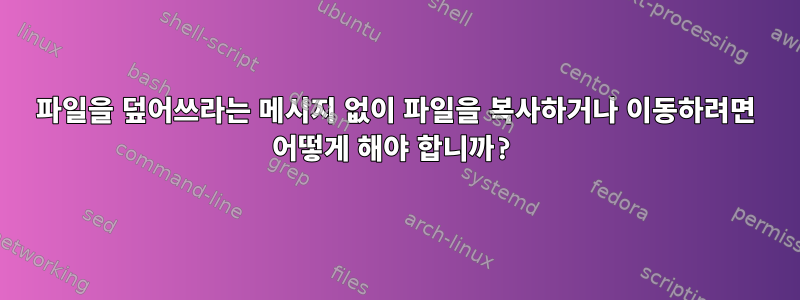
내가 시도한 것:
root@host [/home1]# cp -f hello /home3
cp: omitting directory `hello'
root@host [/home1]# cp -rf hello /home3
cp: overwrite `/home3/hello/.buildpath'? y
cp: overwrite `/home3/hello/.bash_logout'? y
cp: overwrite `/home3/hello/.project'? ^C
그들은 항상 나에게 보장을 원하는지 묻습니다. mv를 사용해도 작동하지 않습니다. 그럼 어떻게 해야 하나요?
내가 시도한 다른 것들:
root@host [/home1]# cp -rf hello /home3
cp: overwrite `/home3/hello/.buildpath'? y
cp: overwrite `/home3/hello/.bash_logout'? y
cp: overwrite `/home3/hello/.project'? ^C
root@host [/home1]# cp -force hello /home3
cp: invalid option -- 'o'
Try `cp --help' for more information.
root@host [/home1]# cp --remove-destination hello /home4
cp: omitting directory `hello'
root@host [/home1]# cp --remove-destination hello /home3
cp: omitting directory `hello'
root@host [/home1]# cp --remove-destination -r hello /home3
cp: overwrite `/home3/hello/.buildpath'? ^C
root@host [/home1]#
답변1
묻지 않고 강제로 재정의하려면 다음 명령을 사용해야 합니다.MV옵션 "-f"를 사용하려면 man을 사용하여 옵션을 확인하세요.
남자 MV:
-f, --force
do not prompt before overwriting
예:
mv -f test.tmp test.txt
답변2
cp문제를 일으키는 무언가에 대한 별칭이거나 함수인 것 같습니다. 별칭/함수를 제거할 수 있습니다.
unalias cp
unset -f cp
지금 재정의하려면 command다음 명령을 사용하여 별칭/함수 정의를 재정의할 수 있습니다.
command cp [...]
완전히 제거하려면 bash 시작 파일을 살펴보는 것이 좋습니다.
답변3
cp에 대한 별칭이 있을 수 있습니다. 다음을 수행하여 이 별칭을 재정의할 수 있습니다.
\cp -f hello /home3
이는 이 호출에 대해 단지 덮어쓰기만 하기 때문에 별칭 설정을 수정하지 않는다는 장점이 있습니다.
답변4
를 사용할 수 있습니다 yes. 이는 이런 종류의 작업을 위해 설계되었습니다. y다음 메시지를 자동으로 인쇄 하고 응답합니다.
yes | cp -f hello /home3


