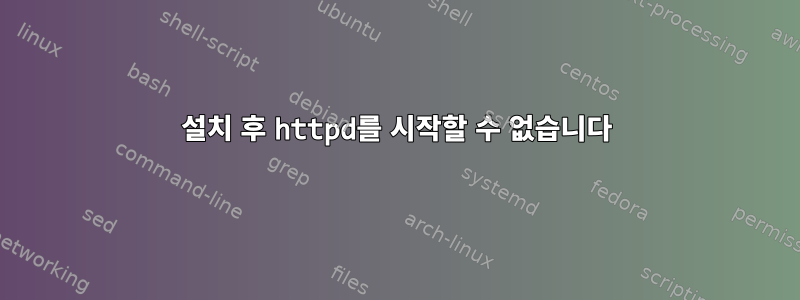
yum install httpdFedora 19에 서버를 설치 하려고 하면 활성화하고 시작하면 오류가 표시됩니다. httpd 상태를 확인했는데 그것도 실패했습니다. 누군가 문제가 무엇인지 설명할 수 있습니까?
[root@localhost ~]# systemctl enable httpd.service
ln -s '/usr/lib/systemd/system/httpd.service' '/etc/systemd/system/multi-user.target.wants/httpd.service'
[root@localhost ~]# systemctl start httpd.service
Job for httpd.service failed. See 'systemctl status httpd.service' and 'journalctl -xn' for details.
[root@localhost ~]# systemctl status httpd.service
May 18 06:30:50 localhost.localdomain systemd[1]: Starting The Apache HTTP Server...
May 18 06:30:50 localhost.localdomain httpd[2226]: httpd: Syntax error on line 56 of /etc/httpd/conf/httpd.conf: Syntax error on line 1 of /..._encode
May 18 06:30:50 localhost.localdomain systemd[1]: httpd.service: main process exited, code=exited, status=1/FAILURE
May 18 06:30:50 localhost.localdomain httpd[2228]: httpd: Syntax error on line 56 of /etc/httpd/conf/httpd.conf: Syntax error on line 1 of /..._encode
May 18 06:30:50 localhost.localdomain systemd[1]: httpd.service: control process exited, code=exited status=1
May 18 06:30:50 localhost.localdomain systemd[1]: Failed to start The Apache HTTP Server.
May 18 06:30:50 localhost.localdomain systemd[1]: Unit httpd.service entered failed state.
[root@localhost ~]# httpd configtest
Usage: httpd [-D name] [-d directory] [-f file]
[-C "directive"] [-c "directive"]
[-k start|restart|graceful|graceful-stop|stop]
[-v] [-V] [-h] [-l] [-L] [-t] [-T] [-S] [-X]
Options:
-D name : define a name for use in <IfDefine name> directives
-d directory : specify an alternate initial ServerRoot
-f file : specify an alternate ServerConfigFile
-C "directive" : process directive before reading config files
-c "directive" : process directive after reading config files
-e level : show startup errors of level (see LogLevel)
-E file : log startup errors to file
-v : show version number
-V : show compile settings
-h : list available command line options (this page)
-l : list compiled in modules
-L : list available configuration directives
-t -D DUMP_VHOSTS : show parsed vhost settings
-t -D DUMP_RUN_CFG : show parsed run settings
-S : a synonym for -t -D DUMP_VHOSTS -D DUMP_RUN_CFG
-t -D DUMP_MODULES : show all loaded modules
-M : a synonym for -t -D DUMP_MODULES
-t : run syntax check for config files
-T : start without DocumentRoot(s) check
-X : debug mode (only one worker, do not detach)
내 Apache 구성 파일:
#
# This is the main Apache HTTP server configuration file. It contains the
# configuration directives that give the server its instructions.
# See <URL:http://httpd.apache.org/docs/2.4/> for detailed information.
# In particular, see
# <URL:http://httpd.apache.org/docs/2.4/mod/directives.html>
# for a discussion of each configuration directive.
#
# Do NOT simply read the instructions in here without understanding
# what they do. They're here only as hints or reminders. If you are unsure
# consult the online docs. You have been warned.
#
# Configuration and logfile names: If the filenames you specify for many
# of the server's control files begin with "/" (or "drive:/" for Win32), the
# server will use that explicit path. If the filenames do *not* begin
# with "/", the value of ServerRoot is prepended -- so 'log/access_log'
# with ServerRoot set to '/www' will be interpreted by the
# server as '/www/log/access_log', where as '/log/access_log' will be
# interpreted as '/log/access_log'.
#
# ServerRoot: The top of the directory tree under which the server's
# configuration, error, and log files are kept.
#
# Do not add a slash at the end of the directory path. If you point
# ServerRoot at a non-local disk, be sure to specify a local disk on the
# Mutex directive, if file-based mutexes are used. If you wish to share the
# same ServerRoot for multiple httpd daemons, you will need to change at
# least PidFile.
#
ServerRoot "/etc/httpd"
#
# Listen: Allows you to bind Apache to specific IP addresses and/or
# ports, instead of the default. See also the <VirtualHost>
# directive.
#
# Change this to Listen on specific IP addresses as shown below to
# prevent Apache from glomming onto all bound IP addresses.
#
#Listen 12.34.56.78:80
Listen 80
#
# Dynamic Shared Object (DSO) Support
#
# To be able to use the functionality of a module which was built as a DSO you
# have to place corresponding `LoadModule' lines at this location so the
# directives contained in it are actually available _before_ they are used.
# Statically compiled modules (those listed by `httpd -l') do not need
# to be loaded here.
#
# Example:
# LoadModule foo_module modules/mod_foo.so
#
Include conf.modules.d/*.conf
#
# If you wish httpd to run as a different user or group, you must run
# httpd as root initially and it will switch.
#
# User/Group: The name (or #number) of the user/group to run httpd as.
# It is usually good practice to create a dedicated user and group for
# running httpd, as with most system services.
#
User apache
Group apache
# 'Main' server configuration
#
# The directives in this section set up the values used by the 'main'
# server, which responds to any requests that aren't handled by a
# <VirtualHost> definition. These values also provide defaults for
# any <VirtualHost> containers you may define later in the file.
#
# All of these directives may appear inside <VirtualHost> containers,
# in which case these default settings will be overridden for the
# virtual host being defined.
#
#
# ServerAdmin: Your address, where problems with the server should be
# e-mailed. This address appears on some server-generated pages, such
# as error documents. e.g. [email protected]
#
ServerAdmin root@localhost
#
# ServerName gives the name and port that the server uses to identify itself.
# This can often be determined automatically, but we recommend you specify
# it explicitly to prevent problems during startup.
#
# If your host doesn't have a registered DNS name, enter its IP address here.
#
#ServerName www.example.com:80
#
# Deny access to the entirety of your server's filesystem. You must
# explicitly permit access to web content directories in other
# <Directory> blocks below.
#
<Directory />
AllowOverride none
Require all denied
</Directory>
#
# Note that from this point forward you must specifically allow
# particular features to be enabled - so if something's not working as
# you might expect, make sure that you have specifically enabled it
# below.
#
#
# DocumentRoot: The directory out of which you will serve your
# documents. By default, all requests are taken from this directory, but
# symbolic links and aliases may be used to point to other locations.
#
DocumentRoot "/var/www/html"
#
# Relax access to content within /var/www.
#
<Directory "/var/www">
AllowOverride None
# Allow open access:
Require all granted
</Directory>
# Further relax access to the default document root:
<Directory "/var/www/html">
#
# Possible values for the Options directive are "None", "All",
# or any combination of:
# Indexes Includes FollowSymLinks SymLinksifOwnerMatch ExecCGI MultiViews
#
# Note that "MultiViews" must be named *explicitly* --- "Options All"
# doesn't give it to you.
#
# The Options directive is both complicated and important. Please see
# htt p://ht tpd.a pache.org/docs/2.4/mod/core.html#options
# for more information.
#
Options Indexes FollowSymLinks
#
# AllowOverride controls what directives may be placed in .htaccess files.
# It can be "All", "None", or any combination of the keywords:
# Options FileInfo AuthConfig Limit
#
AllowOverride None
#
# Controls who can get stuff from this server.
#
Require all granted
</Directory>
#
# DirectoryIndex: sets the file that Apache will serve if a directory
# is requested.
#
<IfModule dir_module>
DirectoryIndex index.html
</IfModule>
#
# The following lines prevent .htaccess and .htpasswd files from being
# viewed by Web clients.
#
<Files ".ht*">
Require all denied
</Files>
#
# ErrorLog: The location of the error log file.
# If you do not specify an ErrorLog directive within a <VirtualHost>
# container, error messages relating to that virtual host will be
# logged here. If you *do* define an error logfile for a <VirtualHost>
# container, that host's errors will be logged there and not here.
#
ErrorLog "logs/error_log"
#
# LogLevel: Control the number of messages logged to the error_log.
# Possible values include: debug, info, notice, warn, error, crit,
# alert, emerg.
#
LogLevel warn
<IfModule log_config_module>
#
# The following directives define some format nicknames for use with
# a CustomLog directive (see below).
#
LogFormat "%h %l %u %t \"%r\" %>s %b \"%{Referer}i\" \"%{User-Agent}i\"" combined
LogFormat "%h %l %u %t \"%r\" %>s %b" common
<IfModule logio_module>
# You need to enable mod_logio.c to use %I and %O
LogFormat "%h %l %u %t \"%r\" %>s %b \"%{Referer}i\" \"%{User-Agent}i\" %I %O" combinedio
</IfModule>
#
# The location and format of the access logfile (Common Logfile Format).
# If you do not define any access logfiles within a <VirtualHost>
# container, they will be logged here. Contrariwise, if you *do*
# define per-<VirtualHost> access logfiles, transactions will be
# logged therein and *not* in this file.
#
#CustomLog "logs/access_log" common
#
# If you prefer a logfile with access, agent, and referer information
# (Combined Logfile Format) you can use the following directive.
#
CustomLog "logs/access_log" combined
</IfModule>
<IfModule alias_module>
#
# Redirect: Allows you to tell clients about documents that used to
# exist in your server's namespace, but do not anymore. The client
# will make a new request for the document at its new location.
# Example:
# Redirect permanent /foo ht t p://www.example.com/bar
#
# Alias: Maps web paths into filesystem paths and is used to
# access content that does not live under the DocumentRoot.
# Example:
# Alias /webpath /full/filesystem/path
#
# If you include a trailing / on /webpath then the server will
# require it to be present in the URL. You will also likely
# need to provide a <Directory> section to allow access to
# the filesystem path.
#
# ScriptAlias: This controls which directories contain server scripts.
# ScriptAliases are essentially the same as Aliases, except that
# documents in the target directory are treated as applications and
# run by the server when requested rather than as documents sent to the
# client. The same rules about trailing "/" apply to ScriptAlias
# directives as to Alias.
#
ScriptAlias /cgi-bin/ "/var/www/cgi-bin/"
</IfModule>
#
# "/var/www/cgi-bin" should be changed to whatever your ScriptAliased
# CGI directory exists, if you have that configured.
#
<Directory "/var/www/cgi-bin">
AllowOverride None
Options None
Require all granted
</Directory>
<IfModule mime_module>
#
# TypesConfig points to the file containing the list of mappings from
# filename extension to MIME-type.
#
TypesConfig /etc/mime.types
#
# AddType allows you to add to or override the MIME configuration
# file specified in TypesConfig for specific file types.
#
#AddType application/x-gzip .tgz
#
# AddEncoding allows you to have certain browsers uncompress
# information on the fly. Note: Not all browsers support this.
#
#AddEncoding x-compress .Z
#AddEncoding x-gzip .gz .tgz
#
# If the AddEncoding directives above are commented-out, then you
# probably should define those extensions to indicate media types:
#
AddType application/x-compress .Z
AddType application/x-gzip .gz .tgz
#
# AddHandler allows you to map certain file extensions to "handlers":
# actions unrelated to filetype. These can be either built into the server
# or added with the Action directive (see below)
#
# To use CGI scripts outside of ScriptAliased directories:
# (You will also need to add "ExecCGI" to the "Options" directive.)
#
#AddHandler cgi-script .cgi
# For type maps (negotiated resources):
#AddHandler type-map var
#
# Filters allow you to process content before it is sent to the client.
#
# To parse .shtml files for server-side includes (SSI):
# (You will also need to add "Includes" to the "Options" directive.)
#
AddType text/html .shtml
AddOutputFilter INCLUDES .shtml
</IfModule>
#
# Specify a default charset for all content served; this enables
# interpretation of all content as UTF-8 by default. To use the
# default browser choice (ISO-8859-1), or to allow the META tags
# in HTML content to override this choice, comment out this
# directive:
#
AddDefaultCharset UTF-8
<IfModule mime_magic_module>
#
# The mod_mime_magic module allows the server to use various hints from the
# contents of the file itself to determine its type. The MIMEMagicFile
# directive tells the module where the hint definitions are located.
#
MIMEMagicFile conf/magic
</IfModule>
#
# Customizable error responses come in three flavors:
# 1) plain text 2) local redirects 3) external redirects
#
# Some examples:
#ErrorDocument 500 "The server made a boo boo."
#ErrorDocument 404 /missing.html
#ErrorDocument 404 "/cgi-bin/missing_handler.pl"
#ErrorDocument 402 h t t p:/ / ww w.example.com/subscription_info.html
#
#
# EnableMMAP and EnableSendfile: On systems that support it,
# memory-mapping or the sendfile syscall may be used to deliver
# files. This usually improves server performance, but must
# be turned off when serving from networked-mounted
# filesystems or if support for these functions is otherwise
# broken on your system.
# Defaults if commented: EnableMMAP On, EnableSendfile Off
#
#EnableMMAP off
EnableSendfile on
# Supplemental configuration
#
# Load config files in the "/etc/httpd/conf.d" directory, if any.
IncludeOptional conf.d/*.conf
답변1
상태 메시지에 따르면 56행에 오타가 있습니다.
May 18 06:30:50 localhost.localdomain systemd[1]: Starting The Apache HTTP Server...
May 18 06:30:50 localhost.localdomain httpd[2226]: httpd: Syntax error on line 56 of /etc/httpd/conf/httpd.conf: Syntax error on line 1 of /..._encode
May 18 06:30:50 localhost.localdomain systemd[1]: httpd.service: main process exited, code=exited, status=1/FAILURE
May 18 06:30:50 localhost.localdomain httpd[2228]: httpd: Syntax error on line 56 of /etc/httpd/conf/httpd.conf: Syntax error on line 1 of /..._encode
May 18 06:30:50 localhost.localdomain systemd[1]: httpd.service: control process exited, code=exited status=1
May 18 06:30:50 localhost.localdomain systemd[1]: Failed to start The Apache HTTP Server.
May 18 06:30:50 localhost.localdomain systemd[1]: Unit httpd.service entered failed state.
해당 줄은 다음과 같습니다.
Include conf.modules.d/*.conf
그래서 해당 디렉토리의 파일 중 하나에 오류가 있는 것 같습니다.
테스트 구성
나는 이 configtest방법이 고대의 방법이라고 생각합니다. -t구성 파일에 구문 오류가 있는지 테스트하는 데 사용할 수 있는 매뉴얼 페이지를 확인하세요 .
발췌
-t Run syntax tests for configuration files only. The program
immediately exits after these syntax parsing tests with either a
return code of 0 (Syntax OK) or return code not equal to 0 (Syntax
Error). If -D DUMP_VHOSTS is also set, details of the virtual host
configuration will be printed. If -D DUMP_MODULES is set, all
loaded modules will be printed.
예
$ sudo httpd -t
Syntax OK
답변2
폴더에 심볼릭 링크가 있다고 가정
ls -l /etc/httpd/conf.modules.d/15-rh-php72-php.conf
lrwxrwxrwx 1 root root 66 Jan 1 20:57 /etc/httpd/conf.modules.d/15-rh-php72-php.conf -> /opt/rh/httpd24/root/etc/httpd/conf.modules.d/15-rh-php72-php.conf
다음을 설치하기만 하면 됩니다.
yum install rh-php72-php
문제를 해결하세요. 적어도 그것이 나에게는 작동하는 방식입니다.
답변3
여기에는 몇 가지 문제가 있을 수 있습니다.
1 selinux컴퓨터에서 활성화되어 있으면 Apache가 시작되지 않습니다. 비활성화 selinux하고 다시 시작해 볼 수 있습니다 httpd. 이 명령을 사용하면 됩니다.setenforce 0
2이 명령을 실행할 수 있는 루트 권한이 없습니다. 이렇게 하려면 sudo다음 명령을 사용하고 실행하십시오.$ sudo service httpd start
삼또는 이미 실행 중인 항목이 있을 수도 있습니다 port 80. 이 명령이 사용되었는지 확인하기 위해 netstat -npl | grep 80이 명령에 뭔가가 표시되면 해당 포트에서 실행 중인 다른 응용 프로그램이 있음을 의미합니다.
마지막으로 시도해 볼 수 있는 것은 이미 http가 실행 중이고 일부 방화벽이나 다른 이유로 인해 연결이 거부될 수 있다는 것입니다.
동일한지 확인하려면 재시작과 함께 명령을 사용하고 시작과 함께 간단한 명령을 사용하십시오.
그래서 이 명령이 주어졌을 때$ sudo service httpd restart
이번에 명령에서 오류가 발생하지 않으면(일반적으로 표시되는 오류) 명령이 httpd실행 중이지만 다른 이유로 인해 연결이 거부되었을 수 있음을 의미합니다.


