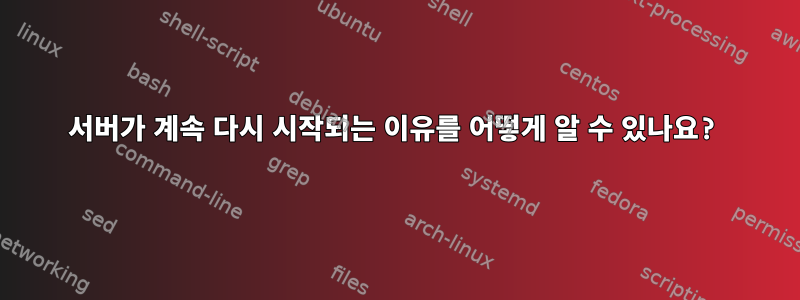
서버가 계속 다시 시작되는 것 같습니다. 이유를 알고 싶습니다.
서버가 마지막으로 다시 시작된 시기와 그 이유를 어떻게 알 수 있나요?
root pts/0 139.193.156.125 Thu Aug 8 21:10 still logged in
reboot system boot 2.6.32-358.11.1. Thu Aug 8 20:38 - 21:11 (00:33)
reboot system boot 2.6.32-358.11.1. Thu Aug 8 20:15 - 21:11 (00:56)
reboot system boot 2.6.32-358.11.1. Thu Aug 8 19:16 - 21:11 (01:55)
reboot system boot 2.6.32-358.11.1. Thu Aug 8 18:56 - 21:11 (02:14)
reboot system boot 2.6.32-358.11.1. Thu Aug 8 18:24 - 21:11 (02:47)
root pts/1 139.193.156.125 Thu Aug 8 18:16 - crash (00:07)
root pts/0 195.254.135.181 Thu Aug 8 18:10 - crash (00:13)
reboot system boot 2.6.32-358.11.1. Thu Aug 8 17:52 - 21:11 (03:19)
root pts/0 195.254.135.181 Thu Aug 8 17:38 - crash (00:13)
reboot system boot 2.6.32-358.11.1. Thu Aug 8 17:08 - 21:11 (04:02)
reboot system boot 2.6.32-358.11.1. Thu Aug 8 16:58 - 21:11 (04:12)
reboot system boot 2.6.32-358.11.1. Thu Aug 8 16:45 - 21:11 (04:26)
reboot system boot 2.6.32-358.11.1. Thu Aug 8 16:35 - 21:11 (04:36)
reboot system boot 2.6.32-358.11.1. Thu Aug 8 16:27 - 21:11 (04:44)
reboot system boot 2.6.32-358.11.1. Thu Aug 8 15:59 - 21:11 (05:12)
reboot system boot 2.6.32-358.11.1. Thu Aug 8 06:15 - 21:11 (14:56)
root pts/1 208.74.121.102 Wed Aug 7 06:03 - 06:04 (00:00)
root pts/1 208.74.121.102 Tue Aug 6 15:34 - 17:40 (02:05)
root pts/0 139.193.156.125 Tue Aug 6 11:28 - 04:40 (1+17:11)
Linux에서 시스템이 다시 시작된 이유를 알 수 있는 방법이 있습니까? 특히 높은 부하로 인해 발생합니까? 그렇지 않다면 어쩌겠는가?
답변1
다음 2개의 명령( who& last)을 사용하여 시스템이 마지막으로 재부팅된 시기와 이전 종료 또는 실행 수준 변경에 대한 메시지를 확인할 수 있습니다.
마지막 시스템 부팅 시간은 언제였습니까?
이렇게 하려면 이 who명령을 사용할 수 있습니다. 특히 -b스위치를 사용하십시오.
$ who -b
system boot 2013-08-01 17:56
이는 시스템이 2013년 8월 1일에 마지막으로 시작되었음을 의미합니다.
과거 재시작
이전 재부팅에 대한 보다 광범위한 목록을 보려면 이 last명령을 사용할 수 있습니다.
$ last reboot | less
reboot system boot 2.6.35.14-106.fc Thu Aug 1 17:56 - 02:03 (7+08:06)
reboot system boot 2.6.35.14-106.fc Thu Aug 1 09:41 - 17:55 (08:14)
reboot system boot 2.6.35.14-106.fc Thu Jul 25 15:24 - 17:55 (7+02:31)
reboot system boot 2.6.35.14-106.fc Thu Jul 18 18:05 - 15:23 (6+21:17)
...
과거 시스템 종료 및 실행 수준 변경이 있었습니까?
last이 목적으로 이 명령을 사용할 수도 있습니다 . -x스위치를 사용해야 합니다 .
$ last -x | less
saml pts/7 :pts/6:S.0 Sat Aug 3 21:30 - 21:30 (00:00)
saml pts/6 :0.0 Sat Aug 3 21:29 - 21:30 (00:01)
saml pts/4 :0.0 Fri Aug 2 21:49 - 22:16 (2+00:26)
saml pts/2 :0.0 Fri Aug 2 13:30 - 22:16 (2+08:45)
saml pts/1 :0.0 Fri Aug 2 13:05 still logged in
saml pts/0 :0.0 Fri Aug 2 12:37 still logged in
saml pts/0 :0.0 Fri Aug 2 12:35 - 12:37 (00:02)
saml pts/0 :0.0 Thu Aug 1 17:58 - 12:35 (18:36)
saml tty1 :0 Thu Aug 1 17:56 still logged in
runlevel (to lvl 5) 2.6.35.14-106.fc Thu Aug 1 17:56 - 02:04 (7+08:08)
reboot system boot 2.6.35.14-106.fc Thu Aug 1 17:56 - 02:04 (7+08:08)
shutdown system down 2.6.35.14-106.fc Thu Aug 1 17:55 - 17:56 (00:00)
runlevel (to lvl 6) 2.6.35.14-106.fc Thu Aug 1 17:55 - 17:55 (00:00)
saml tty2 Thu Aug 1 17:54 - down (00:01)
root tty2 Thu Aug 1 17:53 - 17:54 (00:00)
...
인용하다
답변2
/var/log/messages
이와 관련된 메시지를 확인해야 하는 기본 로그 파일입니다. 대안으로 /var/log/syslog(Ubuntu) 또는 /var/log/secure(CentOS)
서버가 마지막으로 다시 시작된 시간을 확인하려면 uptime서버가 실행된 시간을 입력하여 확인하세요.
답변3
서버가 마지막으로 다시 시작된 시간을 확인하려면 다음을 사용할 수 있습니다 tuptime.
$ tuptime -t
No. Startup Date Uptime Shutdown Date End Downtime
1 10:33:14 01/05/18 45 days, 0 hours, 39 minutes and 55 seconds 11:13:09 02/19/18 BAD 27 days, 21 hours, 51 minutes and 36 seconds
2 09:04:45 03/19/18 37 days, 7 hours, 6 minutes and 58 seconds 17:11:43 04/25/18 BAD 67 days, 18 hours, 36 minutes and 15 seconds
3 11:47:58 07/02/18 6 minutes and 57 seconds 11:54:55 07/02/18 OK 27 seconds
4 11:55:22 07/02/18 1 minute and 28 seconds 11:56:50 07/02/18 BAD 2 minutes and 43 seconds
5 11:59:33 07/02/18 1 minute and 38 seconds 12:01:11 07/02/18 OK 26 seconds
6 12:01:37 07/02/18 6 minutes and 52 seconds 12:08:29 07/02/18 OK 26 seconds
7 12:08:55 07/02/18 14 seconds 12:09:09 07/02/18 BAD 8 minutes and 40 seconds
8 12:17:49 07/02/18 5 minutes and 41 seconds 12:23:30 07/02/18 OK 27 seconds
9 12:23:57 07/02/18 111 days, 19 hours, 56 minutes and 41 seconds
journalctl이유를 알려면 명령 과 디렉터리의 파일을 살펴봐야 합니다 ./var/log/


