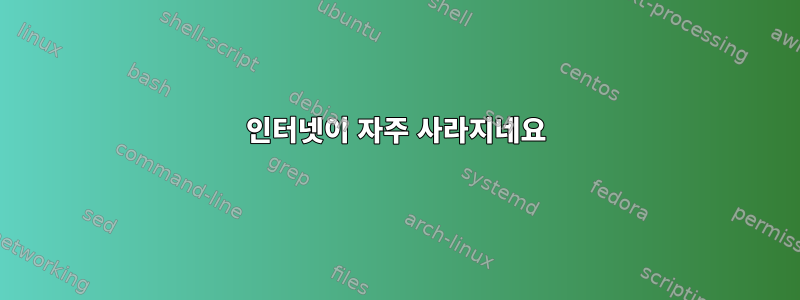
약 한 달 전에 저는 최신 버전의 Linux Mint(14)를 설치했습니다.
저는 하루 종일 노트북에서 Linux를 사용하지만 1~2시간마다 약 10분 동안 인터넷 연결(Wi-Fi)이 마법처럼 사라집니다.
Chrome에서 사이트를 열려고 하면 다음 오류가 발생합니다.
DNS 조회에 실패하여 google.com 서버를 찾을 수 없습니다. DNS는 웹사이트 이름을 인터넷 주소로 변환하는 네트워크 서비스입니다. 이 오류의 가장 일반적인 원인은 인터넷 연결이 부족하거나 네트워크가 잘못 구성되었기 때문입니다. 응답하지 않는 DNS 서버나 Google Chrome의 네트워크 액세스를 차단하는 방화벽으로 인해 발생할 수도 있습니다.
터미널을 열 때 "ping"도 없습니다.
저도 같은 컴퓨터에 Windows를 설치했는데 Windows를 사용할 때 이런 문제가 발생한 적이 없습니다.
Linux에 인터넷이 없을 때에도 동일한 Wi-Fi를 통해 휴대폰에서 인터넷에 계속 접속할 수 있습니다. 그래서 인터넷 연결 자체는 잘 작동합니다.
누구든지 어떤 아이디어가 있습니까?
고쳐 쓰다:
또 나야. 한동안 Windows를 사용하다가 다시 Linux(이번에는 Ubuntu)로 전환해야 했습니다.
지난번에 연결이 끊어져서 jasonwryan과 Bruce Ediger가 제안한 명령을 시도했습니다. 내 결과는 다음과 같습니다.
$ ifconfig -a
eth0 Link encap:Ethernet HWaddr ec:f4:bb:5e:3a:24
UP BROADCAST MULTICAST MTU:1500 Metric:1
RX packets:0 errors:0 dropped:0 overruns:0 frame:0
TX packets:0 errors:0 dropped:0 overruns:0 carrier:0
collisions:0 txqueuelen:1000
RX bytes:0 (0.0 B) TX bytes:0 (0.0 B)
Interrupt:20 Memory:f7c00000-f7c20000
lo Link encap:Local Loopback
inet addr:127.0.0.1 Mask:255.0.0.0
inet6 addr: ::1/128 Scope:Host
UP LOOPBACK RUNNING MTU:65536 Metric:1
RX packets:2953 errors:0 dropped:0 overruns:0 frame:0
TX packets:2953 errors:0 dropped:0 overruns:0 carrier:0
collisions:0 txqueuelen:0
RX bytes:311476 (311.4 KB) TX bytes:311476 (311.4 KB)
wlan0 Link encap:Ethernet HWaddr f8:16:54:9d:62:5f
inet addr:192.168.178.20 Bcast:192.168.178.255 Mask:255.255.255.0
inet6 addr: fe80::fa16:54ff:fe9d:625f/64 Scope:Link
UP BROADCAST RUNNING MULTICAST MTU:1500 Metric:1
RX packets:218583 errors:0 dropped:0 overruns:0 frame:0
TX packets:120476 errors:0 dropped:0 overruns:0 carrier:0
collisions:0 txqueuelen:1000
RX bytes:299458438 (299.4 MB) TX bytes:12939161 (12
$ iw dev wlan0 link
Connected to 34:31:c4:67:9b:bc (on wlan0)
SSID: FRITZ!Box 7312
freq: 2412
RX: 183533 bytes (212 packets)
TX: 15958 bytes (227 packets)
signal: -57 dBm
tx bitrate: 115.6 MBit/s MCS 13 short GI
bss flags: short-preamble short-slot-time
dtim period: 1
beacon int: 100
$ dmesg
[ 0.000000] Initializing cgroup subsys cpuset
[ 0.000000] Initializing cgroup subsys cpu
[ 0.000000] Initializing cgroup subsys cpuacct
[ 0.000000] Linux version 3.16.0-28-generic (buildd@komainu) (gcc version 4.9.1 (Ubuntu 4.9.1-16ubuntu6) ) #37-Ubuntu SMP Mon Dec 8 17:15:28 UTC 2014 (Ubuntu 3.16.0-28.37-generic 3.16.7-ckt1)
[ 0.000000] Command line: BOOT_IMAGE=/boot/vmlinuz-3.16.0-28-generic root=UUID=250ef3c4-35b0-4318-aac8-d6855bf852b1 ro quiet splash vt.handoff=7
[ 0.000000] KERNEL supported cpus:
[ 0.000000] Intel GenuineIntel
[ 0.000000] AMD AuthenticAMD
[ 0.000000] Centaur CentaurHauls
[ 0.000000] e820: BIOS-provided physical RAM map:
[ 0.000000] BIOS-e820: [mem 0x0000000000000000-0x00000000000913ff] usable
[ 0.000000] BIOS-e820: [mem 0x0000000000091400-0x000000000009ffff] reserved
[ 0.000000] BIOS-e820: [mem 0x00000000000e0000-0x00000000000fffff] reserved
[ 0.000000] BIOS-e820: [mem 0x0000000000100000-0x00000000cefe4fff] usable
[ 0.000000] BIOS-e820: [mem 0x00000000cefe5000-0x00000000cefebfff] ACPI NVS
[ 0.000000] BIOS-e820: [mem 0x00000000cefec000-0x00000000cf9e1fff] usable
[ 0.000000] BIOS-e820: [mem 0x00000000cf9e2000-0x00000000cfeaafff] reserved
[ 0.000000] BIOS-e820: [mem 0x00000000cfeab000-0x00000000d7db3fff] usable
[ 0.000000] BIOS-e820: [mem 0x00000000d7db4000-0x00000000d7ffffff] reserved
[ 0.000000] BIOS-e820: [mem 0x00000000d8000000-0x00000000d8758fff] usable
[ 0.000000] BIOS-e820: [mem 0x00000000d8759000-0x00000000d87fffff] reserved
[ 0.000000] BIOS-e820: [mem 0x00000000d8800000-0x00000000d8f99fff] usable
[ 0.000000] BIOS-e820: [mem 0x00000000d8f9a000-0x00000000d8ffffff] ACPI data
[ 0.000000] BIOS-e820: [mem 0x00000000d9000000-0x00000000da71bfff] usable
[ 0.000000] BIOS-e820: [mem 0x00000000da71c000-0x00000000da7fffff] ACPI NVS
[ 0.000000] BIOS-e820: [mem 0x00000000da800000-0x00000000dbcf6fff] usable
[ 0.000000] BIOS-e820: [mem 0x00000000dbcf7000-0x00000000dbffffff] reserved
[ 0.000000] BIOS-e820: [mem 0x00000000dd000000-0x00000000df1fffff] reserved
[ 0.000000] BIOS-e820: [mem 0x00000000f8000000-0x00000000fbffffff] reserved
[ 0.000000] BIOS-e820: [mem 0x00000000fec00000-0x00000000fec00fff] reserved
[ 0.000000] BIOS-e820: [mem 0x00000000fed00000-0x00000000fed03fff] reserved
[ 0.000000] BIOS-e820: [mem 0x00000000fed1c000-0x00000000fed1ffff] reserved
[ 0.000000] BIOS-e820: [mem 0x00000000fee00000-0x00000000fee00fff] reserved
[ 0.000000] BIOS-e820: [mem 0x00000000ff000000-0x00000000ffffffff] reserved
[ 0.000000] BIOS-e820: [mem 0x0000000100000000-0x000000021edfffff] usable
[ 0.000000] NX (Execute Disable) protection: active
[ 0.000000] SMBIOS 2.7 present.
[ 0.000000] DMI: Dell Inc. Latitude E5540/0H56PP, BIOS A06 05/01/2014
[ 0.000000] e820: update [mem 0x00000000-0x00000fff] usable ==> reserved
[ 0.000000] e820: remove [mem 0x000a0000-0x000fffff] usable
[ 0.000000] AGP: No AGP bridge found
[ 0.000000] e820: last_pfn = 0x21ee00 max_arch_pfn = 0x400000000
[ 0.000000] MTRR default type: uncachable
[ 0.000000] MTRR fixed ranges enabled:
[ 0.000000] 00000-9FFFF write-back
[ 0.000000] A0000-BFFFF uncachable
[ 0.000000] C0000-DBFFF write-protect
[ 0.000000] DC000-E7FFF uncachable
[ 0.000000] E8000-FFFFF write-protect
[ 0.000000] MTRR variable ranges enabled:
[ 0.000000] 0 base 0000000000 mask 7E00000000 write-back
//TOO LONG
그 내용은 /etc/resolv.conf다음과 같습니다:
# Dynamic resolv.conf(5) file for glibc resolver(3) generated by resolvconf(8)
# DO NOT EDIT THIS FILE BY HAND -- YOUR CHANGES WILL BE OVERWRITTEN
nameserver 127.0.1.1
search fritz.box
journalctl | tail발견 되지 도 않았습니다 /var/log/messages.
답변1
이런 일이 발생하면(인터넷이 연결되지 않은 상태에서 10분 이내) 터미널 창에서 루트로 일부 명령을 실행하거나 다음을 사용하세요 sudo.
ifconfig -a- 관련 출력 찾기wlan0
iw dev wlan0 link
dmesg
journalctl | tail아니면 journalctl존재하지 않는 경우 확인하십시오./var/log/messages
이 출력의 내용이 좀 더 도움이 될 것입니다.


