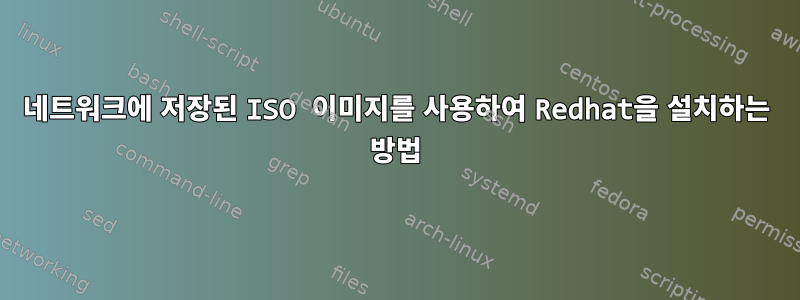
내 시스템에 Redhat 5.6을 설치하고 싶습니다. 실제 DVD를 사용하고 싶지 않지만 서버의 하드 드라이브 중 하나에 저장된 ISO 이미지를 사용하여 설치하고 싶습니다.
어떻게 해야 하나요?
답변1
여기RHEL 6에서 PXE 서버를 설정하는 전체 프로세스이며 저에게 매우 효과적이었습니다. 또한 참조하십시오Red Hat 공식 문서시작하기 전에.
HTTP 서비스 대신 FTP 서버를 사용하여 RHEL 6을 설치하는 더 쉬운 시작 방법:
1부: 킥스타트 구성을 위한 ks.cfg 파일 만들기
# yum install system-config-kickstart
kickstart 유틸리티를 루트로 실행하십시오.
# system-config-kickstart
/root에서 anconda-ks.cfg 파일을 열고 편집하십시오. 편집 후 최종 파일은 다음과 같습니다.
# vim /root/anconda-ks.cfg
#platform=x86, AMD64, or Intel EM64T
#version=DEVEL
# Firewall configuration
firewall --disabled
# Install OS instead of upgrade
install
# Use network installation
url --url="ftp://192.168.3.222/pub/el6x64/"
repo --name="Red Hat Enterprise Linux" --baseurl=ftp://192.168.3.222/pub/el6x64/ --cost=100
# Root password
rootpw --plaintext XXXXXX
# Network information
#network --bootproto=dhcp --device=eth0 --onboot=on
# System authorization information
auth --passalgo=sha512
# Use text mode install
#text
# Run the Setup Agent on first boot
firstboot --enable
# System keyboard
keyboard us
# System language
lang en_US
# SELinux configuration
selinux --disabled
# Installation logging level
logging --level=info
# Reboot after installation
reboot
# System timezone
timezone Asia/Kolkata
# System bootloader configuration
bootloader --append="crashkernel=auto rhgb quiet" --location=mbr --driveorder="sda"
# Partition clearing information
clearpart --none
%packages
@additional-devel
@base
@basic-desktop
@MORE IMPORTANT PACKAGES
....
....
ImageMagick
abrt-gui
ant
certmonger
desktop-file-utils
fence-virtd-libvirt
fence-virtd-multicast
fence-virtd-serial
MORE IMPORTANT PACKAGES
....
....
%end
이것은 기본 파일입니다. 필요에 맞게 위 파일을 수정할 수 있습니다. 인터넷을 통해 많은 예제도 사용할 수 있습니다.
2부: tftp, dhcp, vsftpd 설치 및 구성
# yum install –y syslinux xinetd tftp-server dhcp vsftpd
a) FTP 서버:
# service vsftpd start
# chkconfig vsftpd on
b) DHCP 서버:
# vi /etc/dhcp/dhcpd.conf
________________________________________________________________________________
# Global Options
Allow booting;
Allow bootp;
authoritative;
# Subnet definition
subnet 192.168.3.0 netmask 255.255.255.0 {
# Parameters for the local subnet
option routers 192.168.3.222;
option subnet-mask 255.255.255.0;
option domain-name "cms.wesee.org";
option domain-name-servers 192.168.3.222;
default-lease-time 21600;
max-lease-time 43200;
# Client IP range
range dynamic-bootp 192.168.3.15 192.168.3.95;
filename "pxelinux.0";
next-server 192.168.3.222;
}
# service dhcpd restart
# chkconfig dhcpd on
c) TFTP 서버:
# service xinetd start
# chkconfig xinetd on
# vi /etc/xinetd.d/tftp
disable = no
# service xinetd restart
3부: 필요한 파일을 적절한 위치에 복사하고 그에 따라 수정합니다.
# cp /root/anaconda-ks.cfg /var/ftp/pub/el6x64/ks.cfg
# cp /usr/share/syslinux/pxelinux.0 /var/lib/tftpboot/
# mkdir /var/lib/tftpboot/rhel6
rhel DVD를 DVD 드라이브에 삽입하고 데이터를 적절한 위치에 복사합니다.
# cp -ivr /media/<mount dir>/* /var/ftp/pub/el6x64/
# cp /var/ftp/pub/el6x64/images/pxeboot/vmlinuz /var/lib/tftpboot/rhel6
# cp /var/ftp/pub/el6x64/images/pxeboot/initrd.img /var/lib/tftpboot/rhel6
# cp /usr/share/syslinux/menu.c32 /var/lib/tftpboot/
# mkdir /var/lib/tftpboot/pxelinux.cfg
# vi /var/lib/tftpboot/pxelinux.cfg/default
_____________________________________________________________________________________________
timeout 100
default menu.c32
menu title $$$$$$Boot Menu$$$$$$
label 1
menu label ^ 1) RHEL6
kernel rhel6/vmlinuz
append initrd=rhel6/initrd.img ks=ftp://192.168.3.222/pub/el6x64/ks.cfg ksdevice=eth0
________________________________________________________________________________
이제 서버가 준비되었습니다.
답변2
당신은해야합니다PXE 설치그것을 위해.
답변3
이는 일반적으로 불가능합니다.시작하다설치 프로그램이므로 부트로더를 로드해야 합니다. CD/DVD에서 또는 PXE를 사용하여.
즉, 대부분의 서버 하드웨어는 IPMI 또는 관련 기술(예: HP iLO4)을 지원하므로 IPMI 카드가 부팅되기 전에 ISO 이미지를 가상 DVD 드라이브로 마운트할 수 있으므로 이것이 가능합니다.


