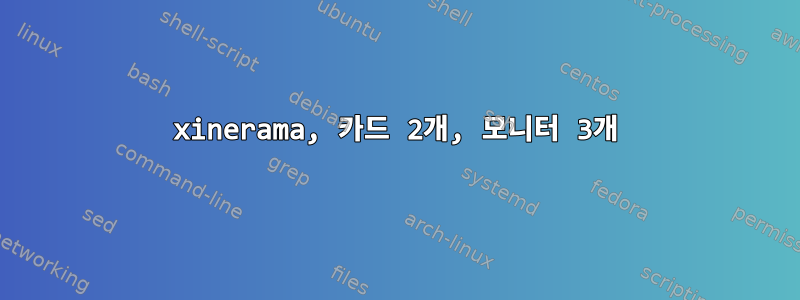
나는 이것을 바로잡기 위해 노력해왔고 거의 가까워지고 있지만 아직은 그렇지 않습니다. 이 시스템에는 Intel 어댑터와 모니터 1개, ATI 어댑터와 모니터 2개가 있습니다. 이 기능을 구현하기 위해 Xinerama를 사용하게 되어 기쁩니다.
이것은 내 xorg.conf입니다(Ubuntu 12.04):-
Section "Monitor"
Identifier "Dell1"
Option "DPMS"
EndSection
Section "Monitor"
Identifier "Dell2"
Option "DPMS"
Option "Left" "Dell3"
EndSection
Section "Monitor"
Identifier "Dell3"
Option "DPMS"
EndSection
Section "Device"
Identifier "intel"
Driver "intel"
BusID "PCI:0:2:0"
EndSection
Section "Device"
Identifier "ati"
Driver "radeon"
BusID "PCI:2:0:0"
# Option "Monitor-DVI-0" "Dell3"
# Option "Monitor-VGA-1" "Dell2"
EndSection
Section "Screen"
Identifier "Screen 0"
Device "intel"
#Monitor "Dell1"
DefaultDepth 24
EndSection
Section "Screen"
Identifier "Screen 1"
Device "ati"
Monitor "Dell2"
SubSection "Display"
Depth 24
Virtual 2560 1024
EndSubSection
EndSection
Section "ServerLayout"
Option "xinerama" "on"
Identifier "multihead"
Screen "Screen 0"
Screen "Screen 1" LeftOf "Screen 0"
EndSection
Section "Module"
Load "glx"
EndSection
세 모니터 모두 1280x1024 Dell 모니터입니다. 이를 통해 세 개의 모니터를 모두 활성화할 수 있습니다. Intel에 연결된 것(맨 오른쪽)이 기본입니다.
책상 위의 물리적 배치:
[ Dell 3 ] [ Dell 2 ] [ Dell 1 ]
{ ATI } { Intel }
X 서버 레이아웃:
[Dell 2 ] ] [ Dell 1 ]
[ Dell 3 ] [ ]
즉, Dell 1의 RHS에서 시작하여 왼쪽으로 이동하면 다음 Dell 3으로 이동하게 됩니다. Dell 3는 가상 크기 2560을 표시하며 왼쪽 가장자리를 클릭하면 패닝이 시작됩니다. 이 시점에서 Dell 2에도 표시되며 맨 왼쪽 가장자리에 도달하면 Dell 3과 2에 동일한 내용이 표시됩니다.
모니터를 올바르게 배치하려면 어떻게 해야 합니까?
매우 감사합니다!
남자
편집하다:-
이것을 시도하고 다시 거의 작동했습니다. "Main" 옵션이 없으면 Dell1에서는 Unity가 표시되고 다른 장치에서는 검은색 화면이 표시됩니다(그러나 마우스는 움직입니다). "Main" 옵션을 사용할 때 Unity가 실행되지 않고 모든 모니터에서 배경이 깜박이고 키를 누르면 디스플레이가 깜박이며 일반적으로 매우 이상합니다.
Section "Monitor"
Identifier "Dell1"
Option "DPMS"
Option "Primary" "False"
EndSection
Section "Monitor"
Identifier "Dell2"
Option "DPMS"
Option "Primary" "False"
EndSection
Section "Monitor"
Identifier "Dell3"
Option "DPMS"
Option "Primary" "True"
EndSection
Section "Device"
Identifier "intel"
Driver "intel"
BusID "PCI:0:2:0"
EndSection
Sec>tion "Device"
Identifier "ati0"
Driver "radeon"
Option "ZaphodHeads" "DVI-0"
BusID "PCI:2:0:0"
Screen 0
EndSection
Section "Device"
Identifier "ati1"
Driver "radeon"
Option "ZaphodHeads" "VGA-1"
BusID "PCI:2:0:0"
Screen 1
EndSection
Section "Screen"
Identifier "Screen 0"
Device "intel"
Monitor "Dell1"
DefaultDepth 24
EndSection
Section "Screen"
Identifier "Screen 1"
Device "ati0"
Monitor "Dell2"
DefaultDepth 24
EndSection
Section "Screen"
Identifier "Screen 2"
Device "ati1"
Monitor "Dell3"
DefaultDepth 24
EndSection
Section "ServerLayout"
Option "xinerama" "on"
Identifier "multihead"
Screen "Screen 0"
Screen "Screen 1" LeftOf "Screen 0"
Screen "Screen 2" LeftOf "Screen 1"
EndSection
Section "Module"
Load "glx"
EndSection
답변1
이것이 도움이 될지는 모르겠지만 듀얼 헤드 구성을 사용하는 CentOS에서도 몇 가지 문제가 있었습니다.
마침내 효과가 있었던 것은 다음과 같습니다.
Section "ServerLayout"
Identifier "Multihead layout"
Screen 0 "Screen0" LeftOf "Screen1"
Screen 1 "Screen1" 0 0
InputDevice "Keyboard0" "CoreKeyboard"
Option "Xinerama" "on"
Option "Clone" "on"
EndSection
모니터(두 개의 동일한 모니터)의 경우 하나의 모델 줄만 남기고 동기화 및 새로 고침 줄을 주석 처리했습니다.
Section "Monitor"
Identifier "Monitor0"
VendorName "Monitor Vendor"
ModelName "Dell 1905FP (Digital)"
### Comment all HorizSync and VertSync values to use DDC:
# HorizSync 30.0 - 81.0
# VertRefresh 56.0 - 76.0
Option "dpms"
Option "xrandr"
Modeline "1280x1024" 108.00 1280 1328 1440 1688 1024 1025 1028 1066 +hsync +vsync
EndSection
Section "Monitor"
Identifier "Monitor1"
VendorName "Monitor Vendor"
ModelName "Dell 1905FP (Digital)"
### Comment all HorizSync and VertSync values to use DDC:
# HorizSync 30.0 - 81.0
# VertRefresh 56.0 - 76.0
Option "dpms"
Option "xrandr"
Modeline "1280x1024" 108.00 1280 1328 1440 1688 1024 1025 1028 1066 +hsync +vsync
EndSection
그래픽 카드는 듀얼 헤드 ATI입니다(내 생각에는 귀하의 것과 비슷하다고 생각합니다). 장치 섹션의 "화면" 매개변수를 참고하세요.
Section "Device"
Identifier "Videocard0"
Driver "r500"
BusID "PCI:3:0:0"
Option "xrandr" "True"
Screen 0
EndSection
Section "Device"
Identifier "Videocard1"
Driver "r500"
VendorName "Videocard Vendor"
BoardName "ATI Technologies Inc RV610 [Radeon HD 2400 XT]"
BusID "PCI:3:0:0"
Option "xrandr" "True"
Screen 1
EndSection
이제 화면을 표시하기 위해 모든 것을 하나로 모았습니다. 다시 한 번 말씀드리지만, 해상도를 선택할 수 없었고 24비트를 강제로 적용해야 했습니다.
Section "Screen"
Identifier "Screen0"
Device "Videocard0"
Monitor "Monitor0"
DefaultDepth 24
SubSection "Display"
Viewport 0 0
Depth 24
Modes "1280x1024"
Virtual 1280 1024
EndSubSection
EndSection
Section "Screen"
Identifier "Screen1"
Device "Videocard1"
Monitor "Monitor1"
DefaultDepth 24
SubSection "Display"
Viewport 0 0
Depth 24
Modes "1280x1024"
Virtual 1280 1024
EndSubSection
EndSection
KDE에서는 다음과 같이 설정했습니다.
- 다중 모니터에 대한 가상 작업 공간 활성화
- 모니터 1: x=0, y=0, 너비=1280, 높이=1024
- 모니터 2: x=1280, y=0, 너비=1280, 높이=1024


