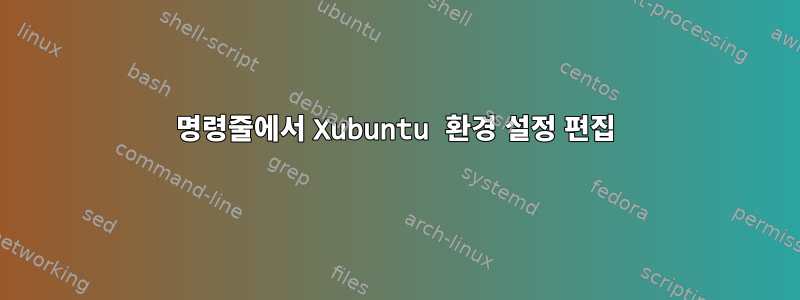
일부 환경설정을 수정하고 싶었지만 xubuntu-desktop (xfce4)100% 통과했습니다 Terminal.
예를 들면 ubuntu-desktop (gnome)다음과 같습니다.
# Prevent suspend and lock the sreen
gsettings set org.gnome.desktop.screensaver lock-enabled false
gsettings set org.gnome.desktop.screensaver ubuntu-lock-on-suspend false
# Set performance settings
gsettings set org.gnome.desktop.interface enable-animations false
gsettings set org.gnome.shell.extensions.dash-to-dock animate-show-apps false
# Set personal configs
gnome-extensions enable [email protected]
gnome-extensions enable desktop-icons@csoriano
gnome-extensions enable [email protected]
gnome-extensions enable [email protected]
gsettings set org.gnome.desktop.privacy remember-recent-files false
gsettings set org.gnome.SessionManager logout-prompt false
에서는 를 xubuntu-desktop (xfce4)통해 이러한 기본 설정을 모두 수행할 수 있지만 GUI명령줄을 통해 동일한 작업을 수행하는 방법을 찾을 수 없습니다.
자세한 내용을 보려면 정보를 추가하세요.
- 운영 체제:우분투 20.04
- 액세스 유형:
xrdp및를 통한 원격 데스크톱SSH - 어떤 기본 설정을 변경해야 합니까?
- 비활성으로 인한 시스템 정지 방지
- 화면 보호기 비활성화
- 애니메이션 비활성화
- 로그아웃 확인 비활성화
- 장애를 입히다 "
dock" panel위치를 바꾸다- 참고문헌 1:변경을 수행
gsettings set ...하는 유사한 명령gnome-extensions enable ...ubuntu-desktop (gnome) - 참고문헌 2:
gsettings list-schemas및 유사한 명령은 사용 가능한 기본 설정 목록을gsettings list-keys ...표시합니다.ubuntu-desktop (gnome)
답변1
해결책:
변경 사항을 실행하는 명령:xfconf-query.
변경 가능한 채널 나열
xfconf-query -l
각 채널의 속성 나열
xfconf-query -c $PROPERTY -l -v
# For example, the property "xfce4-desktop":
xfconf-query -c xfce4-desktop -l -v
-v:속성 값을 표시합니다.- 각
/하위 속성입니다.
실시간으로 변화를 모니터링하세요
xfconf-query -c $PROPERTY -m
# For example, the property "xfce4-desktop":
xfconf-query -c xfce4-desktop -m
- 예를 들어
workspace0배경화면이 변경되면 업데이트된 속성에 대한 전체 경로가 표시됩니다./backdrop/screen0/monitorrdp0/workspace0/last-image. - GUI를 통해 모니터링 및 변경 작업을 시작할 수 있으며, 여기서 변경된 모든 속성은 나중에 명령줄을 통해 사용할 수 있도록 터미널에 표시됩니다.
속성 생성 또는 업데이트
xfconf-query -c $CHANNEL -np $PROPERTY -t 'bool' -s 'true';
# For example, the channel "xfce4-panel" and the property "/panels/dark-mode":
xfconf-query -c xfce4-panel -np '/panels/dark-mode' -t 'bool' -s 'true';
-n:속성이 존재하지 않는 경우 생성되는지 확인합니다.- 속성 값 유형을 입력해야 합니다.
[ 'string', 'int', 'bool', 'double' ] -s:속성의 값을 설정합니다.- 여러 요소가 포함된 배열을 삽입하려면 유형과 값을 순서대로 삽입하면 됩니다.
-t int -s 0 -t int -s 1 -t int -s 2 #... - 단일 항목을 배열로 강제 적용:
-t int -s 0 -a
속성 삭제
xfconf-query -c $CHANNEL -p $PROPERTY -r -R;
# For example, removing "Panel 2" completely:
xfconf-query -c xfce4-panel -p '/panels/panel-2' -r -R;
-r:삭제를 나타냅니다.-R:모든 하위 속성이 속성과 함께 제거되었는지 확인하세요.
Xfce 터미널
- 편집할 수 있습니다Xfce 터미널기본 설정은 으로 설정됩니다
~/.config/xfce4/terminal/terminalrc. - GUI를 통해 편집하고 나중에 사용하기 위해 파일을 복사할 수 있습니다.
- 변경 사항을 보려면 터미널을 닫았다가 다시 열면 됩니다.
수염 메뉴
- 당신이 사용하는 경우수염 메뉴, 기본 설정을 로 편집할 수 있습니다
~/.config/xfce4/panel/whiskermenu-**.rc.**플러그인 순서로 바꾸십시오 .whistermenuxfce4-panel/plugins플러그인 번호를 보려면 속성에서 플러그인을 찾으세요 .예를 들어,휘스트 메뉴예
plugin-19, 그렇다면:~/.config/xfce4/panel/whiskermenu-19.rc.
- GUI를 통해 편집하고 나중에 사용하기 위해 파일을 복사할 수 있습니다.
지침:
- 프런트 엔드에 영향을 미치는 대부분의 변경 사항은 특히 패널에서 변경 사항을 보려면 로그아웃했다가 다시 로그인해야 합니다.
- 이
xfconf-query명령은 디스플레이가 활성화된 경우에만 작동합니다.
다음은 현재 문제에 대한 완전한 솔루션이 포함된 스크립트입니다.
#!/bin/sh
# Check the display's availability
if [ -z $DISPLAY ]; then exit 1; fi;
# Prevent suspend and lock the sreen
xfconf-query -c xfce4-screensaver -np '/lock/enabled' -t 'bool' -s 'false';
xfconf-query -c xfce4-screensaver -np '/lock/saver-activation/enabled' -t 'bool' -s 'false';
xfconf-query -c xfce4-screensaver -np '/saver/enabled' -t 'bool' -s 'false';
xfconf-query -c xfce4-power-manager -np '/xfce4-power-manager/inactivity-on-ac' -t int -s 0;
xfconf-query -c xfce4-power-manager -np '/xfce4-power-manager/blank-on-ac' -t int -s 0;
xfconf-query -c xfce4-power-manager -np '/xfce4-power-manager/dpms-on-ac-sleep' -t int -s 0;
xfconf-query -c xfce4-power-manager -np '/xfce4-power-manager/dpms-on-ac-off' -t int -s 0;
xfconf-query -c xfce4-power-manager -np '/xfce4-power-manager/lock-screen-suspend-hibernate' -t 'bool' -s 'false';
xfconf-query -c xfce4-power-manager -np '/xfce4-power-manager/dpms-enabled' -t 'bool' -s 'false';
# Remove dock
xfconf-query -c xfce4-panel -p '/panels/panel-2' -r -R;
xfconf-query -c xfce4-panel -np '/panels' -t int -s 1 -a;
# Removing wallpaper
xfconf-query -c xfce4-desktop -np '/backdrop/screen0/monitorrdp0/workspace0/color-style' -t int -s 0;
xfconf-query -c xfce4-desktop -np '/backdrop/screen0/monitorrdp0/workspace0/image-style' -t int -s 0;
xfconf-query -c xfce4-desktop -np '/backdrop/screen0/monitorrdp0/workspace0/rgba1' -t double -s 0.184314 -t double -s 0.207843 -t double -s 0.258824 -t double -s 1.000000;
# Personal settings
xfconf-query -c xfce4-desktop -np '/desktop-icons/tooltip-size' -t 'double' -s 48.000000;
xfconf-query -c xfce4-desktop -np '/desktop-icons/gravity' -t int -s 0;
xfconf-query -c xfwm4 -np '/general/workspace_count' -t int -s 1;
# Put menu in bottom
xfconf-query -c xfce4-panel -np '/panels/dark-mode' -t 'bool' -s 'true';
xfconf-query -c xfce4-panel -np '/panels/panel-1/position' -t 'string' -s 'p=10;x=0;y=0';
xfconf-query -c xfce4-panel -np '/plugins/plugin-1/show-tooltips' -t 'bool' -s 'true';
# Grouping tasklist
xfconf-query -c xfce4-panel -np '/plugins/plugin-2/grouping' -t int -s 1;
# Logout settings
xfconf-query -c xfce4-session -np '/shutdown/ShowSuspend' -t 'bool' -s 'false';
xfconf-query -c xfce4-session -np '/shutdown/LockScreen' -t 'bool' -s 'false';
xfconf-query -c xfce4-session -np '/shutdown/ShowHibernate' -t 'bool' -s 'false';
xfconf-query -c xfce4-session -np '/general/PromptOnLogout' -t 'bool' -s 'false';
# Logout to save changes
xfce4-session-logout --logout;


