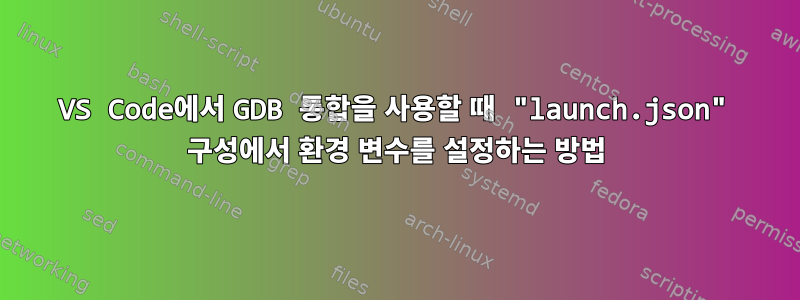
vscode의 내 설정은 launch.json다음과 같습니다.
{
// Use IntelliSense to learn about possible attributes.
// Hover to view descriptions of existing attributes.
// For more information, visit: https://go.microsoft.com/fwlink/?linkid=830387
"version": "0.2.0",
"configurations": [
{
"name": "(gdb) Launch 25.0_regeragpu",
"type": "cppdbg",
"request": "launch",
"program": "${workspaceFolder}/25.0_regeragpu/Blazer/MercuryImageComputer/KT/leaf/M31/BrightField/bin/LeafStandalone/Debug/12/LeafStandAlone.x86-64",
"args": ["-noForcedPatches","${workspaceFolder}/virgo_algo_preq/JobDump/JobInfo_108"],
"stopAtEntry": false,
"cwd": "${workspaceFolder}/25.0_regeragpu/Blazer/MercuryImageComputer/KT/leaf/M31/BrightField/bin/LeafStandalone/Debug/12",
"environment": [],
"externalConsole": false,
"MIMode": "gdb",
"setupCommands": [
{
"description": "Enable pretty-printing for gdb",
"text": "-enable-pretty-printing",
"ignoreFailures": true
},
{
"description": "Set Disassembly Flavor to Intel",
"text": "-gdb-set disassembly-flavor intel",
"ignoreFailures": true
}
]
}
]
}
이 설정의 목적은 vscode에서 GDB 통합을 사용하는 것입니다. 특히 디버깅 시 vscode 터미널의 bash 세션에 설정된 모든 환경 변수가 상속되도록 다음 쌍을 지정했습니다 "externalConsole": false. 또한 environment구성에 명명된 쌍이 있다는 것도 확인했습니다 . 내가 이해한 바에 따르면 디버깅을 위해 vscode를 통해 새 bash 세션을 시작하는 경우 모든 환경 변수가 environment이 쌍에 지정되어야 합니다. 디버깅할 때 새로운 bash 옵션을 사용해 보기 위해 구성 파일을 수정했습니다.
{
// Use IntelliSense to learn about possible attributes.
// Hover to view descriptions of existing attributes.
// For more information, visit: https://go.microsoft.com/fwlink/?linkid=830387
"version": "0.2.0",
"configurations": [
{
"name": "(gdb) Launch 25.0_regeragpu",
"type": "cppdbg",
"request": "launch",
"program": "${workspaceFolder}/25.0_regeragpu/Blazer/MercuryImageComputer/KT/leaf/M31/BrightField/bin/LeafStandalone/Debug/12/LeafStandAlone.x86-64",
"args": ["-noForcedPatches","${workspaceFolder}/virgo_algo_preq/JobDump/JobInfo_108"],
"stopAtEntry": false,
"cwd": "${workspaceFolder}/25.0_regeragpu/Blazer/MercuryImageComputer/KT/leaf/M31/BrightField/bin/LeafStandalone/Debug/12",
"environment": [{"CUDA_VISIBLE_DEVICES":"0,1,2,3","CUDA_DEVICE_ORDER":"PCI_BUS_ID"}],
"externalConsole": true,
"MIMode": "gdb",
"setupCommands": [
{
"description": "Enable pretty-printing for gdb",
"text": "-enable-pretty-printing",
"ignoreFailures": true
},
{
"description": "Set Disassembly Flavor to Intel",
"text": "-gdb-set disassembly-flavor intel",
"ignoreFailures": true
}
]
}
]
}
"environment": [{"CUDA_VISIBLE_DEVICES":"0,1,2,3","CUDA_DEVICE_ORDER":"PCI_BUS_ID"}]특히 다음 쌍을 지정했음을 알 수 있습니다 "externalConsole": true. 그러나 디버깅을 시작하면 vscode의 디버깅 도구는 항상 준비 상태에 있고 실제 디버깅 세션에 들어가지 않습니다. vscode의 새 콘솔에서 디버깅하려면 환경 변수를 어떻게 설정해야 합니까?
답변1
다음은 귀하의 예입니다.환경막혔습니다.
{
// Use IntelliSense to learn about possible attributes.
// Hover to view descriptions of existing attributes.
// For more information, visit: https://go.microsoft.com/fwlink/?linkid=830387
"version": "0.2.0",
"configurations": [
{
"name": "g++ - (GDB 9.2) Build and debug active file with RepoCodeInspection",
"type": "cppdbg",
"request": "launch",
"program": "${fileDirname}/bin/${fileBasenameNoExtension}",
"args": [],
"stopAtEntry": false,
"cwd": "${workspaceFolder}",
"environment": [
{
"description": "same as commands below by using 'setenv ...",
"info": "cant debug b/c of libBase/libRecipe now requiring dependency to boost for stacktrace dumps",
"name": "LD_LIBRARY_PATH",
"value": "/libs/:./"
}
],
"externalConsole": false,
"MIMode": "gdb",
"setupCommands": [
{
"description": "Enable pretty-printing for gdb",
"text": "-enable-pretty-printing",
"ignoreFailures": true
}
],
"logging": {
"trace": false,
"traceResponse": false
},
"preLaunchTask": "RepoCodeInspection",
},
{
"name": "g++ - (GDB 9.2) Attach to a running process",
"type": "cppdbg",
"request": "attach",
"processId":"${command:pickProcess}",
"program": "${fileDirname}/bin/${fileBasenameNoExtension}",
"MIMode": "gdb",
"setupCommands": [
{
"description": "Enable pretty-printing for gdb",
"text": "-enable-pretty-printing",
"ignoreFailures": true
}
],
"logging": {
"trace": false,
"traceResponse": false
},
"preLaunchTask": "RepoCodeInspection",
},
]
}
답변2
여러 환경 변수를 설정하려면 쉼표로 구분된 "name"쌍을 사용하세요 "value".
예:
"environment": [{"name": "LD_LIBRARY_PATH", "value": "/ld/library/path/"},
{"name": "CUDA_VISIBLE_DEVICES", "value": "0"}
]
답변3
문제를 디버깅해 보겠습니다. 먼저 기억하세요. 이것은 JSON 파일이므로 다음이 필요합니다.생각하다JSON 파일로 받아보세요.
이것은 우리가 고려하고 있는 초기 JSON 객체입니다:
"environment": [
{
"CUDA_VISIBLE_DEVICES": "0,1,2,3",
"CUDA_DEVICE_ORDER": "PCI_BUS_ID"
}
]
[따라서 우리는 다음을 포함하는 "environment"(&로 표시됨) 라는 JSON 배열을 갖게 됩니다.]단일 객체{(표시된 & }). 저것하나의그런 다음 개체에는 다음이 포함됩니다.둘키/값 쌍. 그것이 문제이다.
여러 키-값 쌍이 있는 단일 객체는 다음과 같습니다.structC에서는 단순한 변수 대신에하나의키/값 쌍.
논리적으로 말하자면, 우리는욕구이것은:
- 우리의 "환경"은 많은 "환경 변수"를 보유하게 됩니다.
- 환경 변수에는 각각 키와 값이 있습니다.
[]& 조합의 크기를 조정하면 {}다음과 같은 결과가 나타납니다.
"environment": [
{
"CUDA_VISIBLE_DEVICES": "0,1,2,3"
},
{
"CUDA_DEVICE_ORDER": "PCI_BUS_ID"
}
]


