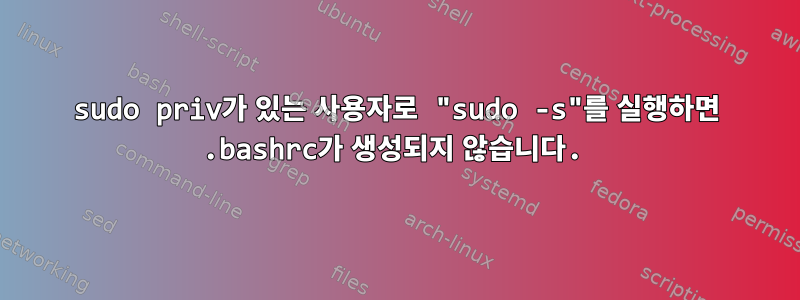
sudo priv를 사용하여 사용자로 실행하고 /root/.bashrc를 얻을 수 있기를 원합니다 sudo -s. /root에 대한 .bashrc 파일과 .profile 파일을 확인했는데 둘 다 괜찮아 보입니다.
sudo -s사용자로 사용하려고 할 때마다 .bashrc를 가져오지 않습니다. 런타임 시 sudo -i.bashrc를 가져옵니다.
.bashrc가 에서 파생되지 않고 sudo -s파생된 이유는 무엇입니까 sudo -i?
내가 아는 한 배포 후 /root/.bashrc 또는 /root/.profile에서 아무것도 변경하지 않았습니다.
/루트/.프로필
# ~/.profile: executed by Bourne-compatible login shells.
if [ "$BASH" ]; then
if [ -f ~/.bashrc ]; then
. ~/.bashrc
fi
fi
mesg n 2> /dev/null || true
/루트/.bashrc
# ~/.bashrc: executed by bash(1) for non-login shells.
# see /usr/share/doc/bash/examples/startup-files (in the package bash-doc)
# for examples
# If not running interactively, don't do anything
[ -z "$PS1" ] && return
# don't put duplicate lines in the history. See bash(1) for more options
# ... or force ignoredups and ignorespace
HISTCONTROL=ignoredups:ignorespace
# append to the history file, don't overwrite it
shopt -s histappend
# for setting history length see HISTSIZE and HISTFILESIZE in bash(1)
HISTSIZE=1000
HISTFILESIZE=2000
# check the window size after each command and, if necessary,
# update the values of LINES and COLUMNS.
shopt -s checkwinsize
# make less more friendly for non-text input files, see lesspipe(1)
[ -x /usr/bin/lesspipe ] && eval "$(SHELL=/bin/sh lesspipe)"
# set variable identifying the chroot you work in (used in the prompt below)
if [ -z "$debian_chroot" ] && [ -r /etc/debian_chroot ]; then
debian_chroot=$(cat /etc/debian_chroot)
fi
# set a fancy prompt (non-color, unless we know we "want" color)
case "$TERM" in
xterm-color) color_prompt=yes;;
esac
# uncomment for a colored prompt, if the terminal has the capability; turned
# off by default to not distract the user: the focus in a terminal window
# should be on the output of commands, not on the prompt
#force_color_prompt=yes
if [ -n "$force_color_prompt" ]; then
if [ -x /usr/bin/tput ] && tput setaf 1 >&/dev/null; then
# We have color support; assume it's compliant with Ecma-48
# (ISO/IEC-6429). (Lack of such support is extremely rare, and such
# a case would tend to support setf rather than setaf.)
color_prompt=yes
else
color_prompt=
fi
fi
if [ "$color_prompt" = yes ]; then
PS1='${debian_chroot:+($debian_chroot)}\[\033[01;32m\]\u@\h\[\033[00m\]:\[\033[01;34m\]\w\[\033[00m\]\$ '
else
PS1='${debian_chroot:+($debian_chroot)}\u@\h:\w\$ '
fi
unset color_prompt force_color_prompt
# If this is an xterm set the title to user@host:dir
case "$TERM" in
xterm*|rxvt*)
PS1="\[\e]0;${debian_chroot:+($debian_chroot)}\u@\h: \w\a\]$PS1"
;;
*)
;;
esac
# enable color support of ls and also add handy aliases
if [ -x /usr/bin/dircolors ]; then
test -r ~/.dircolors && eval "$(dircolors -b ~/.dircolors)" || eval "$(dircolors -b)"
alias ls='ls --color=auto'
#alias dir='dir --color=auto'
#alias vdir='vdir --color=auto'
alias grep='grep --color=auto'
alias fgrep='fgrep --color=auto'
alias egrep='egrep --color=auto'
fi
# some more ls aliases
alias ll='ls -alF'
alias la='ls -A'
alias l='ls -CF'
# Alias definitions.
# You may want to put all your additions into a separate file like
# ~/.bash_aliases, instead of adding them here directly.
# See /usr/share/doc/bash-doc/examples in the bash-doc package.
if [ -f ~/.bash_aliases ]; then
. ~/.bash_aliases
fi
# enable programmable completion features (you don't need to enable
# this, if it's already enabled in /etc/bash.bashrc and /etc/profile
# sources /etc/bash.bashrc).
#if [ -f /etc/bash_completion ] && ! shopt -oq posix; then
# . /etc/bash_completion
#fi
고쳐 쓰다:
이 문제를 해결했습니다. 첫째, .bashrc 파일이 계속해서 나타나는데, 터미널 세션에 색상이 적용되지 않기 때문이 아닌 것 같습니다. 색상을 추가하여 다시 작동하려면 문제를 일으키는 .bashrc 파일 부분을 조정해야 했습니다.
질문 부분
xterm-color) color_prompt=yes;;
다음으로 변경
xterm-color|*-256color) color_prompt=yes;;
답변1
sudo -s실행 중인 명령이 없을 때( 예를 들어) sudo -s ls대화형 셸을 시작합니다 . 모든 표준 로그인 쉘 rc 파일( , ) sudo -i을 가져오는 로그인 쉘을 시작합니다 .profile..bash_login
따라서 모든 것이 정상적으로 작동합니다. sudo -s나는 현재 디렉터리를 루트 사용자의 홈 디렉터리로 변경하고 싶지 않기 때문에 이것을 자주 사용합니다 .
하지만 사용하고 싶지 않다면 괜찮을 것입니다 sudo -i. 로그인 쉘을 시작하십시오.sudo -s bash -lbash -l


