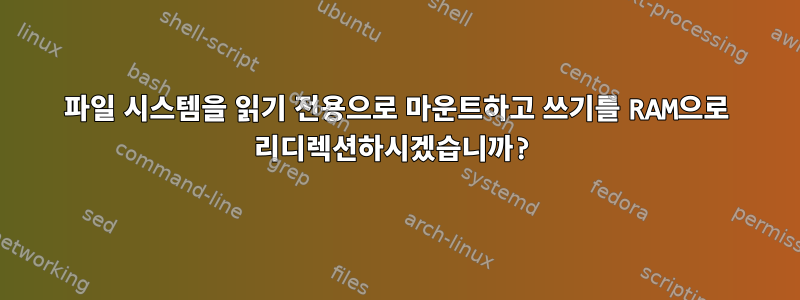
루프백 파일을 읽기 전용으로 마운트하고 모든 쓰기를 RAM으로 리디렉션할 수 있습니까?
답변1
연합 파일 시스템 계층을 사용할 수 있습니다.오브.
데모:
파일 시스템 이미지 생성
# dd if=/dev/zero of=/tmp/image bs=1024 count=1024
1024+0 records in
1024+0 records out
1048576 bytes (1.0 MB) copied, 0.0028428 s, 369 MB/s
# mke2fs /tmp/image
...
설치하고 채우세요
# mkdir /tmp/imgmnt
# mount -o loop /tmp/image /tmp/imgmnt
# echo hello > /tmp/imgmnt/hello.txt
# umount /tmp/imgmnt
읽기 전용으로 마운트하세요.
# mount -o loop,ro /tmp/image /tmp/imgmnt
# echo blah > /tmp/imgmnt/hello.txt
-su: /tmp/imgmnt/hello.txt: Read-only file system
소형 RAM 파일 시스템
# mkdir /tmp/rammnt
# mount -t tmpfs -o size=1M none /tmp/rammnt
둘 다 결합
# mkdir /tmp/combined
# mount -t aufs -o br:/tmp/rammnt:/tmp/imgmnt=ro none /tmp/combined
이 마운트 옵션은 (읽기 전용) 위에 (읽기-쓰기)를 쌓아 br새로운 "분기"( )를 생성합니다 . 이 "분기"는 ./tmp/rammnt/tmp/imgmnt/tmp/combined
(보다aufs(5)모든 세부 사항을 보려면 매뉴얼 페이지를 참조하세요. )
이제 모든 작업이 완료되었으므로 다음과 같은 결과가 나타납니다.
# ls /tmp/combined
hello.txt lost+found
# cat /tmp/combined/hello.txt
hello
# echo bye > /tmp/combined/hello.txt
# cat /tmp/combined/hello.txt
bye
# cat imgmnt/hello.txt
hello
# cat rammnt/hello.txt
bye
따라서 파일 시스템에 쓰기를 "중지" tmpfs하고 루프 마운트 이미지 파일로 다시 전파하려고 시도하지 않습니다.
이를 위해 특정 디렉터리를 만드는 대신 일반 디렉터리(읽기/쓰기 파일 시스템)를 사용하거나 /dev/shm원하는 경우 디렉터리를 사용할 수 있습니다.tmpfs
일부 LiveCD 배포판에서는 이 기술(또는 그 변형)을 사용합니다. 위키피디아오브항목에는 몇 가지가 나열되어 있습니다.
답변2
고쳐 쓰다:
Ubuntu(적어도 최신 버전)에서 이 작업을 수행하는 두 가지 더 쉬운 방법이 있는 것 같습니다.
마침내 루트 파일 시스템(Ubuntu 11.04)을 사용하여 이 작업을 수행하는 방법을 알아냈습니다!
시스템을 부팅 가능하게 만드는 단계는 간단합니다. 나는 사용했다이 가이드결합하다이 가이드그리고 오류 없이 작동하는 방법을 찾기 위해 수많은 웹 검색을 했습니다.
요약:
달리기:
sudo apt-get install fsprotect apparmor-utils/etc/initramfs-tools/scripts/init-bottom/__rootaufs이름은 실제로 중요하지 않다고 생각하지만 시작 부분은 정렬__목적으로 사용될 수 있으므로 이름을 변경하는 경우 밑줄을 유지하는 것이 좋습니다. (이것은 사본입니다.이 파일.)#!/bin/sh -e case $1 in prereqs) exit 0 ;; esac for x in $(cat /proc/cmdline); do case $x in root=*) ROOTNAME=${x#root=} ;; aufs=*) UNION=${x#aufs=} case $UNION in LABEL=*) UNION="/dev/disk/by-label/${UNION#LABEL=}" ;; UUID=*) UNION="/dev/disk/by-uuid/${UNION#UUID=}" ;; esac ;; esac done if [ -z "$UNION" ]; then exit 0 fi # make the mount points on the init root file system mkdir /aufs /ro /rw # mount read-write file system if [ "$UNION" = "tmpfs" ]; then mount -t tmpfs rw /rw -o noatime,mode=0755 else mount $UNION /rw -o noatime fi # move real root out of the way mount --move ${rootmnt} /ro mount -t aufs aufs /aufs -o noatime,dirs=/rw:/ro=ro # test for mount points on union file system [ -d /aufs/ro ] || mkdir /aufs/ro [ -d /aufs/rw ] || mkdir /aufs/rw mount --move /ro /aufs/ro mount --move /rw /aufs/rw # strip fstab off of root partition grep -v $ROOTNAME /aufs/ro/etc/fstab > /aufs/etc/fstab mount --move /aufs /root exit 0에서
/etc/default/grub로 시작하는 줄을 찾아GRUB_CMDLINE_LINUX_DEFAULT다음 따옴표 안에 매개변수를 추가합니다aufs=tmpfs.보너스:가끔 필요하다면닫다일시적으로 리디렉션하려면 커널 매개변수 목록에서 해당 매개변수를 제거하면 됩니다. 시스템이 부팅되는 동안 Shift 키를 누른 다음 키를 눌러 GRUB 메뉴를 표시할 수 있습니다.이자형매개변수를 편집하려면
aufs=...목록에서 해당 매개변수를 제거하면 됩니다.이 줄을
/etc/sysctl.conf.(경고하다: 잠재적인 보안 위험. )kernel.yama.protected_nonaccess_hardlinks = 0 kernel.yama.protected_sticky_symlinks = 0다음 줄을 실행하세요.
sudo aa-complain dhclient3 sudo chmod 0755 /etc/initramfs-tools/scripts/init-bottom/__rootaufs sudo update-initramfs -k all -u sudo update-grub
모든 것이 순조롭게 진행되면 재부팅할 때 임시 파일 시스템이 됩니다. RAM 섹션은 /rw, 디스크 이미지는 /ro, 그러나 물론 읽기 전용입니다.
/ro그러나 임시 시스템으로 부팅했지만 영구적인 변경이 필요한 경우 다음 명령을 사용하여 파일 시스템을 다시 마운트할 수 있습니다.
sudo mount -o remount,rw /ro
쓰기 가능하게 만든 다음 디렉터리에 원하는 대로 수정할 수 있습니다.
답변3
예, Unionfs에서 제공합니다. 참조Unionfs.filesystems.org. Unionfs를 통해 첫 번째 읽기 전용 파일 시스템과 두 번째 읽기-쓰기 RAM 파일 시스템을 마운트했습니다.
Ubuntu에서는 동일한 기능을 구현한 또 다른 Unionfs-fuse 패키지를 찾을 수 있지만 커널 모듈이 아닌 사용자 공간에 있습니다.
답변4
aufs와 같은 Unionfs가 필요 없이 장치 수준에서 이 작업을 수행할 수도 있습니다. 장치 매퍼 보기snapshot-origin.


