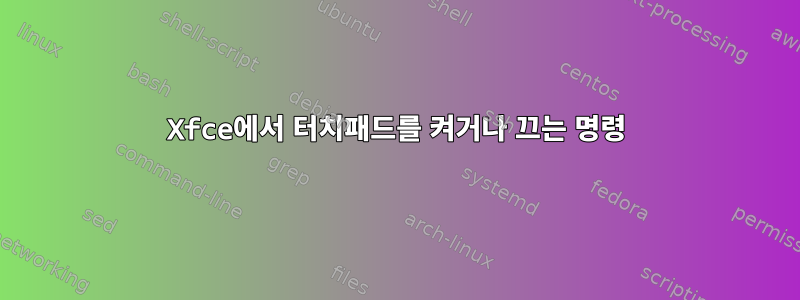
비슷한 질문을 찾았습니다.
켜거나 끄는 키보드 단축키(예: 트랙패드)를 어떻게 설정합니까?
그리고
Linux(True 또는 False) bash 명령에서 스위치를 설정하는 방법은 무엇입니까?
그러나 이들은 gnome 기반이며 해당 솔루션은 gsettingsXfce에서 작동하지 않는 명령(예 org.gnome.settings-daemon.peripherals.touchpad touchpad-enabled: )을 사용합니다.
Xfce에서 내가 사용하는 명령은 synclient touchpadoff=1및 입니다 synclient touchpadoff=0.
켜기/끄기 토글처럼 작동하는 명령 내에서 이를 어떻게 조정합니까?
답변1
원천:https://www.commandlinefu.com/commands/view/19659/toggle-the-touchpad-on-or-off
다음 명령을 스크립트에 넣으세요.
#!/bin/bash
tp=$(synclient -l | grep TouchpadOff | awk '{ print $3 }') && tp=$((tp==0)) && synclient TouchpadOff=$tp
사용할 수 있는 또 다른 명령은 다음과 같습니다.
synclient TouchpadOff=$(synclient -l | grep -q 'TouchpadOff.*1'; echo $?)
스크립트를 실행 가능하게 만듭니다. 스크립트를 실행하기 위한 바로가기를 만듭니다.
업데이트: 이 synclient방법은 최신 시스템에서는 작동하지 않을 수 있습니다.
#!/bin/sh
# This shell script is PUBLIC DOMAIN. You may do whatever you want with it.
TOGGLE=$HOME/.toggle_touchpad
if [ ! -e $TOGGLE ]; then
touch $TOGGLE
xinput disable 14
notify-send -u low -i mouse --icon=/usr/share/icons/HighContrast/256x256/status/touchpad-disabled.png "Trackpad disabled"
else
rm $TOGGLE
xinput enable 14
notify-send -u low -i mouse --icon=/usr/share/icons/HighContrast/256x256/devices/input-touchpad.png "Trackpad enabled"
fi
위 명령에는 14식별할 변수가 있습니다.xinput list
~$ xinput list
⎡ Virtual core pointer id=2 [master pointer (3)]
⎜ ↳ Virtual core XTEST pointer id=4 [slave pointer (2)]
⎜ ↳ Sony Vaio Jogdial id=8 [slave pointer (2)]
⎜ ↳ BM30X mouse id=12 [slave pointer (2)]
⎜ ↳ AlpsPS/2 ALPS GlidePoint id=14 [slave pointer (2)]
⎣ Virtual core keyboard id=3 [master keyboard (2)]
↳ Virtual core XTEST keyboard id=5 [slave keyboard (3)]
↳ Video Bus id=6 [slave keyboard (3)]
↳ Sony Vaio Keys id=7 [slave keyboard (3)]
↳ Video Bus id=9 [slave keyboard (3)]
↳ Power Button id=10 [slave keyboard (3)]
↳ USB 2.0 Camera: USB Camera id=11 [slave keyboard (3)]
↳ AT Translated Set 2 keyboard id=13 [slave keyboard (3)]
이 목록에서 장치 이름을 확인하려면 마우스 및 터치패드 설정을 확인하세요.
스크립트는 메시지와 함께 아이콘이 포함된 알림도 표시합니다.
답변2
저는 Xubuntu 21.10(xfce)을 실행하고 있습니다. synclient/synaptics가 동기화되지 않고 계속 실행 중이기 때문에 xinput 메서드가 작동하지 않습니다.
(나중에 작동하지 않을 수 있는) 동기화 솔루션을 시도하는 대신 벨트와 슬링을 사용했습니다.
#!/bin/sh
# This shell script is PUBLIC DOMAIN. You may do whatever you want with it.
TOGGLE=$HOME/.toggle_touchpad
if [ ! -e $TOGGLE ]; then
touch $TOGGLE
synclient touchpadoff=1
xinput disable 13
notify-send -u low -i mouse --icon=/usr/share/icons/HighContrast/256x256/status/touchpad-disabled.png "Trackpad disabled"
else
rm $TOGGLE
xinput enable 13
synclient touchpadoff=0
notify-send -u low -i mouse --icon=/usr/share/icons/HighContrast/256x256/devices/input-touchpad.png "Trackpad enabled"
fi



