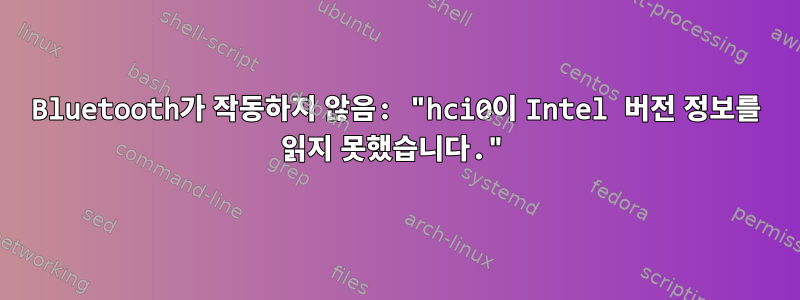
USB 저장 장치를 추가해야 하는 오늘까지는 Bluetooth가 훌륭하게 작동합니다. USB 장치가 작동하지 않고 시스템에서 이를 볼 수 없습니다( lsblk아무 것도 표시되지 않음). 그래서 시스템을 다시 시작해 보았습니다. 나는 이것 전에 그것을 했다 pacman -Syu. 또한 AUR에서 설치했습니다(나중에 virtualbox-ext-oracle을 제거했습니다). 이제 시스템에서 USB 저장 드라이브를 볼 수 있지만 Bluetooth가 작동하지 않습니다. 도울 수 있니?
[I] ➜ sudo systemctl restart bluetooth.service bluetooth.target
[I] ➜ systemctl | grep bluetoo
sys-devices-pci0000:00-0000:00:14.0-usb1-1\x2d14-1\x2d14:1.0-bluetooth-hci0.device loaded active plugged /sys/devices/pci0000:00/0000:00:14.0/usb1/1-14/1-14:1.0/bluetooth/hci0
sys-subsystem-bluetooth-devices-hci0.device loaded active plugged /sys/subsystem/bluetooth/devices/hci0
bluetooth.service loaded active running Bluetooth service
bluetooth.target loaded active active Bluetooth
[I] ➜ bluetoothctl
Agent registered
[bluetooth]# power on
No default controller available
[bluetooth]# scan on
No default controller available
[bluetooth]#
[I] ➜ sudo rmmod btusb
[I] ➜ sudo modprobe btusb
[I] ➜ dmesg | grep Bluetooth
[ 10.777582] Bluetooth: Core ver 2.22
[ 10.777590] Bluetooth: HCI device and connection manager initialized
[ 10.777592] Bluetooth: HCI socket layer initialized
[ 10.777594] Bluetooth: L2CAP socket layer initialized
[ 10.777595] Bluetooth: SCO socket layer initialized
[ 11.329615] Bluetooth: BNEP (Ethernet Emulation) ver 1.3
[ 11.329615] Bluetooth: BNEP filters: protocol multicast
[ 11.329618] Bluetooth: BNEP socket layer initialized
[ 13.036936] Bluetooth: hci0: command 0xfc05 tx timeout
[ 13.037031] Bluetooth: hci0: Reading Intel version information failed (-110)
[ 779.744086] Bluetooth: hci0: Reading Intel version information failed (-110)
[ 779.744091] Bluetooth: hci0: command 0xfc05 tx timeout
[ 2330.676540] Bluetooth: hci0: Reading Intel version information failed (-110)
[ 2330.676549] Bluetooth: hci0: command 0xfc05 tx timeout
[I] ➜ rfkill list
1: phy0: Wireless LAN
Soft blocked: no
Hard blocked: no
2: dell-wifi: Wireless LAN
Soft blocked: no
Hard blocked: no
3: dell-bluetooth: Bluetooth
Soft blocked: no
Hard blocked: no
4: hci0: Bluetooth
Soft blocked: no
Hard blocked: no
[I] ➜ pa -Qs blue
local/bluedevil 1:5.17.5-1 (plasma)
Integrate the Bluetooth technology within KDE workspace and applications
local/bluez 5.52-2
Daemons for the bluetooth protocol stack
local/bluez-libs 5.52-2
Deprecated libraries for the bluetooth protocol stack
local/bluez-qt 5.66.0-1 (kf5)
Qt wrapper for Bluez 5 DBus API
local/bluez-utils 5.52-2
Development and debugging utilities for the bluetooth protocol stack
local/pulseaudio-bluetooth 13.0-3
Bluetooth support for PulseAudio
[I] ➜ id
uid=1000(art) gid=1000(art) groups=1000(art),108(vboxusers),991(lp)
[I] ➜ uname -a
Linux artpc 5.4.12-arch1-1 #1 SMP PREEMPT Tue, 14 Jan 2020 21:44:31 +0000 x86_64 GNU/Linux
고쳐 쓰다. ArchLinux 포럼에 게시:https://bbs.archlinux.org/viewtopic.php?pid=1883397#p1883397
답변1
5.15.41 커널과 AX200에서도 같은 문제가 발생했습니다. 이것은 나를 위해 문제를 해결했습니다.
sudo rmmod btusb
sudo rmmod btintel
sudo modprobe btintel
sudo modprobe btusb
답변2
커널 버전 6이 포함된 USB Kali Linux(또는) Live Kali Linux를 사용하고 있습니다.
문제는 hciconfig블루투스 어댑터가 감지되지 않고 나에게 표시된다는 것입니다 bdaddress:00:00:00:00:00. 명령 hciconfig hci0 up
표시Operation not permitted(1)
위의 유형을 모두 시도하고 많은 탐색에 전문가보다 훨씬 더 많은 시간이 걸렸고 마침내 다음 단계를 통해 문제를 해결했습니다.
- 터미널 열기
- 명령어를 입력
sudo apt-get -y install inxi한 후inxi -bE
여기에는 장치의 전체 하드웨어 세부 정보가 표시됩니다. 여기에서는 시스템 Bluetooth 주소인 00:00...을 제외한 Bluetooth 주소를 볼 수 있습니다.
- 명령 사용
hciconfig- 여기서 bdaddress가 이제 변경됩니다. - Bluetooth 서비스를 다시 시작하려면 다음 명령을 입력하십시오.
service bluetooth start
bluetoothctl
scan on
여기서 컨트롤러는 Bluetooth 하드웨어 주소로 등록됩니다.
Bluetooth 장치를 즉시 연결하세요.


