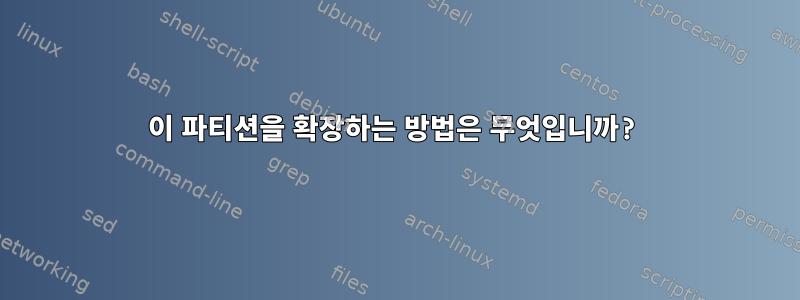
vmware ESXI 내부에는 CentOS 가상 머신이 있고 vmware "edit" vm 메뉴를 사용하여 가상 디스크 크기를 약 30GB에서 120GB로 조정했습니다.
그런 다음 gparted 부팅 가능 ISO를 사용하여 부팅하고 파티션 크기를 30GB에서 최대(120GB)로 조정했습니다.
그런데 이제 부팅하면 기본 파티션( /root)이 약 25GB인 것을 볼 수 있습니다. 내가 아는 한(아래 코드) 디스크는 ~120GB로 간주되지만 파티션은 아닙니다.
파티션을 안전하게 확장하려면 어떤 명령을 실행해야 합니까? 나는 이것이 /root확장되어야 한다고 생각한다.
[root@localhost ~]# df -h
Filesystem Size Used Avail Use% Mounted on
/dev/mapper/centos-root 26G 1.6G 25G 6% /
devtmpfs 3.9G 0 3.9G 0% /dev
tmpfs 3.9G 0 3.9G 0% /dev/shm
tmpfs 3.9G 8.9M 3.9G 1% /run
tmpfs 3.9G 0 3.9G 0% /sys/fs/cgroup
/dev/sda1 1014M 145M 870M 15% /boot
tmpfs 783M 0 783M 0% /run/user/0
[root@localhost ~]# fdisk -l
Disk /dev/sda: 128.8 GB, 128849018880 bytes, 251658240 sectors
Units = sectors of 1 * 512 = 512 bytes
Sector size (logical/physical): 512 bytes / 512 bytes
I/O size (minimum/optimal): 512 bytes / 512 bytes
Disk label type: dos
Disk identifier: 0x000d5212
Device Boot Start End Blocks Id System
/dev/sda1 * 2048 2099199 1048576 83 Linux
/dev/sda2 2099200 251658239 124779520 8e Linux LVM
Disk /dev/mapper/centos-root: 27.9 GB, 27913093120 bytes, 54517760 sectors
Units = sectors of 1 * 512 = 512 bytes
Sector size (logical/physical): 512 bytes / 512 bytes
I/O size (minimum/optimal): 512 bytes / 512 bytes
Disk /dev/mapper/centos-swap: 3221 MB, 3221225472 bytes, 6291456 sectors
Units = sectors of 1 * 512 = 512 bytes
Sector size (logical/physical): 512 bytes / 512 bytes
I/O size (minimum/optimal): 512 bytes / 512 bytes
편집하다:
[root@localhost ~]# lsblk -f
NAME FSTYPE LABEL UUID MOUNTPOINT
sda
├─sda1 xfs 2499226d-4c93-4ef1-b4ab-1055f8bab7cd /boot
└─sda2 LVM2_member 49Sk0d-ClAm-FGza-9HrJ-hYGP-V1Zn-UlrgaO
├─centos-root xfs f78ccb25-5dcc-49fc-81b8-5c33e6b5e9ef /
└─centos-swap swap 100d2a33-ab8d-4dd8-8e6c-19d51ad53a40 [SWAP]
sr0
[root@localhost ~]# pvs
PV VG Fmt Attr PSize PFree
/dev/sda2 centos lvm2 a-- <119.00g 90.00g
편집 2:
[root@localhost ~]# vgdisplay
--- Volume group ---
VG Name centos
System ID
Format lvm2
Metadata Areas 1
Metadata Sequence No 4
VG Access read/write
VG Status resizable
MAX LV 0
Cur LV 2
Open LV 2
Max PV 0
Cur PV 1
Act PV 1
VG Size <119.00 GiB
PE Size 4.00 MiB
Total PE 30463
Alloc PE / Size 7423 / <29.00 GiB
Free PE / Size 23040 / 90.00 GiB
VG UUID dpAjcO-xazq-6sJZ-PA23-N0a0-Zcz3-iRVloi
[root@localhost ~]# lvdisplay
--- Logical volume ---
LV Path /dev/centos/swap
LV Name swap
VG Name centos
LV UUID ZuJyt6-YDaV-1kw7-Zjzl-4gPX-vkzH-dfmV7y
LV Write Access read/write
LV Creation host, time localhost, 2019-04-01 19:44:02 -0400
LV Status available
# open 2
LV Size 3.00 GiB
Current LE 768
Segments 1
Allocation inherit
Read ahead sectors auto
- currently set to 256
Block device 253:1
--- Logical volume ---
LV Path /dev/centos/root
LV Name root
VG Name centos
LV UUID KkcOnV-OQvj-lpmc-5Eiz-2hfd-6mcV-30zWvW
LV Write Access read/write
LV Creation host, time localhost, 2019-04-01 19:44:03 -0400
LV Status available
# open 1
LV Size <26.00 GiB
Current LE 6655
Segments 1
Allocation inherit
Read ahead sectors auto
- currently set to 256
Block device 253:0
답변1
편집하다:
이미 파티션과 물리 볼륨을 생성하고 볼륨 그룹에 공간을 추가하신 것 같아서 디스크에 새 파티션을 추가하고 새 physical volume.
루트 논리 볼륨을 확장하려면:
lvextend -l +100%FREE /dev/centos/root
새 공간을 동기화하려면:
xfs_growfs /dev/centos/root
df -h추가 공간이 포함된 새 크기를 확인하고 lvdisplay | sed -n '/root/,$p루트 논리 볼륨 자체의 크기가 증가한 것을 확인하려면 실행하세요 .


