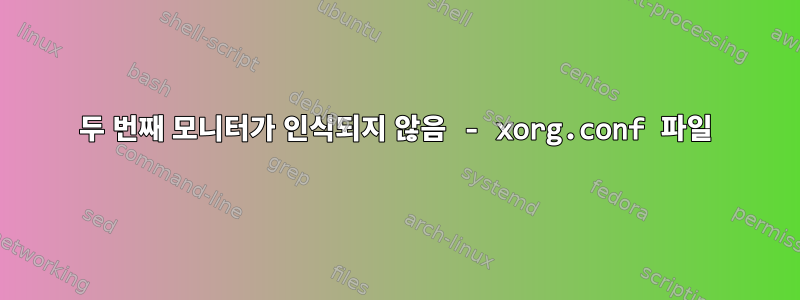
내 Ubuntu 노트북에서 이 모니터 Acer XB270H를 사용하려고 했지만 인식되지 않고 잘못된 해상도가 표시되었습니다.
참고: 먼저 모니터 DP 케이블이 있는 도킹 스테이션을 사용하고 컴퓨터를 모니터에 직접 연결할 수 있도록 미니 DP-DP 케이블을 구입했습니다. 그러나 변경된 사항은 없으며 하드웨어 문제가 아닙니다.
다음을 사용하여 새 구성을 강제로 시도했습니다 xrandr.
cvt 1920 1080:
# 1920x1080 59.96 Hz (CVT 2.07M9) hsync: 67.16 kHz; pclk: 173.00 MHz
Modeline "1920x1080_60.00" 173.00 1920 2048 2248 2576 1080 1083 1088 1120 -hsync +vsync
xrandr --newmode "1920x1080_60.00" 173.00 1920 2048 2248 2576 1080 1083 1088 1120 -hsync +vsync
xrandr --addmode DP1 "1920x1080_60.00"
여기에 표시되는 내용은 다음과 같습니다.
gsd-color[2315]: unable to get EDID for xrandr-DP1: unable to get EDID for output
따라서 다음 명령은 두 번째 모니터를 검은색으로 바꾸어 다음을 표시합니다 'no signal'.
xrandr --output DP1 --mode 1920x1080_60.00
안경
Linux 4.18.0-13-generic #14-Ubuntu SMP x86_64 GNU/Linux
lspci -v | grep VGA:
00:02.0 VGA compatible controller: Intel Corporation 3rd Gen Core processor Graphics Controller (rev 09) (prog-if 00 [VGA controller])```
inxi -Gxx:
Graphics: Device-1: Intel 3rd Gen Core processor Graphics driver: i915 v: kernel bus ID: 00:02.0
chip ID: 8086:0166
Display: x11 server: X.Org 1.20.1 driver: i915 compositor: gnome-shell
resolution: 1366x768~60Hz, 1024x768~60Hz
OpenGL: renderer: Mesa DRI Intel Ivybridge Mobile v: 4.2 Mesa 18.2.2 compat-v: 3.0
direct render: Yes
고쳐 쓰다:
이제 제안된 파일을 사용하려고 합니다 xorg.conf.
read-edidEDID를 얻으려면 , parse-edid: 을 사용할 수 없으며 /sys/class/drm/card0-DP1/edid : Partial Read... Try again...인터넷에서도 찾을 수 없습니다.
드디어 EDID(256비트) 파일을 얻을 수 있었습니다.윈도우도구를 사용하십시오 moninfo.exe:
ls -al /etc/X11/edid.bin
-rwxr----- 1 root root 256 Feb 3 14:00 /etc/X11/edid.bin
일부 Xorg 가이드를 따라해 보았지만 이 오류가 너무 자주 나타납니다.
gsd-color[2995]: failed to get edid: unable to get EDID for output
답변1
로그에 따르면 디스플레이 포트를 읽을 수 없다고 나와 있는데 EDID, 외부 모니터인 것 같습니다. Intel에서는 EDID구성을 전달하도록 요구합니다 xorg.conf. 적어도 그것이 제가 메모리에서 알아낼 수 있는 것입니다.
.xorg.conf
하나 만들어 보세요 xorg.conf. 존재하지 않으면 아래에서 만들 수 있습니다./etc/X11/xorg.conf.d
Section "ServerLayout"
Identifier "Layout0"
Screen 0 "Screen0"
Screen 1 "Screen1" RightOf "Screen 0"
InputDevice "Keyboard0" "CoreKeyboard"
InputDevice "Mouse0" "CorePointer"
InputDevice "Touchpad0" "SendCoreEvents"
EndSection
Section "Monitor"
Identifier "Monitor0"
VendorName "Unknown"
ModelName "Unknown"
# ModeLine "1600x900_60.00" 118.25 1600 1696 1856 2112 900 903 908 934 -hsync +vsync"
HorizSync 30.0 - 75.0
VertRefresh 60.0
Option "DPMS"
EndSection
Section "Monitor1"
Identifier "Monitor1"
VendorName "<Vendor_Name>"
ModelName "<Model_Name>"
# ModeLine "1920x1080_60.00" 173.00 1920 2048 2248 2576 1080 1083 1088 1120 -hsync +vsync"
HorizSync 30.0 - 75.0
VertRefresh 60.0
Option "DPMS"
EndSection
Section "Device"
Identifier "<Device_Identifier>"
Driver "<i915!?>"
VendorName "Intel Corporation"
Option "UseEdidDpi" "FALSE" # Make it TRUE and in the next line supply that
Option "CustomEDID" "DFP-2:/etc/X11/<EDID_config_from_Screen_Manufacturer>.bin"
Option "DPI" "150x155"
Section "Screen0"
Identifier "Screen0"
Monitor "Monitor0"
DefaultDepth 24
Option "Stereo" "0"
Option "metamodes" "1600x900 +0+0"
Option "SLI" "Off"
Option "MultiGPU" "Off"
Option "BaseMosaic" "off"
SubSection "Display"
Depth 24
# Mode "1600x900_60.00"
EndSubSection
EndSection
Section "Screen0"
Identifier "Screen1"
Monitor "Monitor1"
DefaultDepth 24
Option "Stereo" "0"
Option "metamodes" "1920x1080 +0+0"
SubSection "Display"
Depth 24
# Mode "1920x1080_60.00"
EndSubSection
EndSection
위의 파일을 편집해야 할 수도 있지만 시작하는 데 도움이 될 것입니다. 성공/장애물을 다시 전달해 보세요.
후속 조치
51호선의 경우:디스플레이를 디스플레이에 매핑하려고 하신 것으로 이해합니다. 그렇다면 Device섹션을 만들고 모니터와 비디오 카드를 지정하십시오. 이와 같이:
Section "Device"
Identifier "Device0"
Option "Monitor0" "DVI" # Use your settings
Option "Monitor1" "DP2"
Driver "intel"
EndSection
문제가 있는 다른 줄 번호는 무엇입니까? 를 통해 로그인할 수 있나요 X?
EDID
이 링크를 읽을 수 있습니다
답변2
이 문제를 해결하기 위해 솔루션을 추가하고 싶습니다. 내 컴퓨터에 창이 없기 때문에 종속성Hell의 EDID 솔루션을 사용해 볼 수 없습니다. 두 개의 동일한 24인치 모니터가 있는 듀얼 모니터는 항상 1920x1080에서 완벽하게 작동합니다. 이상하게도 똑같이 동일한 세 번째 모니터를 연결한 후 두 번째 모니터는 더 이상 1920x1080에서 작동하지 않습니다. 다른 포트(DP-1, DP-3 또는 HDMI)에 연결하더라도 0), 여전히 동일한 오류 grep EDID가 다음과 같이 말합니다.
nvidia-modeset: WARNING: GPU:0: Unable to read EDID for display device HDMI-0
마지막으로 특별한 xorg.conf를 사용하여 문제를 해결할 수 있었습니다.
Section "Monitor"
Identifier "Monitor1"
VendorName "Unknown"
ModelName "Acer B246HL"
HorizSync 30.0 - 80.0
VertRefresh 55.0 - 76.0
Option "DPMS"
Modeline "1920x1080_60.00" 173.00 1920 2048 2248 2576 1080 1083 1088 1120 -hsync +vsync
EndSection
Section "Monitor"
Identifier "Monitor2"
VendorName "Unknown"
ModelName "Acer B246HL"
HorizSync 30.0 - 80.0
VertRefresh 55.0 - 76.0
Option "DPMS"
Modeline "1920x1080_60.00" 173.00 1920 2048 2248 2576 1080 1083 1088 1120 -hsync +vsync
EndSection
Section "Monitor"
Identifier "Monitor3"
VendorName "Unknown"
ModelName "Acer B246HL"
HorizSync 30.0 - 80.0
VertRefresh 55.0 - 76.0
Option "DPMS"
Modeline "1920x1080_60.00" 173.00 1920 2048 2248 2576 1080 1083 1088 1120 -hsync +vsync
EndSection
Section "Device"
Identifier "Card0"
Driver "nvidia"
Option "DP-1" "Monitor1"
Option "DP-3" "Monitor2"
Option "HDMI-0" "Monitor3"
BusID "PCI:39:0:0"
EndSection
Section "Screen"
Identifier "Screen0"
Device "Card0"
Monitor "Monitor1"
Monitor "Monitor2"
Monitor "Monitor3"
DefaultDepth 24
SubSection "Display"
Depth 24
Modes "1920x1080_60.00"
EndSubSection
EndSection
모델 행은 다음을 통해 생성될 수 있습니다.
cvt 1920 1080
나머지는 자명해야 합니다. 궁금한 점이 있으면 문의하세요.
이것은 "xrandr --addmode" 명령 이후 xrandr의 모든 항목이 오류를 생성하기 시작한 후 나에게 도움이 된 유일한 솔루션이었습니다.
답변3
질문 작성자는 다음 솔루션을 제공합니다.
마침내 아래 답변의 아이디어에 따라 해결책을 찾았습니다..
xorg.conf최종적으로 작동하게 하려면 이 파일에 무엇을 지정해야 할지 아는 데 어려움을 겪고 있습니다 .예제, 지침 및 문서는 필수 사항과 필수 사항이 아니며 올바른 값이 무엇인지에 대해 그다지 정확하지 않습니다.
- 질문 1: 모니터 EDID 검색
- 해결책: 도구와 함께 Windows를 사용합니다
moninfo.exe.
- 질문 2: 적절한
xorg.conf파일 구성- 해결책: 복잡한 것을 생성하지 말고 여러 테스트로 필요한 부분을 채우십시오... (예: 일부 프로그램 창을 이동하거나 두 번째 응용 프로그램을 열 때 xorg가 충돌합니다...)
/etc/X11/xorg.conf:
Section "Monitor" Identifier "MonitorLVDS1" VendorName "Monitor Vendor" ModelName "Monitor Model" EndSection Section "Monitor" Identifier "MonitorDP1" VendorName "Acer" ModelName "XB270H" Option "Right Of" "MonitorLVDS1" EndSection Section "Device" Identifier "Device0" BusID "PCI:00:02:0" Option "LVDS-1" "MonitorLVDS1" Option "DP-1" "MonitorDP1" Driver "intel" Option "CustomEDID" "DP1:/etc/X11/edid.bin" Option "UseEDID" "true" EndSection Section "Screen" Identifier "Screen0" Device "Device0" DefaultDepth 24 SubSection "Display" Depth 24 Virtual 3286 1200 EndSubSection EndSection Section "ServerLayout" Identifier "Default Layout" Screen "Screen0" EndSection


