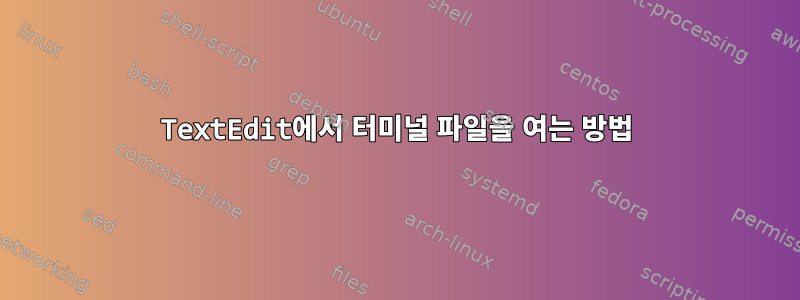
nano <file_name>터미널에서 파일을 열거나 편집하는 데 사용합니다 . 그런데 편집이 너무 어려운데, 터미널 파일을 TextEdit으로 여는 방법이 있나요?
편집하다:
open -a TextEdit <my_file_name>둘 다 open -a TextEdit다음을 반환합니다.
open: invalid option -- 'a'
Usage: open [OPTIONS] -- command
This utility help you to start a program on a new virtual terminal (VT).
Options:
-c, --console=NUM use the given VT number;
-e, --exec execute the command, without forking;
-f, --force force opening a VT without checking;
-l, --login make the command a login shell;
-u, --user figure out the owner of the current VT;
-s, --switch switch to the new VT;
-w, --wait wait for command to complete;
-v, --verbose print a message for each action;
-V, --version print program version and exit;
-h, --help output a brief help message.
open -e <my_file_name>반품:
Couldn't get a file descriptor referring to the console
답변1
texteditUbuntu를 사용하고 있으므로 기성 명령이나 응용 프로그램이 없습니다 .
귀하의 질문에서 :
open -e settings.pyosx에서는 기본 텍스트 편집기에서 Python 파일을 여는 대신 Python 파일을 실행합니다.open -t settings.py기본 텍스트 편집기를 사용하여 Python 파일을 여는 데 사용됩니다 .open -a TextEditTextEdit이 전혀 존재하지 않기 때문에(Mac의 경우) Ubuntu에서는 작동하지 않습니다. 당신의 목적을 위해gedit settings.pyxdg-open settings.py우분투에서는 xdg-open을 사용해 보세요. 이는open해당 파일 형식과 관련된 기본 응용 프로그램을 사용하여 파일을 여는 Mac 명령과 동일합니다 . Python 파일을 열려고 하면 어떤 응용 프로그램이 실행될지 잘 모르겠습니다.


