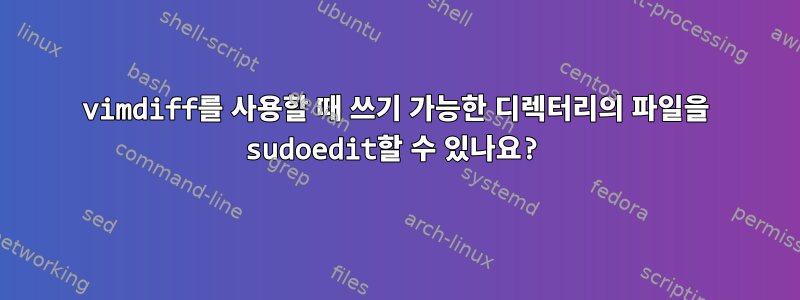
루트 파일을 원할 때 vimdiff다음 별칭을 사용합니다.이 제안.
alias sudovimdiff='SUDO_EDITOR=vimdiff sudoedit'
그런 다음 다음 명령을 사용할 수 있습니다.
$ sudovimdiff /root/a /root/b
그러나 내 사용자가 파일 중 하나를 쓸 수 있으면 명령이 실패합니다.
$ sudovimdiff /root/a /tmp/b
sudoedit: /tmp/b: editing files in a writable directory is not permitted
sudoedit내 사용자의 환경 설정(즉)을 사용하여 루트 파일과 루트가 아닌 파일을 vimdiff하는 방법이 있습니까?
답변1
유용할 수 있는 sudoedit 오류 메시지와 관련:
sudoedit: ...쓰기 가능한 디렉터리의 파일 편집을 허용하지 않습니다.
sudo visudo다음 줄을 추가하여 sudoers 파일을 수정해 보세요 .
Defaults !sudoedit_checkdir
더여기.
답변2
~에서man sudo, 설명 섹션 -e(일명 sudoedit):
To help prevent the editing of unauthorized files, the
following restrictions are enforced unless explicitly allowed
by the security policy:
· Symbolic links may not be edited (version 1.8.15 and
higher).
· Symbolic links along the path to be edited are not
followed when the parent directory is writable by the
invoking user unless that user is root (version 1.8.16
and higher).
· Files located in a directory that is writable by the
invoking user may not be edited unless that user is root
(version 1.8.16 and higher).
따라서 다음 중 하나를 수행하세요.
- 우리는
sudoedit그것을 루트라고 부르는데, 이는 목적을 무너뜨리거나 사용자가 편집할 수 없는 새 디렉터리에 사용자의 파일을 복사합니다.
mkdir /tmp/foo cp /tmp/b /tmp/foo chmod a-w /tmp/foo sudoedit /root/a /tmp/foo/b루트 파일을 편집하고 내부에서 비교합니다.
sudoedit /root/a # in Vim :vert diffsplit /tmp/bsudo가 아닌 모든 매개변수 파일 이름이 처리 되므로
sudoedit래퍼 스크립트를 사용할 수 있습니다.$ cat foo.sh #! /bin/sh exec vimdiff "$@" "$DIFF_FILE" $ SUDO_EDITOR ="$PWD/foo.sh" DIFF_FILE="$PWD/.zshrc" sudoedit /etc/zsh/zshrc [sudo] password for muru: 2 files to edit sudoedit: /etc/zsh/zshrc unchanged


