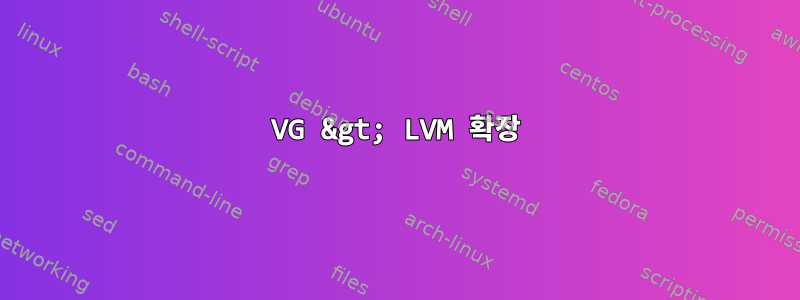
귀하의 아이디어 중 하나를 실행하고 싶습니다. 확장하려는 두 번째 드라이브에 LVM이 있는 Ubuntu 16.04.3이 있습니다. GUI가 아닌 CLI를 사용하여 이 작업을 수행하고 싶습니다. CLI에서 이러한 단계를 에뮬레이션할 수 있는 경우 gparted를 사용하여 이 작업을 수행하는 방법에 대한 단계를 아래에 기재했습니다.
내가 놓친 것은 솔직히 "마우스 오른쪽 버튼을 클릭하고 gparted에서 확장"에 해당하는 CLI라고 생각합니다.
내 설정 보기를 간단히 살펴보겠습니다. 시간과 공간을 절약하기 위해 일부 프로젝트를 단축했습니다. 내 단계는 다음과 같습니다.
디스크 드라이브:
Disk /dev/sdb: 170 GiB, 182536110080 bytes, 356515840 sectors
Units: sectors of 1 * 512 = 512 bytes
Sector size (logical/physical): 512 bytes / 512 bytes
I/O size (minimum/optimal): 512 bytes / 512 bytes
Disklabel type: dos
Disk identifier: 0x7fbfd5c7
Device Boot Start End Sectors Size Id Type
/dev/sdb2 1001470 293601279 292599810 139.5G 5 Extended
/dev/sdb5 1001472 293601279 292599808 139.5G 8e Linux LVM
Disk /dev/mapper/nextcloud--vg-root: 137.5 GiB, 147660472320 bytes,
288399360 sectors
Units: sectors of 1 * 512 = 512 bytes
Sector size (logical/physical): 512 bytes / 512 bytes
I/O size (minimum/optimal): 512 bytes / 512 bytes
Disk /dev/mapper/nextcloud--vg-swap_1: 2 GiB, 2147483648 bytes, 4194304
sectors
Units: sectors of 1 * 512 = 512 bytes
Sector size (logical/physical): 512 bytes / 512 bytes
I/O size (minimum/optimal): 512 bytes / 512 bytes
그래픽 디스플레이:
--- Volume group ---
VG Name nextcloud-vg
System ID
Format lvm2
Metadata Areas 1
Metadata Sequence No 7
VG Access read/write
VG Status resizable
MAX LV 0
Cur LV 2
Open LV 2
Max PV 0
Cur PV 1
Act PV 1
VG Size 139.52 GiB
PE Size 4.00 MiB
Total PE 35717
Alloc PE / Size 35717 / 139.52 GiB
Free PE / Size 0 / 0
VG UUID huX2Hk-jG98-HieD-bAuV-Z0Wi-mAMi-nRGwDI
LV는 다음을 보여줍니다 :
--- Logical volume ---
LV Path /dev/nextcloud-vg/root
LV Name root
VG Name nextcloud-vg
LV UUID TPebe1-nMhS-5kse-OR9G-IlGA-CBIc-QERaVE
LV Write Access read/write
LV Creation host, time nextcloud, 2016-07-27 13:27:51 -0400
LV Status available
# open 2
LV Size 137.52 GiB
Current LE 35205
Segments 2
Allocation inherit
Read ahead sectors auto
- currently set to 256
Block device 252:0
--- Logical volume ---
LV Path /dev/nextcloud-vg/swap_1
LV Name swap_1
VG Name nextcloud-vg
LV UUID 90e1zB-ZuSK-2wiV-webN-55Of-fD6H-8ex5M7
LV Write Access read/write
LV Creation host, time nextcloud, 2016-07-27 13:27:52 -0400
LV Status available
# open 2
LV Size 2.00 GiB
Current LE 512
Segments 1
Allocation inherit
Read ahead sectors auto
- currently set to 256
Block device 252:1
고양이 /proc/마운트 | grep '^/':
/dev/mapper/nextcloud--vg-root / ext4 rw,relatime,errors=remount ro,data=ordered 0 0
/dev/sda1 /boot ext4 rw,relatime,data=ordered 0 0
PV:
PV VG Fmt Attr PSize PFree
/dev/sdb5 nextcloud-vg lvm2 a-- 169.52g 0
이 모든 것은 간단해 보입니다.
- ISO로 부팅
- 갈라진 상태로 실행
- "비활성화" /dev/sdb5를 마우스 오른쪽 버튼으로 클릭합니다(때때로 이 2 또는 3을 클릭해야 함).
- 여러 번 하면 키가 사실상 사라지고 변경이 허용됩니다. 오류가 발생하지 않습니다.)< 정상인가요?
- "적용"을 클릭하세요
- 마우스 오른쪽 버튼을 클릭하고 파티션 /dev/sdb2 크기 조정/이동 및 확장을 수행합니다.
- /dev/sdb5 파티션의 크기를 조정/이동 및 확장하려면 마우스 오른쪽 버튼을 클릭하세요.
- "적용"을 클릭하세요
- lvextend –l +100% 무료 /dev/nextcloud-vg/root
- 기계를 다시 시작하세요
- resize2fs /dev/nextcloud-vg/root
괜찮아요.
편집자 - 2018년 1월 3일
fdisk와 CLI를 통해 동일한 작업을 수행하려고 하면 동일한 섹터에서 논리 파티션을 생성할 수 없습니다. 세부사항은 다음과 같습니다
root@nextcloud:/home/ncadmin# fdisk /dev/sdb
Command (m for help): d
Partition number (2,5, default 5): 2
Partition 2 has been deleted.
Command (m for help): n
Partition type
p primary (0 primary, 0 extended, 4 free)
e extended (container for logical partitions)
Select (default p): e
Partition number (1-4, default 1): 2
First sector (2048-367001599, default 2048): 1001470
Last sector, +sectors or +size{K,M,G,T,P} (1001470-367001599, default 367001599):
Created a new partition 2 of type 'Extended' and of size 174.5 GiB.
Command (m for help): n
Partition type
p primary (0 primary, 1 extended, 3 free)
l logical (numbered from 5)
Select (default p): l
Adding logical partition 5
First sector (1003518-367001599, default 1003520):
Last sector, +sectors or +size{K,M,G,T,P} (**1003520**-367001599, default 367001599):
답변1
파티션 마운트 해제
umount /dev/sdb5
크기 변경/dev/sdb2그리고sdb5(또는 fdisk를 사용하십시오.https://www.howtogeek.com/howto/40702/how-to-manage-and-use-lvm-logic-volume-management-in-ubuntu/)
cfdisk /deb/sdb
↑↓←→삭제 로 이동sdb2그리고sdb5.
이제 새로운 (더 큰) 확장 파티션을 생성해야 합니다.sdb2같은시작 섹터 1001470 (기본값)새로운 최대 크기(기본값). 이제 새로 생성하세요.sdb5새로운 내부sdb2귀하의 경우에는 기본값을 다시 사용하십시오. 변경 유형sdb5도착하다8e(리눅스 LVM). 더 이상 사용하지 않을 때까지쓰다디스크에는 아무 것도 변경되지 않습니다. 변경이 완료되면 디스크에 기록합니다.
파티션 테이블 다시 로드
partprobe
라이브 시스템에서 LVM 로드/스캔(시스템에서 자동으로 수행될 수 있음)
pvscan --verbose
vgscan --verbose
lvscan --verbose
이제 다음 명령을 사용하여 lvm의 물리적 볼륨을 확장할 수 있습니다.
pvresize --verbose /dev/sdb5
vgdisplay이제 다시 스캔하지 않은 경우 새 무료 PE가 표시됩니다 . 이제 논리 볼륨 크기를 조정하는 마지막 단계를 수행할 수 있습니다.
lvextend --resizefs -l +100%FREE --verbose /dev/nextcloud-vg/root
reboot


