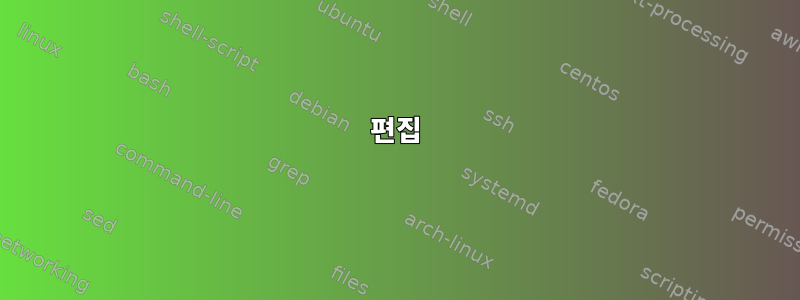
적색편이
대부분의 배포판에서 사용 가능한 패키지의 날짜는 2016-01-02로 2.5년 전입니다.
내 시스템과 같습니다 - Linux Mint 19 Cinnamon 64비트 - 전용버전 1.11쓸 수 있는:
$ apt-cache policy redshift
redshift:
Installed: (none)
Candidate: 1.11-1ubuntu1
Version table:
1.11-1ubuntu1 500
500 http://archive.ubuntu.com/ubuntu bionic/universe amd64 Packages
Linux Mint 19는 최신 Ubuntu 18.04를 기반으로 한다는 점에 유의하세요.
이는 다음 코드에서 커밋이 너무 적기 때문에 발생할 수 있습니다.버전 1.12.
아무튼 개인적인 생각으로는버전 1.12이는 매우 중요한 진전입니다.
질문
어쨌든 제 질문은 PPA를 추가하지 않고 어떻게 새 버전을 설치할 수 있느냐는 것입니다.
다시 말해 보겠습니다. 어떻게 설치하나요적색편이 1.12Linux Mint 19 Cinnamon의 소스 코드는 무엇입니까?
아직 설정이 익숙하지 않으므로 기본 설정과 설정을 반드시 포함하세요.
답변1
Debian 파생 제품을 사용하고 있으므로 버전 1.12의 패키징 소스를 다시 빌드할 수 있습니다.
cd ${TMPDIR:-/tmp}
sudo apt install devscripts debian-keyring
dget -x http://deb.debian.org/debian/pool/main/r/redshift/redshift_1.12-2.dsc
cd redshift-1.12
sudo apt build-dep redshift
dpkg-buildpackage -us -uc
sudo dpkg -i ../redshift{,-gtk}_1.12-2_*.deb
소스에서 직접 설치하는 것보다 많은 장점이 있습니다.
- 기존 패키지를 지울 필요는 없습니다.
- 업데이트된 소프트웨어는 여전히 패키지 관리 시스템에서 관리됩니다.
- 향후 이 패키지를 업그레이드하면 다시 다시 빌드할 필요가 없습니다(또는 수동으로 설치된 소프트웨어를 제거하고 패키지를 설치해야 함).
답변2
편집
경험이 있는 경우 여기에서 새로운 내용을 찾을 수 없으므로 이 섹션을 건너뛸 수 있습니다.
먼저 시스템에서 이전 버전을 지워야 합니다.
일반적으로 일부 경로가 변경되기 때문에 컴파일할 때 항상 삭제보다는 지우기를 합니다.
sudo apt-get purge redshift redshift-gtk
그러면 컴파일할 준비가 되었습니다. 다행히도 이 경우에는 다음과 같이 간단히 수행할 수 있습니다.
sudo apt-get build-dep redshift-gtk
아마도 마지막 패키지 버전 이후 종속성이 변경되지 않았기 때문일 것입니다.
이제 소스 코드가 필요합니다. 저는 항상 컴파일된 프로그램을 위한 새 폴더를 만듭니다.
mkdir redshift && cd redshift
다음은 소스코드를 다운로드하는 것입니다.
wget https://github.com/jonls/redshift/releases/download/v1.12/redshift-1.12.tar.xz
아카이브의 압축을 풀고 다시 생성된 디렉터리로 직접 이동합니다.
tar -xJf redshift-1.12.tar.xz && cd redshift-1.12
configure적절한 스위치를 사용하여 스크립트를 실행 해 보겠습니다 .
./configure # --enable-gui --enable-ubuntu
그런데, --enable-gui기본적으로 활성화되어 있지만 내 Linux Mint에서는 기본적으로 활성화되어 있지 않습니다. --enable-ubuntu그래야 한다고 생각합니다. 어쨌든 별 차이는 없어보이네요. 따라서 기본 구성은 괜찮을 것입니다.
그런 다음 컴파일하십시오.
make
구성
이번 릴리스에서는 구성 디렉터리가 이동되므로 수동으로 구성 디렉터리를 생성해야 합니다. 디렉터리가 없으면 대체합니다.
mkdir ~/.config/redshift
선호하는 텍스트 편집기를 사용하여 구성 파일을 생성하고 편집합니다.VS 코드여기:
code ~/.config/redshift/redshift.conf
예제 구성 파일에는 많은 주석이 달려 있습니다.
; Global settings file for Redshift application.
[redshift]
; The location provider for solar elevation.
; ------------------------------------------------------------------------------
; Set the location-provider: 'geoclue2' or 'manual'.
; The actual provider settings are in a separate section.
location-provider=manual
; Smooth fade between temperatures when Redshift starts and stops.
; ------------------------------------------------------------------------------
; - 0 will cause an immediate change between screen temperatures.
; - 1 will gradually apply the new screen temperature over a couple of seconds.
fade=0
; Solar elevation thresholds.
; ------------------------------------------------------------------------------
; By default, Redshift will use the current elevation of the sun to determine
; whether it is daytime, night or in transition (dawn / dusk). When the sun is
; above the degrees specified with elevation-high it is considered daytime and
; below elevation-low it is considered night.
;elevation-high=3
;elevation-low=-6
; Day and night screen temperatures.
; ------------------------------------------------------------------------------
; Default temperatures:
; - Day time : 6500K
; - Night time: 4500K
temp-day=6000
temp-night=4500
; Custom dawn / dusk times.
; ------------------------------------------------------------------------------
; Instead of using the solar elevation, the time intervals of dawn and dusk can
; be specified manually. The times must be specified as HH:MM in 24-hour format.
dawn-time=00:00
dusk-time=15:00
; The adjustment method: 'randr', 'vidmode'.
; ------------------------------------------------------------------------------
; This has changed since the 1.12 version in favor of randr
; formerly vidmode has mostly been used from what I read.
adjustment-method=randr
; Manual GPS of the location for solar elevation.
; ------------------------------------------------------------------------------
; Standard longitude and latitude coordinates.
[manual]
lat=00.8111306
; EDIT THIS ^^
lon=00.1414300
; EDIT THIS ^^
; Adjustment method settings.
; ------------------------------------------------------------------------------
; Note that the numbering starts from 0, so 1 is actually the second screen.
; This actually works for all monitors, needs clarification!
[randr]
screen=0
설치하다
실제로 설치하기 전에 컴파일된 버전을 사용해 보는 것이 좋습니다.
어떤 이유로 컴파일된 GTK 바이너리가 실행되지 않으므로 다음을 시도해 보세요.
chmod u+x ./src/redshift-gtk/redshift-gtk
./src/redshift-gtk/redshift-gtk
제대로 작동하면 설치하세요.
sudo make install


