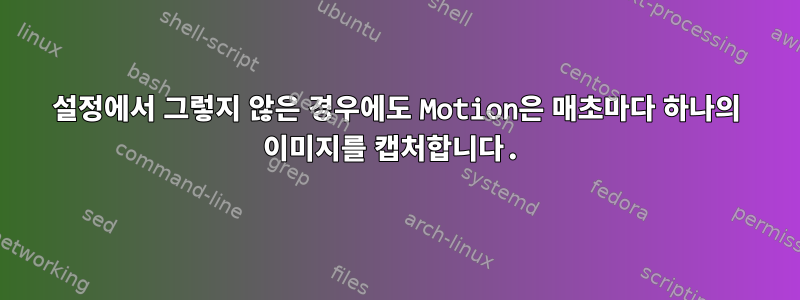
나는 Raspberry Pi에서 캠페인을 실행하기 위해 여분의 Microsoft Xbox 카메라를 사용하고 있습니다. 제가 아는 한, 저는 30분마다 한 장의 이미지만 촬영하고 해당 이미지를 사용하여 일일 간격 촬영을 생성하도록 설정했습니다. 하지만 Motion을 실행하는 순간부터 Motion은 매초마다 이미지를 촬영하여 내 Snapshots 폴더에 저장합니다. 나는 이런 일이 일어나는 것을 원하지 않습니다! 물론 웹 UI를 통해 라이브 피드를 볼 수 있으면 좋겠지만, 매일은 물론 30분마다 이미지가 저장되기를 원합니다.
구성 파일의 관련 부분은 다음과 같습니다.
내 /etc/motion/motion.conf: 전체 내용은 여기에 있습니다:https://pastebin.com/32cZNeGU
# Maximum number of frames to be captured per second.
# Valid range: 2-100. Default: 100 (almost no limit).
framerate 100
# Minimum time in seconds between capturing picture frames from the camera.
# Default: 0 = disabled - the capture rate is given by the camera framerate.
# This option is used when you want to capture images at a rate lower than 2 per second.
minimum_frame_time 0
############################################################
# Motion Detection Settings:
############################################################
# Threshold for number of changed pixels in an image that
# triggers motion detection (default: 1500)
threshold 9999
# Automatically tune the threshold down if possible (default: off)
threshold_tune off
# Noise threshold for the motion detection (default: 32)
noise_level 32
# Automatically tune the noise threshold (default: on)
noise_tune on
# Despeckle motion image using (e)rode or (d)ilate or (l)abel (Default: not defined)
# Recommended value is EedDl. Any combination (and number of) of E, e, d, and D is valid.
# (l)abeling must only be used once and the 'l' must be the last letter.
# Comment out to disable
despeckle_filter EedDl
# Detect motion in predefined areas (1 - 9). Areas are numbered like that: 1 2 3
# A script (on_area_detected) is started immediately when motion is 4 5 6
# detected in one of the given areas, but only once during an event. 7 8 9
# One or more areas can be specified with this option. Take care: This option
# does NOT restrict detection to these areas! (Default: not defined)
; area_detect value
# PGM file to use as a sensitivity mask.
# Full path name to. (Default: not defined)
; mask_file value
# Dynamically create a mask file during operation (default: 0)
# Adjust speed of mask changes from 0 (off) to 10 (fast)
smart_mask_speed 0
# Ignore sudden massive light intensity changes given as a percentage of the picture
# area that changed intensity. Valid range: 0 - 100 , default: 0 = disabled
lightswitch 0
# Picture frames must contain motion at least the specified number of frames
# in a row before they are detected as true motion. At the default of 1, all
# motion is detected. Valid range: 1 to thousands, recommended 1-5
minimum_motion_frames 1
# Specifies the number of pre-captured (buffered) pictures from before motion
# was detected that will be output at motion detection.
# Recommended range: 0 to 5 (default: 0)
# Do not use large values! Large values will cause Motion to skip video frames and
# cause unsmooth movies. To smooth movies use larger values of post_capture instead.
pre_capture 0
# Number of frames to capture after motion is no longer detected (default: 0)
post_capture 0
# Event Gap is the seconds of no motion detection that triggers the end of an event.
# An event is defined as a series of motion images taken within a short timeframe.
# Recommended value is 60 seconds (Default). The value -1 is allowed and disables
# events causing all Motion to be written to one single movie file and no pre_capture.
# If set to 0, motion is running in gapless mode. Movies don't have gaps anymore. An
# event ends right after no more motion is detected and post_capture is over.
event_gap 60
# Maximum length in seconds of a movie
# When value is exceeded a new movie file is created. (Default: 0 = infinite)
max_movie_time 0
# Always save images even if there was no motion (default: off)
emulate_motion off
############################################################
# Image File Output
############################################################
# Output 'normal' pictures when motion is detected (default: on)
# Valid values: on, off, first, best, center
# When set to 'first', only the first picture of an event is saved.
# Picture with most motion of an event is saved when set to 'best'.
# Picture with motion nearest center of picture is saved when set to 'center'.
# Can be used as preview shot for the corresponding movie.
output_pictures off
# Output pictures with only the pixels moving object (ghost images) (default: off)
output_debug_pictures off
# The quality (in percent) to be used by the jpeg compression (default: 75)
quality 75
# Type of output images
# Valid values: jpeg, ppm (default: jpeg)
picture_type jpeg
############################################################
# FFMPEG related options
# Film (movies) file output, and deinterlacing of the video input
# The options movie_filename and timelapse_filename are also used
# by the ffmpeg feature
############################################################
# Use ffmpeg to encode movies in realtime (default: off)
ffmpeg_output_movies on
# Use ffmpeg to make movies with only the pixels moving
# object (ghost images) (default: off)
ffmpeg_output_debug_movies off
# Use ffmpeg to encode a timelapse movie
# Default value 0 = off - else save frame every Nth second
ffmpeg_timelapse 1800000
# The file rollover mode of the timelapse video
# Valid values: hourly, daily (default), weekly-sunday, weekly-monday, monthly, manual
ffmpeg_timelapse_mode daily
# Bitrate to be used by the ffmpeg encoder (default: 400000)
# This option is ignored if ffmpeg_variable_bitrate is not 0 (disabled)
ffmpeg_bps 400000
# Enables and defines variable bitrate for the ffmpeg encoder.
# ffmpeg_bps is ignored if variable bitrate is enabled.
# Valid values: 0 (default) = fixed bitrate defined by ffmpeg_bps,
# or the range 1 - 100 where 1 means worst quality and 100 is best.
ffmpeg_variable_bitrate 0
# Codec to used by ffmpeg for the video compression.
# Timelapse videos have two options.
# mpg - Creates mpg file with mpeg-2 encoding.
# If motion is shutdown and restarted, new pics will be appended
# to any previously created file with name indicated for timelapse.
# mpeg4 - Creates avi file with the default encoding.
# If motion is shutdown and restarted, new pics will create a
# new file with the name indicated for timelapse.
# Supported formats are:
# mpeg4 or msmpeg4 - gives you files with extension .avi
# msmpeg4 is recommended for use with Windows Media Player because
# it requires no installation of codec on the Windows client.
# swf - gives you a flash film with extension .swf
# flv - gives you a flash video with extension .flv
# ffv1 - FF video codec 1 for Lossless Encoding
# mov - QuickTime
# mp4 - MPEG-4 Part 14 H264 encoding
# mkv - Matroska H264 encoding
# hevc - H.265 / HEVC (High Efficiency Video Coding)
ffmpeg_video_codec hevc
# When creating videos, should frames be duplicated in order
# to keep up with the requested frames per second
# (default: true)
ffmpeg_duplicate_frames false
############################################################
# Snapshots (Traditional Periodic Webcam File Output)
############################################################
# Make automated snapshot every N seconds (default: 0 = disabled)
snapshot_interval 1800000
############################################################
# Text Display
# %Y = year, %m = month, %d = date,
# %H = hour, %M = minute, %S = second, %T = HH:MM:SS,
# %v = event, %q = frame number, %t = camera id number,
# %D = changed pixels, %N = noise level, \n = new line,
# %i and %J = width and height of motion area,
# %K and %L = X and Y coordinates of motion center
# %C = value defined by text_event - do not use with text_event!
# You can put quotation marks around the text to allow
# leading spaces
############################################################
# Locate and draw a box around the moving object.
# Valid values: on, off, preview (default: off)
# Set to 'preview' will only draw a box in preview_shot pictures.
locate_motion_mode off
# Set the look and style of the locate box if enabled.
# Valid values: box, redbox, cross, redcross (default: box)
# Set to 'box' will draw the traditional box.
# Set to 'redbox' will draw a red box.
# Set to 'cross' will draw a little cross to mark center.
# Set to 'redcross' will draw a little red cross to mark center.
locate_motion_style box
# Draws the timestamp using same options as C function strftime(3)
# Default: %Y-%m-%d\n%T = date in ISO format and time in 24 hour clock
# Text is placed in lower right corner
text_right %Y-%m-%d\n%T-%q
# Draw a user defined text on the images using same options as C function strftime(3)
# Default: Not defined = no text
# Text is placed in lower left corner
text_left %t Skycam facing South East %T *d frame%q noise%N
# Draw the number of changed pixed on the images (default: off)
# Will normally be set to off except when you setup and adjust the motion settings
# Text is placed in upper right corner
text_changes off
# This option defines the value of the special event conversion specifier %C
# You can use any conversion specifier in this option except %C. Date and time
# values are from the timestamp of the first image in the current event.
# Default: %Y%m%d%H%M%S
# The idea is that %C can be used filenames and text_left/right for creating
# a unique identifier for each event.
text_event %Y%m%d%H%M%S
# Draw characters at twice normal size on images. (default: off)
text_double on
# Text to include in a JPEG EXIF comment
# May be any text, including conversion specifiers.
# The EXIF timestamp is included independent of this text.
;exif_text %i%J/%K%L
############################################################
# Target Directories and filenames For Images And Films
# For the options snapshot_, picture_, movie_ and timelapse_filename
# you can use conversion specifiers
# %Y = year, %m = month, %d = date,
# %H = hour, %M = minute, %S = second,
# %v = event, %q = frame number, %t = camera id number,
# %D = changed pixels, %N = noise level,
# %i and %J = width and height of motion area,
# %K and %L = X and Y coordinates of motion center
# %C = value defined by text_event
# Quotation marks round string are allowed.
############################################################
# Target base directory for pictures and films
# Recommended to use absolute path. (Default: current working directory)
target_dir /home/pi/skycam-snapshots
# File path for snapshots (jpeg or ppm) relative to target_dir
# Default: %v-%Y%m%d%H%M%S-snapshot
# Default value is equivalent to legacy oldlayout option
# For Motion 3.0 compatible mode choose: %Y/%m/%d/%H/%M/%S-snapshot
# File extension .jpg or .ppm is automatically added so do not include this.
# Note: A symbolic link called lastsnap.jpg created in the target_dir will always
# point to the latest snapshot, unless snapshot_filename is exactly 'lastsnap'
snapshot_filename %v-%Y%m%d%H%M%S-snapshot
# File path for motion triggered images (jpeg or ppm) relative to target_dir
# Default: %v-%Y%m%d%H%M%S-%q
# Default value is equivalent to legacy oldlayout option
# For Motion 3.0 compatible mode choose: %Y/%m/%d/%H/%M/%S-%q
# File extension .jpg or .ppm is automatically added so do not include this
# Set to 'preview' together with best-preview feature enables special naming
# convention for preview shots. See motion guide for details
picture_filename %v-%Y%m%d%H%M%S-%q
# File path for motion triggered ffmpeg films (movies) relative to target_dir
# Default: %v-%Y%m%d%H%M%S
# File extensions(.mpg .avi) are automatically added so do not include them
movie_filename %v-%Y%m%d%H%M%S
# File path for timelapse movies relative to target_dir
# Default: %Y%m%d-timelapse
# File extensions(.mpg .avi) are automatically added so do not include them
timelapse_filename %Y%m%d-timelapse
############################################################
# Global Network Options
############################################################
# Enable IPv6 (default: off)
ipv6_enabled off
############################################################
# Live Stream Server
############################################################
# The mini-http server listens to this port for requests (default: 0 = disabled)
stream_port 8081
# Quality of the jpeg (in percent) images produced (default: 50)
stream_quality 75
# Output frames at 1 fps when no motion is detected and increase to the
# rate given by stream_maxrate when motion is detected (default: off)
stream_motion off
# Maximum framerate for stream streams (default: 1)
stream_maxrate 100
# Restrict stream connections to localhost only (default: on)
stream_localhost off
# Limits the number of images per connection (default: 0 = unlimited)
# Number can be defined by multiplying actual stream rate by desired number of seconds
# Actual stream rate is the smallest of the numbers framerate and stream_maxrate
stream_limit 0
# Set the authentication method (default: 0)
# 0 = disabled
# 1 = Basic authentication
# 2 = MD5 digest (the safer authentication)
stream_auth_method 0
# Authentication for the stream. Syntax username:password
# Default: not defined (Disabled)
stream_authentication admin:admin
# Percentage to scale the stream image for preview
# Default: 25
; stream_preview_scale 25
# Have stream preview image start on a new line
# Default: no
; stream_preview_newline no
############################################################
# HTTP Based Control
############################################################
# TCP/IP port for the http server to listen on (default: 0 = disabled)
webcontrol_port 8181
# Restrict control connections to localhost only (default: on)
webcontrol_localhost on
# Output for http server, select off to choose raw text plain (default: on)
webcontrol_html_output on
# Authentication for the http based control. Syntax username:password
# Default: not defined (Disabled)
webcontrol_authentication admin:admin
############################################################
# External Commands, Warnings and Logging:
# You can use conversion specifiers for the on_xxxx commands
# %Y = year, %m = month, %d = date,
# %H = hour, %M = minute, %S = second,
# %v = event, %q = frame number, %t = camera id number,
# %D = changed pixels, %N = noise level,
# %i and %J = width and height of motion area,
# %K and %L = X and Y coordinates of motion center
# %C = value defined by text_event
# %f = filename with full path
# %n = number indicating filetype
# Both %f and %n are only defined for on_picture_save,
# on_movie_start and on_movie_end
# Quotation marks round string are allowed.
############################################################
# Do not sound beeps when detecting motion (default: on)
# Note: Motion never beeps when running in daemon mode.
quiet on
# Command to be executed when an event starts. (default: none)
# An event starts at first motion detected after a period of no motion defined by event_gap
; on_event_start value
# Command to be executed when an event ends after a period of no motion
# (default: none). The period of no motion is defined by option event_gap.
; on_event_end value
# Command to be executed when a picture (.ppm|.jpg) is saved (default: none)
# To give the filename as an argument to a command append it with %f
; on_picture_save value
# Command to be executed when a motion frame is detected (default: none)
; on_motion_detected value
# Command to be executed when motion in a predefined area is detected
# Check option 'area_detect'. (default: none)
; on_area_detected value
# Command to be executed when a movie file (.mpg|.avi) is created. (default: none)
# To give the filename as an argument to a command append it with %f
; on_movie_start value
# Command to be executed when a movie file (.mpg|.avi) is closed. (default: none)
# To give the filename as an argument to a command append it with %f
; on_movie_end value
# Command to be executed when a camera can't be opened or if it is lost
# NOTE: There is situations when motion don't detect a lost camera!
# It depends on the driver, some drivers dosn't detect a lost camera at all
# Some hangs the motion thread. Some even hangs the PC! (default: none)
; on_camera_lost value
############################################################
# Video Loopback Device (vloopback project)
############################################################
# Output images to a video4linux loopback device
# The value '-' means next available (default: not defined)
; video_pipe value
# Output motion images to a video4linux loopback device
# The value '-' means next available (default: not defined)
; motion_video_pipe value
##############################################################
# camera config files - One for each camera.
# Except if only one camera - You only need this config file.
# If you have more than one camera you MUST define one camera
# config file for each camera in addition to this config file.
##############################################################
# Remember: If you have more than one camera you must have one
# camera file for each camera. E.g. 2 cameras requires 3 files:
# This motion.conf file AND camera1.conf and camera2.conf.
# Only put the options that are unique to each camera in the
# camera config files.
camera /etc/motion/camera1.conf
; camera /etc/motion/camera2.conf
; camera /etc/motion/camera3.conf
; camera /etc/motion/camera4.conf
##############################################################
# Camera config directory - One for each camera.
##############################################################
#
camera_dir /etc/motion/conf.d
이것은 내 /etc/motion/camera1.conf입니다: (전체 파일입니다)
# /etc/motion/camera1.conf
#
# This config file was generated by motion 4.0
###########################################################
# Capture device options
############################################################
# Camera Id
# Consistent identification number to assign to each camera across multiple
# invocations of Motion.
# Default: The order when the camera file was read
# camera_id = 1
# Videodevice to be used for capturing (default /dev/video0)
# for FreeBSD default is /dev/bktr0
videodevice /dev/video0
# The video input to be used (default: -1)
# Should normally be set to 1 for video/TV cards, and -1 for USB cameras
input -1
# Draw a user defined text on the images using same options as C function strftime(3)
# Default: Not defined = no text
# Text is placed in lower left corner
text_left %t Skycam facing SE %T *d frame%q noise%N
############################################################
# Target Directories and filenames For Images And Films
# For the options snapshot_, picture_, mpeg_ and timelapse_filename
# you can use conversion specifiers
# %Y = year, %m = month, %d = date,
# %H = hour, %M = minute, %S = second,
# %v = event, %q = frame number, %t = camera id number,
# %D = changed pixels, %N = noise level,
# %i and %J = width and height of motion area,
# %K and %L = X and Y coordinates of motion center
# %C = value defined by text_event
# Quotation marks round string are allowed.
############################################################
# Target base directory for pictures and films
# Recommended to use absolute patch. (Default: current working directory)
#target_dir /tmp/motion/cam1
# File path for motion triggered images (jpeg or ppm) relative to target_dir
# Default: %v-%Y%m%d%H%M%S-%q
# Default value is equivalent to legacy oldlayout option
# For Motion 3.0 compatible mode choose: %Y/%m/%d/%H/%M/%S-%q
# File extension .jpg or .ppm is automatically added so do not include this
# Set to 'preview' together with best-preview feature enables special naming
# convention for preview shots. See motion guide for details
picture_filename CAM1_%v-%Y%m%d%H%M%S-%q
############################################################
# Live Stream Server
############################################################
# The mini-http server listens to this port for requests (default: 0 = disabled)
stream_port 8081
# Command to be executed when a picture (.ppm|.jpg) is saved (default: none)
# The filename of the picture is appended as an argument for the command.
#on_picture_save /usr/local/motion-extras/camparse2.pl
# Command to be executed when a movie file (.mpg|.avi) is closed. (default: none)
# Filename of movie is appended as an argument for the command.
#on_movie_end /usr/local/motion-extras/mpegparse2.pl
답변1
예를 들어 다음 값을 "Best"로 변경합니다.
# Output 'normal' pictures when motion is detected (default: on)
# Valid values: on, off, first, best, center
# When set to 'first', only the first picture of an event is saved.
# Picture with most motion of an event is saved when set to 'best'.
# Picture with motion nearest center of picture is saved when set to 'center'.
# Can be used as preview shot for the corresponding movie.
output_pictures on
답변2
나는 현재 비슷한 것을 가지고 놀고 있는데 비슷한 문제가 발생했습니다. 이것이 내가 보는 것입니다:
minimum_motion_frames 1
카메라에서 감지된 모든 움직임에 대해 사진을 찍는 것 같습니다. 아시는지 잘 모르겠습니다. RasPi에서는 5로 올렸습니다.
webcontrol_localhost on
저는 보통 다음과 같은 이유로 원격으로 제어할 수 있도록 전원을 꺼둡니다.
- 기본적으로 Motion은 모션을 캡처하도록 제작되었으며 수동 개입이 필요하지 않음을 알려줍니다.
- 개입하는 가장 좋은 방법은 실제로 웹 UI를 이용하는 것입니다.(작업>탐지>일시중지)
- 또 다른 수동 접근 방식은 -m 스위치를 사용하여 명령줄에서 모션을 호출하는 것입니다.(움직임-m...). 이를 위해서는 프로세스에 대한 더 많은 관리가 필요하지만 잘 작동합니다.
답변3
분명히 우리가 업그레이드했기 때문에 이런 일이 발생한 것 같습니다.스포츠프로그램을 실행하고 이전(이전에 작동했던) 구성 파일을 계속 사용합니다. 이 불행한 동작은 새 "output_pictures" 설정이 (이전 구성 파일에서) 누락된 경우 새 프로그램에 대해 기본적으로 발생합니다.


