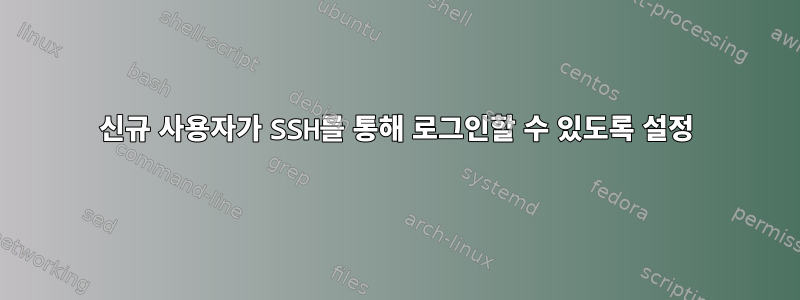
일부 계산을 위해 서버를 얻었습니다. 나는 루트 비밀번호를 받았고 그들은 나에게 계정을 직접 만들라고 말했습니다.
ssh root@host
서버에 액세스하기 위해 루트 비밀번호를 사용하고 입력합니다. 그런 다음 사용자를 만들고 sudo useradd -m myname비밀번호를 설정했습니다. 그런 다음 로그아웃하고 ssh를 시도합니다.ssh myname@host
그러나 비밀번호를 입력하면 연결이 즉시 종료됩니다.
Connection to host closed by remote host.
Connection to host closed.
host.deny 및host.allow 파일을 살펴보았으나 수정되지 않은 것 같습니다(# 주석 처리되어 있습니다).
그런 다음 를 찾아보았지만 etc/ssh/sshd_config정확히 무엇을 찾아야 할지 몰랐습니다. 관련성이 있는 것으로 보이는 몇 가지 매개변수는 다음과 같습니다.
# Authentication:
LoginGraceTime 120
PermitRootLogin yes
StrictModes yes
RSAAuthentication yes
PubkeyAuthentication yes
#AuthorizedKeysFile %h/.ssh/authorized_keys
# Don't read the user's ~/.rhosts and ~/.shosts files
IgnoreRhosts yes
# For this to work you will also need host keys in /etc/ssh_known_hosts
RhostsRSAAuthentication no
# similar for protocol version 2
HostbasedAuthentication no
# Uncomment if you don't trust ~/.ssh/known_hosts for RhostsRSAAuthentication
#IgnoreUserKnownHosts yes
# Change to no to disable tunnelled clear text passwords
#PasswordAuthentication yes
무엇이 문제일까요? SSH 키를 사용하여 로그인을 시도하는 것이 아니라 비밀번호만 입력하면 됩니다. 어떻게 해야 하나요?
편집하다이것은 전체 sshd_config 파일의 내용입니다:
# Package generated configuration file
# See the sshd_config(5) manpage for details
# What ports, IPs and protocols we listen for
Port 22
# Use these options to restrict which interfaces/protocols sshd will bind to
#ListenAddress ::
#ListenAddress 0.0.0.0
Protocol 2
# HostKeys for protocol version 2
HostKey /etc/ssh/ssh_host_rsa_key
HostKey /etc/ssh/ssh_host_dsa_key
HostKey /etc/ssh/ssh_host_ecdsa_key
HostKey /etc/ssh/ssh_host_ed25519_key
#Privilege Separation is turned on for security
UsePrivilegeSeparation yes
# Lifetime and size of ephemeral version 1 server key
KeyRegenerationInterval 3600
ServerKeyBits 1024
# Logging
SyslogFacility AUTH
LogLevel INFO
# Authentication:
LoginGraceTime 120
PermitRootLogin yes
StrictModes yes
RSAAuthentication yes
PubkeyAuthentication yes
#AuthorizedKeysFile %h/.ssh/authorized_keys
# Don't read the user's ~/.rhosts and ~/.shosts files
IgnoreRhosts yes
# For this to work you will also need host keys in /etc/ssh_known_hosts
RhostsRSAAuthentication no
# similar for protocol version 2
HostbasedAuthentication no
# Uncomment if you don't trust ~/.ssh/known_hosts for RhostsRSAAuthentication
#IgnoreUserKnownHosts yes
# To enable empty passwords, change to yes (NOT RECOMMENDED)
PermitEmptyPasswords no
# Change to yes to enable challenge-response passwords (beware issues with
# some PAM modules and threads)
ChallengeResponseAuthentication no
# Change to no to disable tunnelled clear text passwords
#PasswordAuthentication yes
# Kerberos options
#KerberosAuthentication no
#KerberosGetAFSToken no
#KerberosOrLocalPasswd yes
#KerberosTicketCleanup yes
# GSSAPI options
#GSSAPIAuthentication no
#GSSAPICleanupCredentials yes
X11Forwarding yes
X11DisplayOffset 10
PrintMotd no
PrintLastLog yes
TCPKeepAlive yes
#UseLogin no
#MaxStartups 10:30:60
#Banner /etc/issue.net
# Allow client to pass locale environment variables
AcceptEnv LANG LC_*
Subsystem sftp /usr/lib/openssh/sftp-server
# Set this to 'yes' to enable PAM authentication, account processing,
# and session processing. If this is enabled, PAM authentication will
# be allowed through the ChallengeResponseAuthentication and
# PasswordAuthentication. Depending on your PAM configuration,
# PAM authentication via ChallengeResponseAuthentication may bypass
# the setting of "PermitRootLogin without-password".
# If you just want the PAM account and session checks to run without
# PAM authentication, then enable this but set PasswordAuthentication
# and ChallengeResponseAuthentication to 'no'.
UsePAM yes
편집 2
연결 시도의 결과입니다.ssh -vv username@host
OpenSSH_7.2p2 Ubuntu-4ubuntu2.2, OpenSSL 1.0.2g 1 Mar 2016
debug1: Reading configuration data /etc/ssh/ssh_config
debug1: /etc/ssh/ssh_config line 19: Applying options for *
debug2: resolving "host_name" port 22
debug2: ssh_connect_direct: needpriv 0
debug1: Connecting to host_name [ip_address] port 22.
debug1: Connection established.
debug1: key_load_public: No such file or directory
debug1: identity file /localhome/username/.ssh/id_rsa type -1
debug1: key_load_public: No such file or directory
debug1: identity file /localhome/username/.ssh/id_rsa-cert type -1
debug1: key_load_public: No such file or directory
debug1: identity file /localhome/username/.ssh/id_dsa type -1
debug1: key_load_public: No such file or directory
debug1: identity file /localhome/username/.ssh/id_dsa-cert type -1
debug1: key_load_public: No such file or directory
debug1: identity file /localhome/username/.ssh/id_ecdsa type -1
debug1: key_load_public: No such file or directory
debug1: identity file /localhome/username/.ssh/id_ecdsa-cert type -1
debug1: key_load_public: No such file or directory
debug1: identity file /localhome/username/.ssh/id_ed25519 type -1
debug1: key_load_public: No such file or directory
debug1: identity file /localhome/username/.ssh/id_ed25519-cert type -1
debug1: Enabling compatibility mode for protocol 2.0
debug1: Local version string SSH-2.0-OpenSSH_7.2p2 Ubuntu-4ubuntu2.2
debug1: Remote protocol version 2.0, remote software version OpenSSH_7.2p2 Ubuntu-4ubuntu2.2
debug1: match: OpenSSH_7.2p2 Ubuntu-4ubuntu2.2 pat OpenSSH* compat 0x04000000
debug2: fd 5 setting O_NONBLOCK
debug1: Authenticating to host_name:22 as ‘username_on_server’
debug1: SSH2_MSG_KEXINIT sent
debug1: SSH2_MSG_KEXINIT received
debug2: local client KEXINIT proposal
[…]
debug1: Server host key: [serverkey]
debug1: Host 'host_name' is known and matches the ECDSA host key.
debug1: Found key in /localhome/username/.ssh/known_hosts:5
debug2: set_newkeys: mode 1
debug1: rekey after 134217728 blocks
debug1: SSH2_MSG_NEWKEYS sent
debug1: expecting SSH2_MSG_NEWKEYS
debug2: set_newkeys: mode 0
debug1: rekey after 134217728 blocks
debug1: SSH2_MSG_NEWKEYS received
debug2: key: /localhome/username/.ssh/id_rsa ((nil))
debug2: key: /localhome/username/.ssh/id_dsa ((nil))
debug2: key: /localhome/username/.ssh/id_ecdsa ((nil))
debug2: key: /localhome/username/.ssh/id_ed25519 ((nil))
debug1: SSH2_MSG_EXT_INFO received
debug1: kex_input_ext_info: server-sig-algs=<rsa-sha2-256,rsa-sha2-512>
debug2: service_accept: ssh-userauth
debug1: SSH2_MSG_SERVICE_ACCEPT received
debug1: Authentications that can continue: publickey,password
debug1: Next authentication method: publickey
debug1: Trying private key: /localhome/username/.ssh/id_rsa
debug1: Trying private key: /localhome/username/.ssh/id_dsa
debug1: Trying private key: /localhome/username/.ssh/id_ecdsa
debug1: Trying private key: /localhome/username/.ssh/id_ed25519
debug2: we did not send a packet, disable method
debug1: Next authentication method: password
username_on_server@host_name's password: <——- Here I inserted my password
debug2: we sent a password packet, wait for reply
debug1: Authentication succeeded (password).
Authenticated to host_name ([ip_address]:22).
debug1: channel 0: new [client-session]
debug2: channel 0: send open
debug1: Requesting [email protected]
debug1: Entering interactive session.
debug1: pledge: network
debug1: channel 0: free: client-session, nchannels 1
Connection to host_name closed by remote host.
Connection to host_name closed.
Transferred: sent 1736, received 1388 bytes, in 0.0 seconds
Bytes per second: sent 9760471.5, received 7803879.3
debug1: Exit status -1
편집 3 서버에 있는 새 사용자의 .profile
# if running bash
if [ -n "$BASH_VERSION" ]; then
# include .bashrc if it exists
if [ -f "$HOME/.bashrc" ]; then
. "$HOME/.bashrc"
fi
fi
# set PATH so it includes user's private bin directories
PATH="$HOME/bin:$HOME/.local/bin:$PATH"
답변1
로그인하려는 사용자의 홈 디렉터리가 생성되어 사용자가 소유하고 있으며 ~/.ssh가 chmod 700으로 설정되어 있는지 확인하세요. 또한 로그인하려는 오류가 있는지 /var/log/secure를 확인하세요.
답변2
출력에는 ssh -vv비밀번호 인증이 승인되었음을 나타내는 것으로 보이므로 지금까지는 모든 것이 괜찮아 보이지만 그 후에 세션을 닫는 문제가 발생합니다. 확인하고 싶은 사항:
- 당연해 보이지만 신규 사용자이기 때문에 로그인 셸이 유효한 것으로 설정되어 있는지 확인하셨나요? (즉,
/bin/bash아니오nologin또는notty등) - 가능성이 더 높지만 로그인 시 실행을 시도할 수 있는 이상한 항목이 있는지 ~/.bashrc, ~/.profile 등을 확인하세요. 위에서 @ceving이 제안한 것처럼 로그인 셸에서 .profile을 실행하지 않는 ssh 세션을 사용해 볼 수 있습니다.


