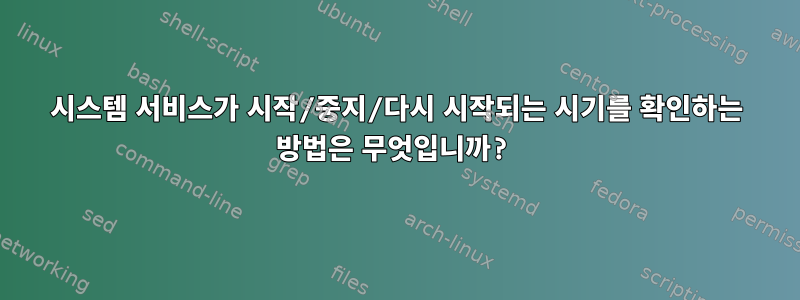
Debian(Jessie) 서버에서 실행되는 서비스(직접 작성)가 있고 서비스 자체 로그에 특정 시간에 다시 시작되었음을 나타냅니다. 세그폴트나 기타 충돌 징후가 없으므로 이제 응용 프로그램이 어떻게든 작동하는지 알아내려고 노력 중입니다.아무 말 않고실패하고 systemd에 의해 다시 생성되거나 사용자가 의도적으로 전달하는 경우 systemctl.
셸 기록에는 그러한 활동이 표시되지 않지만 export HISTCONTROL=ignorebothSSH 세션이 시간 초과되어 이전 로그인의 bash 기록이 디스크에 기록되지 않을 수 있으므로 이는 결론적이지 않습니다. 그 당시에는 서버가 다시 시작되지 않았습니다.
하지만 systemd 자체에서 서비스가 시작된 시기를 나타내는 로그를 유지했으면 좋겠습니다.고의로재시작. 놀랍게도 journalctl그러한 로그를 얻는 방법에 대한 문서를 찾을 수 없습니다(예:).
다른 게시물(예:일반 사용자 시스템 서비스는 어디에 있습니까? 로그가 없는 이유는 무엇입니까?) 다음과 같은 로그 메시지가 있어야 함을 나타내는 것 같습니다.
Jan 15 19:28:08 qbd-x230-suse.site systemd[1]: Starting chatty.service...
Jan 15 19:28:08 qbd-x230-suse.site systemd[1]: Started chatty.service.
하지만 내 시스템에는 그러한 로그 메시지가 표시되지 않습니다.
시스템 서비스가 언제 시작, 중지 또는 다시 시작되는지 알아내는 방법이 있습니까?
편집하다: 사람들이 겪을 수 있는 일반적인 문제는 journalctl권한이 없는 사용자로 실행되고 있다는 것입니다. 나는 그렇지 않습니다. 나는 항상 일합니다 root. 의견에 대한 응답으로 실행하면 grep systemd /var/log/syslog다음과 같은 정보만 제공됩니다.
Jun 6 09:28:35 server systemd[22057]: Starting Paths.
Jun 6 09:28:35 server systemd[22057]: Reached target Paths.
Jun 6 09:28:35 server systemd[22057]: Starting Timers.
Jun 6 09:28:35 server systemd[22057]: Reached target Timers.
Jun 6 09:28:35 server systemd[22057]: Starting Sockets.
Jun 6 09:28:35 server systemd[22057]: Reached target Sockets.
Jun 6 09:28:35 server systemd[22057]: Starting Basic System.
Jun 6 09:28:35 server systemd[22057]: Reached target Basic System.
Jun 6 09:28:35 server systemd[22057]: Starting Default.
Jun 6 09:28:35 server systemd[22057]: Reached target Default.
Jun 6 09:28:35 server systemd[22057]: Startup finished in 59ms.
Jun 6 09:37:08 server systemd[1]: Reexecuting.
답변1
스크립트를 작성해야 하는 경우 이 명령 사용을 고려해야 합니다 systemctl show
. 스크립트의 경우 구문 분석을 시도하는 것보다 쉽습니다 status. 예를 들어 서비스가 마지막으로 시작된 시간을 찾으려면 다음을 사용할 수 있습니다.
$ systemctl show systemd-journald --property=ActiveEnterTimestamp
ActiveEnterTimestamp=Wed 2017-11-08 05:55:17 UTC
사용 가능한 모든 속성을 보려면 플래그를 생략하면 해당 속성이 모두 덤프됩니다.
$ systemctl show <service_name>
이러한 속성에 대한 문서를 찾을 수 있습니다.여기.
답변2
Debian의 기본 구성을 사용하면 권한이 없는 사용자는 systemd-journald 및 syslog 로그에 액세스할 수 없습니다. 일반 사용자로 로그인하면 Journalctl로부터 다음과 같은 응답을 받게 됩니다.
$ journalctl
No journal files were found.
이것은 약간 혼란 스럽습니다.
루트로 로그인한 경우 journalctl --unit=yourservice필요한 정보를 얻을 수 있습니다. 그 후 내 서버에서 systemctl restart bind9다음을 얻었습니다 journalctl --unit=bind9.
Jun 03 18:20:24 ns systemd[1]: Stopping BIND Domain Name Server...
Jun 03 18:20:24 ns named[27605]: received control channel command 'stop'
Jun 03 18:20:24 ns systemd[1]: Starting BIND Domain Name Server...
Jun 03 18:20:24 ns systemd[1]: Started BIND Domain Name Server.
kill -9를 사용하여 명시적으로 바인딩9를 종료하면 journalctl --unit=bind9다음이 제공됩니다.
Jun 03 18:46:25 ns systemd[1]: bind9.service: main process exited, code=killed, status=9/KILL
Jun 03 18:46:25 ns rndc[28028]: rndc: connect failed: 127.0.0.1#953: connection refused
Jun 03 18:46:25 ns systemd[1]: bind9.service: control process exited, code=exited status=1
Jun 03 18:46:25 ns systemd[1]: Unit bind9.service entered failed state.
Jun 03 18:46:25 ns systemd[1]: bind9.service holdoff time over, scheduling restart.
Jun 03 18:46:25 ns systemd[1]: Stopping BIND Domain Name Server...
Jun 03 18:46:25 ns systemd[1]: Starting BIND Domain Name Server...
Jun 03 18:46:25 ns systemd[1]: Started BIND Domain Name Server.
첫 번째 줄은 프로세스가 종료되어 종료되었음을 나타냅니다.
systemd-journald는 또한 모든 로그 메시지를 syslog로 전달하므로 /var/log/syslog.
/etc/systemd/system.confSystemd 및 systemd-journald에는 변경이 가능한 기본 컴파일 구성이 있습니다 /etc/systemd/journald.conf.
/run기본적으로 systemd-journald는 로그를 . 아래에 저장하므로 tmpfs재부팅 후에는 사라진다는 점을 알아두면 유용할 수 있습니다 . 이는 마지막 부팅보다 오래된 로그 메시지를 얻으려면 시스템 로그 파일을 확인해야 함을 의미합니다. 이 경우, Journalctl은 마지막 시작보다 오래된 저널을 제공하지 않습니다. 이는 /etc/systemd/journald.conf설정을 통해 변경할 수 있습니다 Storage=persistent.
이를 문서화하는 매뉴얼 페이지는 다음과 같습니다.
man 8 systemd-journald
man 5 journald.conf
man 5 systemd-system.conf
man 5 systemd-user.conf
또한 systemd가 서비스를 자동으로 다시 시작하려면 .service해당 파일에서 서비스를 구성해야 합니다. 에서 man 5 systemd.service:
Restart=
Configures whether the service shall be
restarted when the service process exits, is
killed, or a timeout is reached. The service
process may be the main service process, but it
may also be one of the processes specified with
ExecStartPre=, ExecStartPost=, ExecStop=,
ExecStopPost=, or ExecReload=. When the death
of the process is a result of systemd operation
(e.g. service stop or restart), the service
will not be restarted. Timeouts include missing
the watchdog "keep-alive ping" deadline and a
service start, reload, and stop operation
timeouts.
Takes one of no, on-success, on-failure,
on-abnormal, on-watchdog, on-abort, or always.
If set to no (the default), the service will
not be restarted.
답변3
서비스가 마지막으로 시작되거나 다시 시작된 시간을 볼 수 있습니다. service chatty status또는 를 사용하십시오 systemctl status chatty. 다음은 apache2 또는 httpd 서비스의 예입니다.
# service apache2 status
● apache2.service - LSB: Apache2 web server
Loaded: loaded (/etc/init.d/apache2)
Drop-In: /lib/systemd/system/apache2.service.d
└─forking.conf
Active: active (running) since ven. 2017-06-02 15:53:01 CEST; 21min ago
Process: 14773 ExecStop=/etc/init.d/apache2 stop (code=exited, status=0/SUCCESS)
Process: 22912 ExecReload=/etc/init.d/apache2 reload (code=exited, status=0/SUCCESS)
Process: 14880 ExecStart=/etc/init.d/apache2 start (code=exited, status=0/SUCCESS)
CGroup: /system.slice/apache2.service
그 줄은 Active: active (running) since Wen. 2017-06-02 15:53:01 CEST; 21min ago서비스가 어떻게 실행되고 있는지를 보여주지만, "목록"처럼 찾고 있는 것을 보여줄 수 있는지는 모르겠습니다.
# systemctl status httpd
● httpd.service - The Apache HTTP Server
Loaded: loaded (/usr/lib/systemd/system/httpd.service; enabled; vendor preset: disabled)
Active: active (running) since Fri 2019-10-11 00:35:58 EEST; 1 weeks 3 days ago
Docs: man:httpd(8)
man:apachectl(8)
Process: 29728 ExecReload=/usr/sbin/httpd $OPTIONS -k graceful (code=exited, status=0/SUCCESS)
Main PID: 10722 (httpd)
Status: "Total requests: 0; Current requests/sec: 0; Current traffic: 0 B/sec"
Memory: 8.7M


