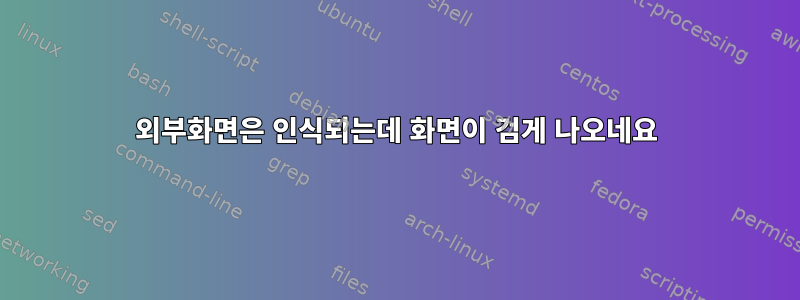
Ubuntu 16.10을 실행하는 새로운 컴퓨터(i5-7200U, Intel HD Grpahics 620이 설치된 Kabylake)가 있습니다.
외부 HDMI 화면을 사용합니다.
어떤 이유로 이것이 감지되지만("디스플레이 매개변수" 메뉴에 표시됨) 검은색으로 유지됩니다(그렇지 않으면 모니터가 꺼지기 때문에 신호가 있음).
직장에 HDMI 화면이 하나 더 있는데 아무 문제 없이 사용하고 있어요. 다양한 케이블을 사용해 보았지만 화면이 여전히 검은색입니다.
이 화면은 다른 컴퓨터(Ubuntu 16.10, Hackintosh, Windows)에서 사용하니 잘 작동합니다.
이 문제를 해결하기 위해 내가 할 수 있는 일이 무엇인지 조금 모르겠습니다. 어떤 아이디어가 있나요?
내 구성에 대한 몇 가지 세부정보는 다음과 같습니다.
~ % sudo lshw -c display
[sudo] Mot de passe de bigx :
*-display
description: VGA compatible controller
produit: Intel Corporation
fabriquant: Intel Corporation
identifiant matériel: 2
information bus: pci@0000:00:02.0
version: 02
bits: 64 bits
horloge: 33MHz
fonctionnalités: pciexpress msi pm vga_controller bus_master cap_list rom
configuration: driver=i915 latency=0
ressources: irq:126 mémoire:ee000000-eeffffff mémoire:d0000000-dfffffff portE/S:f000(taille=64) mémoire:c0000-dffff
따라서 드라이버는 i915입니다(https://01.org/linuxgraphics/그리고 최신입니다).
~ % modinfo i915
filename: /lib/modules/4.8.0-41-generic/kernel/drivers/gpu/drm/i915/i915.ko
license: GPL and additional rights
description: Intel Graphics
author: Intel Corporation
author: Tungsten Graphics, Inc.
firmware: i915/bxt_dmc_ver1_07.bin
firmware: i915/skl_dmc_ver1_26.bin
firmware: i915/kbl_dmc_ver1_01.bin
firmware: i915/skl_guc_ver6_1.bin
...
기타 출력:
~ % lspci -nnk | grep -i vga -A3
00:02.0 VGA compatible controller [0300]: Intel Corporation Device [8086:5916] (rev 02)
Subsystem: ASUSTeK Computer Inc. Device [1043:15a0]
Kernel driver in use: i915
Kernel modules: i915
그리고
~ % xrandr --props
Screen 0: minimum 320 x 200, current 3840 x 1080, maximum 8192 x 8192
eDP-1 connected primary 1920x1080+0+0 (normal left inverted right x axis y axis) 293mm x 165mm
EDID:
00ffffffffffff000dae721300000000
0e1a0104951d1178028785a457509b27
0d505400000001010101010101010101
010101010101b43b804a71383440503c
680025a510000018000000fe004e3133
334843452d454e310a20000000fe0043
4d4e0a202020202020202020000000fe
004e3133334843452d454e310a200024
scaling mode: Full aspect
supported: None, Full, Center, Full aspect
Broadcast RGB: Automatic
supported: Automatic, Full, Limited 16:235
audio: auto
supported: force-dvi, off, auto, on
1920x1080 60.01*+ 59.93
1680x1050 59.95 59.88
1600x1024 60.17
1400x1050 59.98
1280x1024 60.02
1440x900 59.89
1280x960 60.00
1360x768 59.80 59.96
1152x864 60.00
1024x768 60.04 60.00
960x720 60.00
928x696 60.05
896x672 60.01
960x600 60.00
960x540 59.99
800x600 60.00 60.32 56.25
840x525 60.01 59.88
800x512 60.17
700x525 59.98
640x512 60.02
720x450 59.89
640x480 60.00 59.94
680x384 59.80 59.96
576x432 60.06
512x384 60.00
400x300 60.32 56.34
320x240 60.05
DP-1 disconnected (normal left inverted right x axis y axis)
Broadcast RGB: Automatic
supported: Automatic, Full, Limited 16:235
audio: auto
supported: force-dvi, off, auto, on
HDMI-1 disconnected (normal left inverted right x axis y axis)
aspect ratio: Automatic
supported: Automatic, 4:3, 16:9
Broadcast RGB: Automatic
supported: Automatic, Full, Limited 16:235
audio: auto
supported: force-dvi, off, auto, on
HDMI-2 connected 1920x1080+1920+0 (normal left inverted right x axis y axis) 477mm x 268mm
EDID:
00ffffffffffff004c2d3f0b48385a5a
081a010380301b782a9561a55552a028
0f5054bfef80714f81c0810081809500
a9c0b3000101023a801871382d40582c
4500dd0c1100001e011d007251d01e20
6e285500dd0c1100001e000000fd0032
4b1e5111000a202020202020000000fc
00533232443330300a202020202001a5
020311b14690041f13120365030c0010
00011d00bc52d01e20b8285540dd0c11
00001e8c0ad090204031200c405500dd
0c110000188c0ad08a20e02d10103e96
00dd0c11000018000000000000000000
00000000000000000000000000000000
00000000000000000000000000000000
00000000000000000000000000000050
aspect ratio: Automatic
supported: Automatic, 4:3, 16:9
Broadcast RGB: Automatic
supported: Automatic, Full, Limited 16:235
audio: auto
supported: force-dvi, off, auto, on
1920x1080 60.00*+ 50.00 59.94
1680x1050 59.88
1600x900 60.00
1280x1024 75.02 60.02
1440x900 59.90
1280x800 59.91
1152x864 75.00
1280x720 60.00 50.00 59.94
1024x768 75.03 70.07 60.00
832x624 74.55
800x600 72.19 75.00 60.32 56.25
720x576 50.00
720x480 60.00 59.94
640x480 75.00 72.81 66.67 60.00 59.94
720x400 70.08
그리고
~ % sudo get-edid | parse-edid
[sudo] Mot de passe de bigx :
This is read-edid version 3.0.2. Prepare for some fun.
Attempting to use i2c interface
No EDID on bus 1
No EDID on bus 2
No EDID on bus 4
No EDID on bus 5
No EDID on bus 6
2 potential busses found: 0 3
Will scan through until the first EDID is found.
Pass a bus number as an option to this program to go only for that one.
256-byte EDID successfully retrieved from i2c bus 0
If this isn't the EDID you were looking for, consider the other potential busses.
Looks like i2c was successful. Have a good day.
Checksum Correct
Section "Monitor"
Identifier "S22D300"
ModelName "S22D300"
VendorName "SAM"
# Monitor Manufactured week 8 of 2016
# EDID version 1.3
# Digital Display
DisplaySize 480 270
Gamma 2.20
Option "DPMS" "true"
Horizsync 30-81
VertRefresh 50-75
# Maximum pixel clock is 170MHz
#Not giving standard mode: 1152x864, 75Hz
#Not giving standard mode: 1280x720, 60Hz
#Not giving standard mode: 1280x800, 60Hz
#Not giving standard mode: 1280x1024, 60Hz
#Not giving standard mode: 1440x900, 60Hz
#Not giving standard mode: 1600x900, 60Hz
#Not giving standard mode: 1680x1050, 60Hz
#Extension block found. Parsing...
Modeline "Mode 8" 74.25 1280 1720 1760 1980 720 725 730 750 +hsync +vsync
Modeline "Mode 0" 148.50 1920 2008 2052 2200 1080 1084 1089 1125 +hsync +vsync
Modeline "Mode 1" 74.25 1280 1390 1430 1650 720 725 730 750 +hsync +vsync
Modeline "Mode 2" 148.500 1920 2008 2052 2200 1080 1084 1089 1125 +hsync +vsync
Modeline "Mode 3" 74.250 1280 1390 1420 1650 720 725 730 750 +hsync +vsync
Modeline "Mode 4" 148.500 1920 2448 2492 2640 1080 1084 1089 1125 +hsync +vsync
Modeline "Mode 5" 74.250 1280 1720 1760 1980 720 725 730 750 +hsync +vsync
Modeline "Mode 6" 27.000 720 732 796 864 576 581 586 625 -hsync -vsync
Modeline "Mode 7" 27.027 720 736 798 858 480 489 495 525 -hsync -vsync
Modeline "Mode 9" 27.00 720 732 796 864 576 581 586 625 -hsync -vsync
Modeline "Mode 10" 27.00 720 736 798 858 480 489 495 525 -hsync -vsync
Option "PreferredMode" "Mode 8"
EndSection
내 문제를 찾는 데 도움이 되도록 또 무엇을 제안할 수 있나요?
답변1
모니터의 메뉴 버튼을 눌러 보셨나요? HDMI 입력을 선택하는 데 사용합니다.
나는 비슷한 문제가 있었고 이것을 알아낼 때까지 완전히 혼란스러워했습니다. 혹시 놓친 경우를 대비하여 공유합니다.
답변2
저도 같은 문제가 있었는데 (동일한 삼성 화면인 것 같아요) 메뉴 버튼이 반응하지 않아서 전원 코드를 뽑았다가 다시 연결하고 버튼을 무작위로 탭하여 테스트하여 해결했습니다. 괜찮아 보여서 HDMI 케이블을 다시 꽂았더니 작동이 되더라구요!
답변3
gdm3에서 lightdm으로 전환해야 했습니다.
sudo apt install lightdm -y
그런 다음 gdm3 서비스를 중지하면 재부팅이 발생할 수 있습니다.
sudo service gdm3 stop
lightdm은 기본적으로 활성화되어야 하며 수동으로 시작할 필요는 없습니다. 그러나 그렇게 하는 경우:
sudo service lightdm start
gdm3 및 lightdm의 상태를 확인하여 gdm3이 꺼져 있고 lightdm이 켜져 있는지 확인하십시오.
sudo service gdm3 status
sudo service lightdm status


