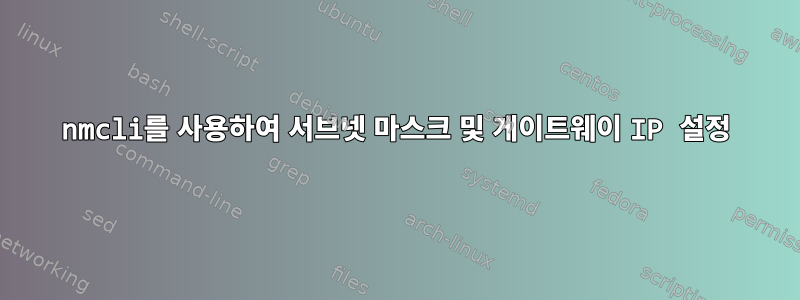
이것Red Hat Enterprise Linux 7 네트워킹 가이드(링크 참조)다음 구문을 사용하여 서브넷을 게이트웨이에 할당해야 함을 나타냅니다.
nmcli connection modify eth0 +ipv4.routes “192.168.122.0/24 10.0.0.1”
255.255.255.248인터넷 서비스 공급자가 제공하는 서브넷 마스크와 기본 게이트웨이를 수용하도록 위의 내용을 어떻게 조정합니까 ?aa.aa.aaa.aa6 그것은 다음과 같습니다:
nmcli connection modify eth0 +ipv4.routes “255.255.255.248 aa.aa.aaa.aa6”
알아채다:
서브넷은 두 가지 형식으로 제공됩니다.
ㅏ. RHEL7 네트워킹 가이드에서는192.168.122.0/24b 형식의 서브넷을 제공합니다
. 인터넷 서비스 제공업체는255.255.255.248.더 중요한 것은
a. RHEL7 네트워킹 가이드에서는 게이트웨이를 다음과 같이 간주합니다.비공개 IP, 반면
b. 인터넷 서비스 제공업체는 게이트웨이를 다음과 같은 용도로 사용합니다.공개 IP.
참고로 위의 정보를 다음 단계에 따라 제공하면 Windows 노트북이 인터넷에 연결되어 유효한 IP 주소 5개 중 하나로 인식될 수 있습니다.
1. Control Panel > Network and Internet > Network and Sharing Center
2. Click “Change Adapter Settings”
3. Right click on “Ethernet 2” connection and click on “Properties”
4. Select “Internet Protocol Version 4 (TCP/IPv4)”
5. Then click on “Properties” Button to open the target dialog box:
a. In the default state, the “Obtain IP address automatically” option is checked
b. To claim a specific IP instead, click “Use The Following IP Address” and enter the following information:
i. IP Address: aa.aa.aaa.aa1
ii. Subnet Mask: 255.255.255.248
iii. Default Gateway: aa.aa.aaa.aa6
iv. Preferred DNS Server: bb.bb.bb.bb
v. Alternate DNS Server: bb.bb.cc.cc
vi. Check the “Validate Settings on Exit” option.
vii. Click OK
6. Click on any other open dialog boxes to return computer to normal state


