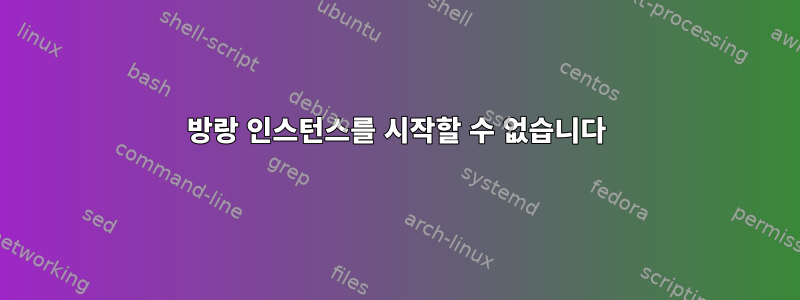
vagrant에 trusty64를 설치했지만 vagrant up시작하려고 할 때 SSH를 통해 연결할 수 없습니다. SSH Time에 대해 나와 있지만 SSH 연결과는 아무런 관련이 없다고 확신합니다.
아래 로그를 확인해주세요
sniper@openstackm1:/playbooks$ vagrant reload
==> default: Attempting graceful shutdown of VM...
default: Guest communication could not be established! This is usually because
default: SSH is not running, the authentication information was changed,
default: or some other networking issue. Vagrant will force halt, if
default: capable.
==> default: Forcing shutdown of VM...
==> default: Clearing any previously set forwarded ports...
==> default: Clearing any previously set network interfaces...
==> default: Preparing network interfaces based on configuration...
default: Adapter 1: nat
==> default: Forwarding ports...
default: 22 (guest) => 2222 (host) (adapter 1)
==> default: Running 'pre-boot' VM customizations...
==> default: Booting VM...
==> default: Waiting for machine to boot. This may take a few minutes...
default: SSH address: 127.0.0.1:2222
default: SSH username: vagrant
default: SSH auth method: private key
Timed out while waiting for the machine to boot. This means that
Vagrant was unable to communicate with the guest machine within
the configured ("config.vm.boot_timeout" value) time period.
If you look above, you should be able to see the error(s) that
Vagrant had when attempting to connect to the machine. These errors
are usually good hints as to what may be wrong.
If you're using a custom box, make sure that networking is properly
working and you're able to connect to the machine. It is a common
problem that networking isn't setup properly in these boxes.
Verify that authentication configurations are also setup properly,
as well.
If the box appears to be booting properly, you may want to increase
the timeout ("config.vm.boot_timeout") value.
답변1
같은 문제가 있습니다. VirtualBox 옵션 목록에 64비트 Linux가 없습니다. BIOS로 이동하여 Intel Virtualization Technology를 활성화해 보십시오. 나를 위해 작동합니다.
답변2
VagrantfileVagrant 공급자에 대한 정보를 제공하는 것이 더 쉬울 것입니다. Vagrant, 공급자 및 수많은 상자를 구성하는 방법에는 여러 가지가 있습니다.
기본 VirtualBox 공급자를 사용하고 있다고 가정합니다.
가장 중요한 소식은컴퓨터가 시작되기를 기다리는 동안 시간이 초과되었습니다.. Vagrant는 (127.0.0.1:2222를 통해) 머신에 연결을 시도하고 있지만 어떤 이유로 인해 아직 알 수 없습니다.
진단의 일부 단계:
VirtualBox GUI를 열고 게스트 머신을 켜고 전원이 켜져 있고 로그인할 준비가 되었는지 확인하세요.
vagrant로그인 이름과 비밀번호를 사용하여 시스템 콘솔에 로그인해야 합니다vagrant. (일부 Ubuntu 상자에서는 login 을 사용합니다ubuntu.바라보다)해당 사용자로 로그인이 가능하다면
vagrant가상머신에서 네트워크를 확인해 보세요. 네트워크가 작동 중이어야 하며 외부 세계에 연결할 수 있어야 합니다.가상 머신이 SSH를 실행하고 포트 22에서 연결을 허용하는지 확인하세요.
호스트에서 127.0.0.1:2222에 대한 TCP 연결이 게스트로 전달되는지 확인하세요. VirtualBox 시스템 설정(네트워크 어딘가)에서 설정해야 합니다.
다른 Vagrant 상자를 테스트해 보세요. 나는 선호한다질링게이/ubuntu1404개인적으로 저는 표준 사용자를 사용하지 않는 Ubuntu의 접근 방식을 좋아하지 않기 때문입니다
vagrant.
이러한 단계 중 일부가 실패하는 것처럼 보이면 문제가 어디에 숨어 있는지 알아내십시오.


